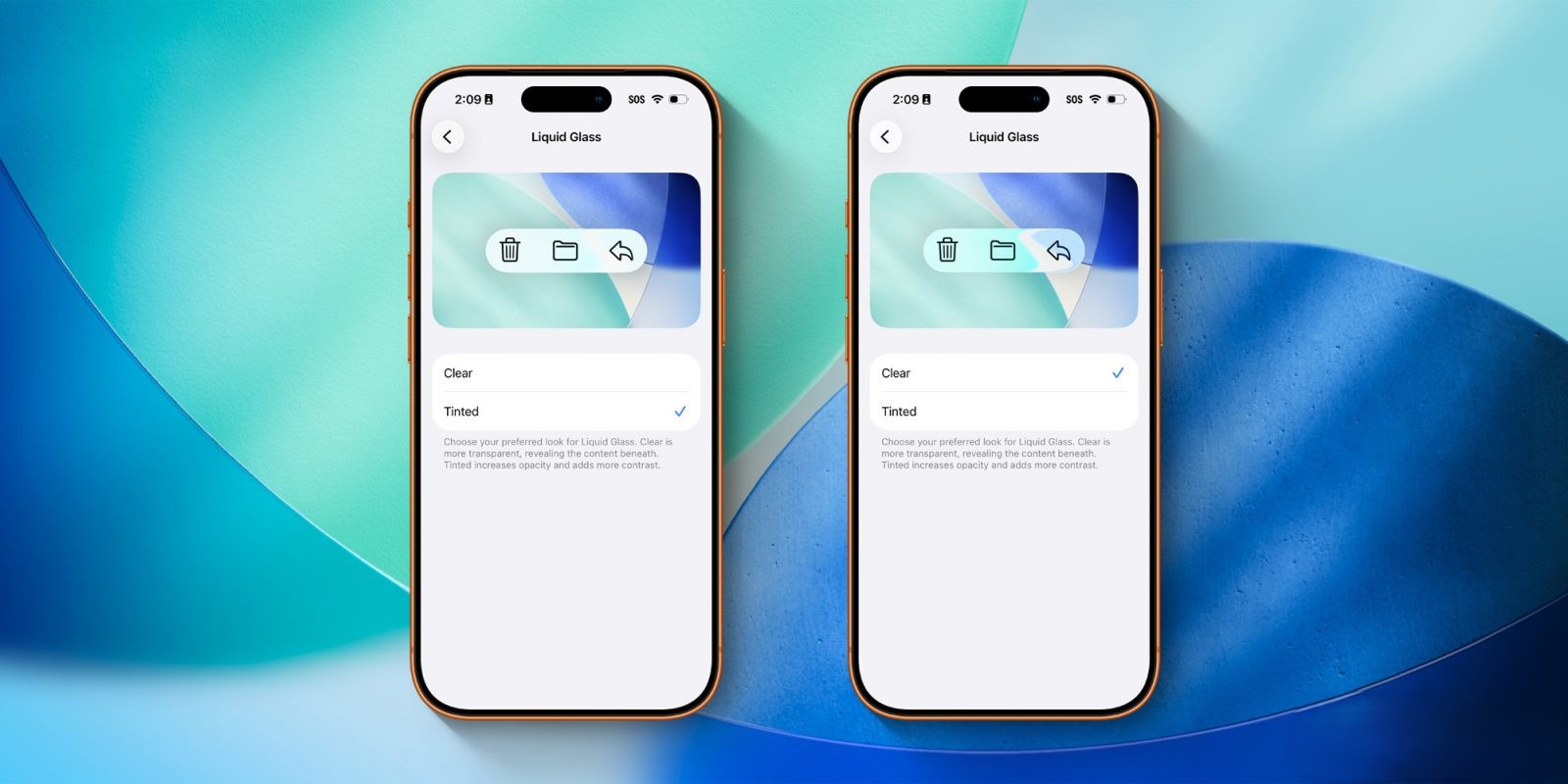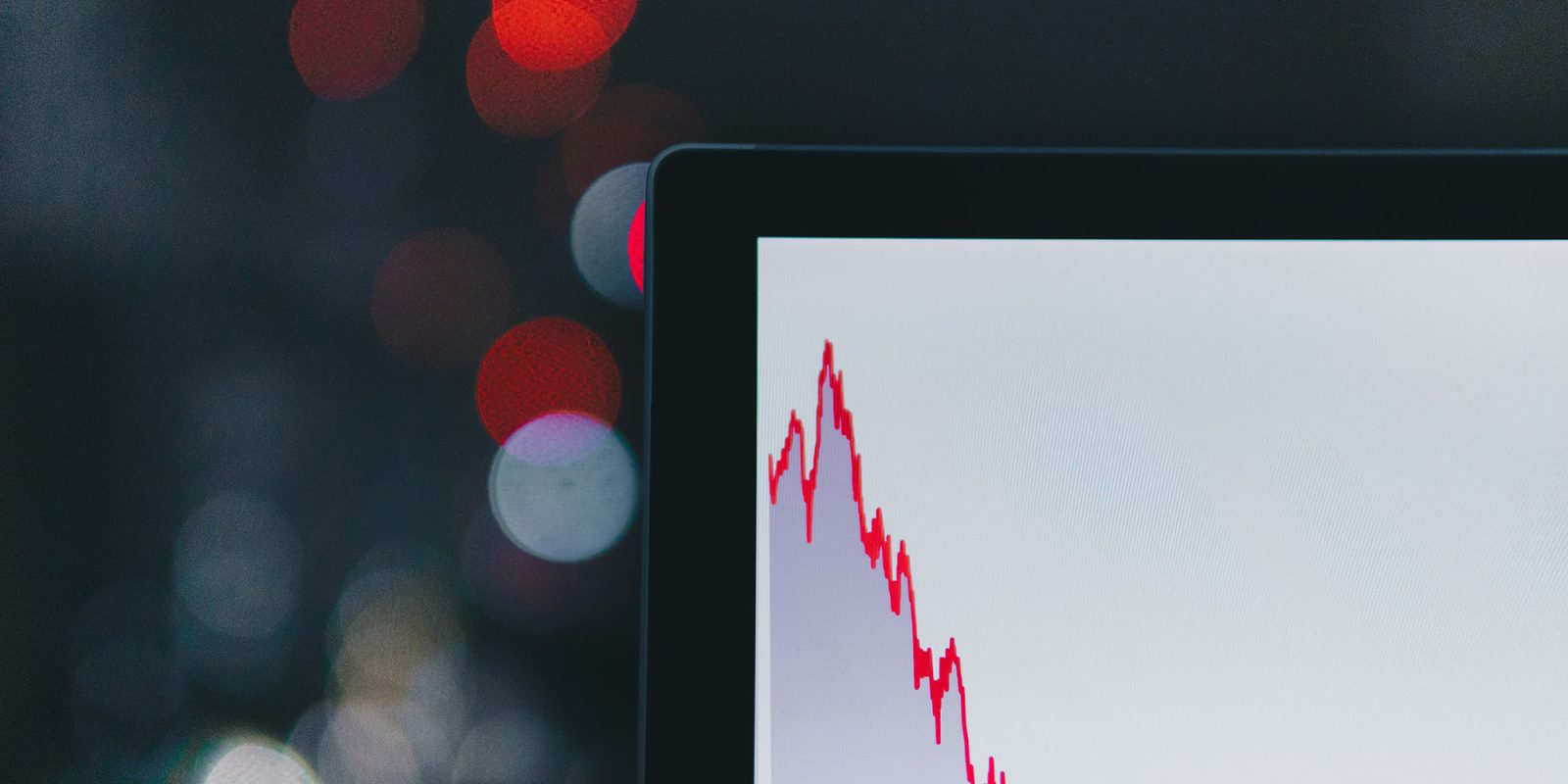Apple’s iOS 26 introduced the innovative Liquid Glass design, characterized by its transparent and fluid interface elements. This design extended across Apple’s ecosystem, including iPadOS 26 and macOS 26, offering a cohesive visual experience. However, user feedback indicated a desire for more control over the transparency levels of this design.
In response, Apple has released iOS 26.1 beta 4, which includes a new setting that allows users to adjust the opacity of the Liquid Glass interface. This feature is also available in the corresponding beta versions of iPadOS 26.1 and macOS 26.1.
Accessing the New Setting:
– On iPhone and iPad: Navigate to the Settings app, select Display & Brightness, and then tap on the Liquid Glass option.
– On Mac: Open System Settings, go to the Appearance section, and choose Liquid Glass.
Within the Liquid Glass menu, users are presented with two options:
1. Clear: Maintains the original transparent design, allowing underlying content to be more visible.
2. Tinted: Increases the opacity, adding more contrast and reducing the visibility of content beneath the interface elements.
Apple describes these options as follows:
> Choose your preferred look for Liquid Glass. Clear is more transparent, revealing the content beneath. Tinted increases opacity and adds more contrast.
This binary choice enables users to select between the default transparent appearance introduced in iOS 26 and a new tinted option that offers enhanced opacity and contrast. The selected preference applies system-wide, affecting Apple’s native applications and third-party apps that have integrated the Liquid Glass design. Notably, on iPhone and iPad, this adjustment also impacts the transparency of notifications on the Lock Screen.
Background and User Feedback:
During the iOS 26 beta testing phase, Apple received feedback from users requesting the ability to manage the transparency levels of the Liquid Glass design. This new setting in iOS 26.1 beta 4 addresses those requests, providing users with an additional layer of personalization for their devices.
The introduction of the Liquid Glass design in iOS 26 marked a significant visual overhaul, bringing a sense of depth and fluidity to the user interface. While many users appreciated the modern aesthetic, others found the high level of transparency to be distracting or less readable. The new Tinted option offers a solution by allowing users to reduce transparency, thereby enhancing readability and providing a more traditional interface appearance.
Implementation Across Devices:
The ability to adjust Liquid Glass transparency is not limited to the iPhone. Users of iPadOS 26.1 and macOS 26.1 beta 4 can also access this setting, ensuring a consistent experience across Apple’s device lineup. On the Mac, the setting is found under the Appearance section in System Settings, while on the iPad, it is located in the Display & Brightness menu within the Settings app.
Impact on Third-Party Applications:
Third-party developers who have adopted the Liquid Glass design in their applications will find that the user’s selected transparency preference is applied to their apps as well. This means that if a user chooses the Tinted option, third-party apps will display with increased opacity, aligning with the system-wide setting. This integration ensures a cohesive user experience across both native and third-party applications.
Availability and Future Updates:
The new transparency adjustment setting is currently available in the developer beta versions of iOS 26.1, iPadOS 26.1, and macOS 26.1. Public beta versions are expected to be released in the near future, allowing a broader audience to test and provide feedback on this feature. As with all beta software, users should be aware that features may change before the final public release.
Conclusion:
Apple’s introduction of the Liquid Glass design in iOS 26 brought a fresh and modern aesthetic to its devices. However, recognizing the diverse preferences of its user base, Apple has provided an option in iOS 26.1 beta 4 to adjust the transparency levels of this design. This new setting empowers users to customize their interface to better suit their visual preferences and readability needs, demonstrating Apple’s commitment to user-centric design and personalization.