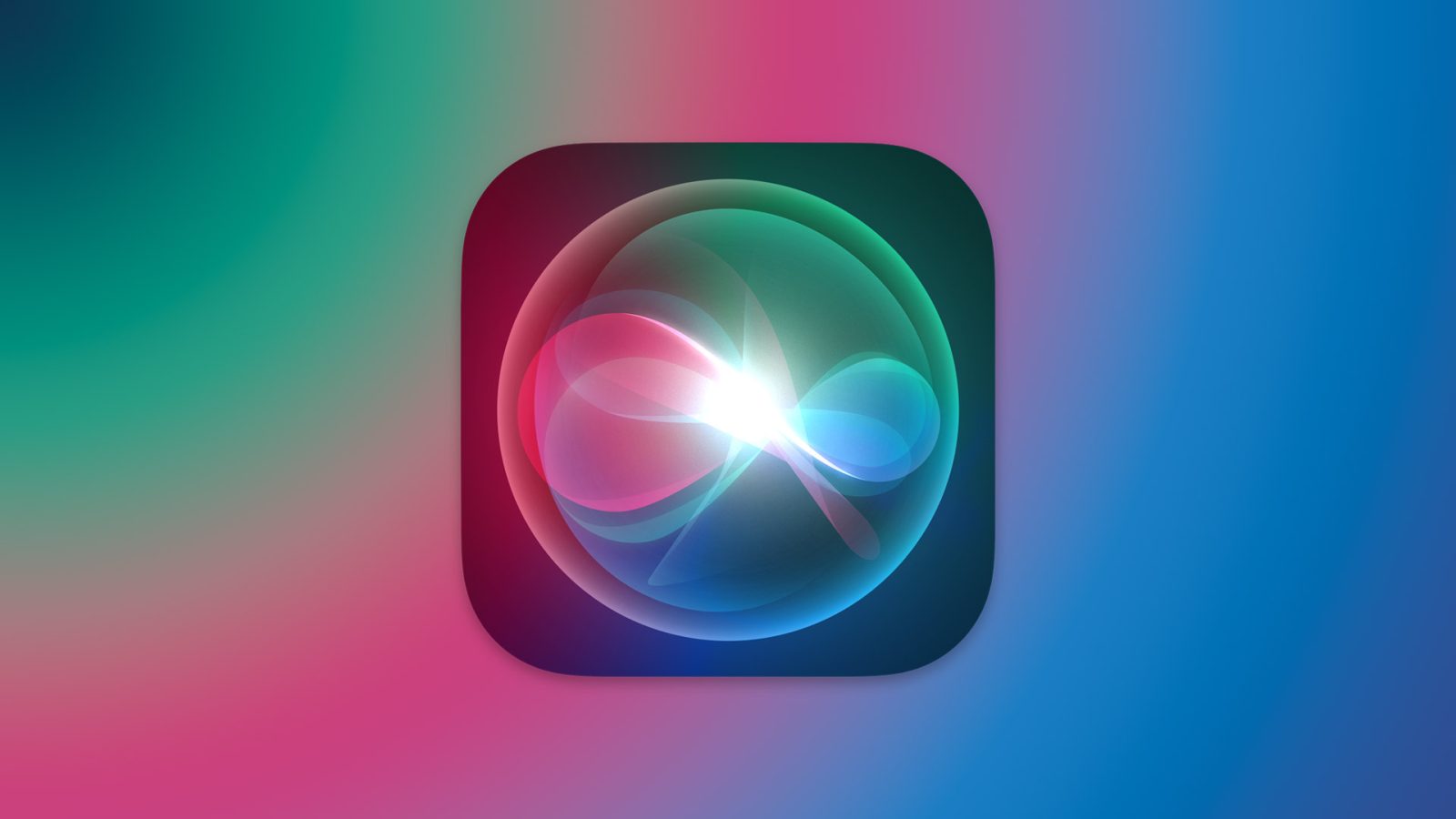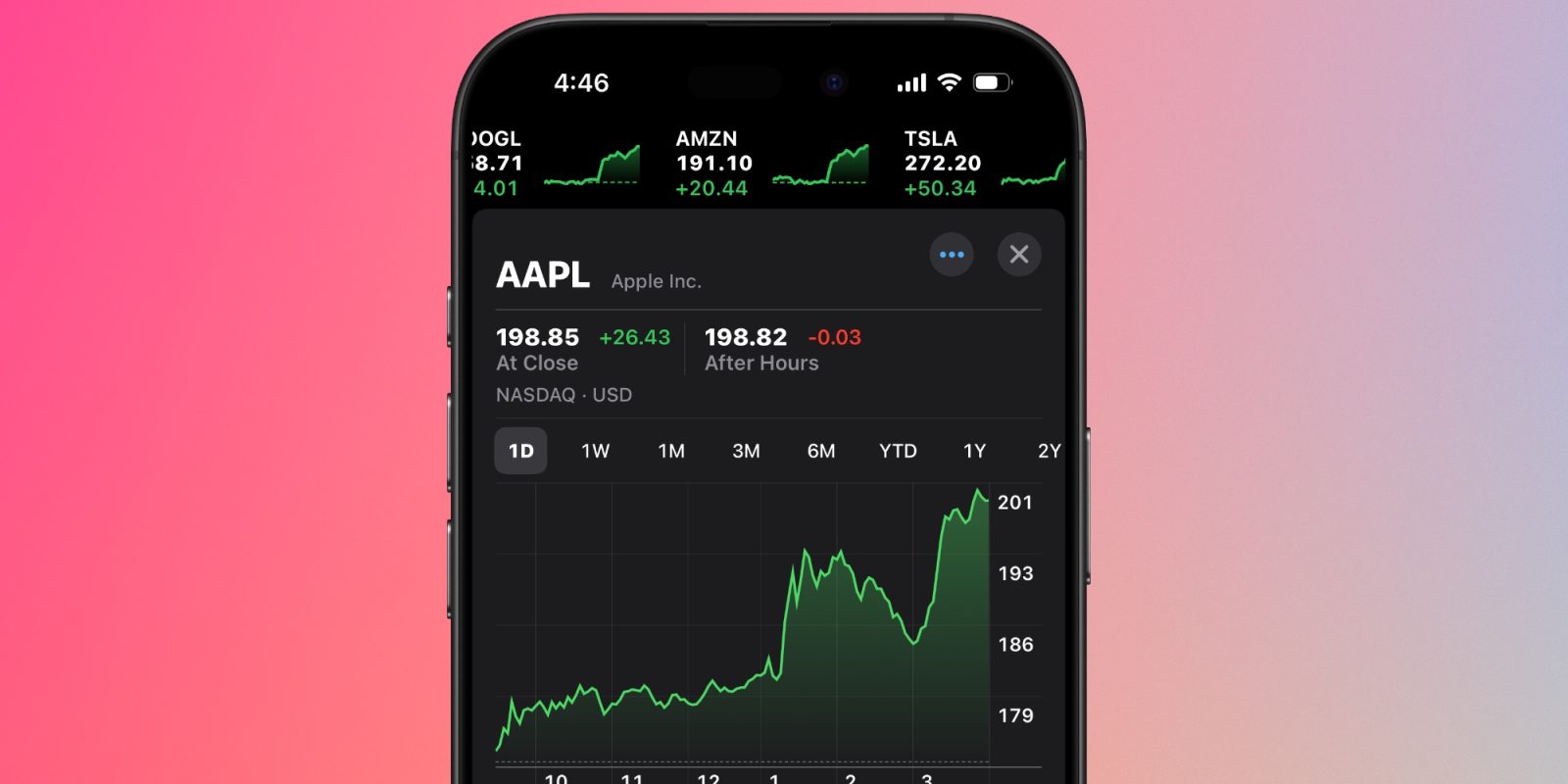In the early days of personal computing, software distribution primarily relied on floppy disks. Apple’s Macintosh computers, introduced in 1984, utilized 3.5-inch floppy disks designed by Sony. These disks became the standard medium for software distribution before the advent of the internet. However, Apple’s proprietary disk format posed challenges for cross-platform compatibility, particularly when attempting to read Mac-formatted floppies on IBM-compatible PCs.
The Evolution of Floppy Disk Usage in Macintosh Computers
Initially, the Macintosh lacked mass storage options like hard drives or SSDs, relying solely on its built-in 3.5-inch floppy drive. This design necessitated frequent disk swapping, as users had to load the operating system and applications from separate disks. Subsequent models, such as the Macintosh SE, introduced internal SCSI hard drives alongside the floppy drives, alleviating some of these inconveniences.
Challenges in Cross-Platform Compatibility
Apple’s early adoption of a proprietary floppy disk format meant that Mac-formatted disks were incompatible with the IBM PC standard. This incompatibility hindered file transfers between Macintosh and PC systems. To address this, third-party solutions like AccessPC emerged, enabling Macs to read PC-formatted disks. Apple later developed its own utility, PC Exchange, which was integrated into the Mac OS, allowing Macs to read and write to PC-formatted floppies. Despite these advancements, reading Mac-formatted disks on PCs remained problematic.
Introducing MacDisk: Bridging the Compatibility Gap
MacDisk is a specialized utility designed to facilitate the reading and writing of Macintosh-formatted media on Windows PCs. Developed by Pierre Duhem, MacDisk supports various Macintosh file systems, including HFS and HFS+, and can handle media types such as floppy disks, CD-ROMs, and hard drives. This software provides a solution for users seeking to access vintage Mac floppies on modern Windows systems.
Key Features of MacDisk
1. Support for Multiple Macintosh File Systems: MacDisk can read and write to HFS (Hierarchical File System) and HFS+ volumes, accommodating a wide range of Macintosh media formats.
2. Compatibility with Various Media Types: The utility supports not only floppy disks but also CD-ROMs, hard drives, and other removable media formatted for Macintosh systems.
3. Explorer-Like Interface: MacDisk features a user-friendly interface similar to Windows Explorer, allowing users to navigate through Macintosh volumes with ease.
4. File Transfer Capabilities: Users can copy files and folders between Macintosh volumes and Windows PCs, preserving the original folder structures.
5. Resource and Data Fork Management: MacDisk handles the unique dual-fork structure of Macintosh files, ensuring that both data and resource forks are correctly managed during transfers.
6. File Signature Assignment: The software assigns appropriate Macintosh file signatures based on PC file extensions, facilitating seamless file recognition across platforms.
7. Search Functionality: MacDisk includes a search feature that allows users to locate files by name or signature on Macintosh volumes, streamlining the retrieval process.
8. Drag-and-Drop Support: The utility supports drag-and-drop operations, enabling users to transfer files between Windows Explorer and Macintosh volumes effortlessly.
9. Disk Duplication: MacDisk offers disk duplication options, allowing users to create backups of Macintosh media or transfer contents to other disks.
10. Text Conversion Utility: A complementary text converter, Mactext, is included to handle text formats that may not be natively supported by Windows word processors.
Using MacDisk to Access Vintage Mac Floppies on Windows PCs
To utilize MacDisk for reading vintage Mac floppies on a Windows PC, follow these steps:
1. Obtain a Compatible Floppy Drive: Ensure you have a 3.5-inch USB floppy disk drive compatible with your Windows PC.
2. Install MacDisk: Download and install the MacDisk software from the official website.
3. Insert the Mac Floppy Disk: Connect the USB floppy drive to your PC and insert the Macintosh-formatted floppy disk.
4. Launch MacDisk: Open the MacDisk application. The software should detect the inserted floppy disk and display its contents.
5. Navigate and Transfer Files: Use the Explorer-like interface to browse the disk’s contents. Select the files or folders you wish to transfer and copy them to your PC’s hard drive.
6. Handle Resource and Data Forks: MacDisk will manage the resource and data forks appropriately, ensuring that the transferred files remain functional on your Windows system.
Alternative Solutions for Reading Mac Floppies on Windows
While MacDisk is a robust solution, other utilities can also facilitate reading Mac-formatted floppies on Windows PCs:
– HFVExplorer: A freeware program that allows users to mount and read 1.4 MB Mac floppies on a PC. It supports reading and writing to Mac-formatted disks and can handle various media types.
– TransMac: A commercial software that enables reading, writing, and formatting of Mac-formatted disks, including floppies, CD-ROMs, and hard drives, on Windows systems.
– Basilisk II: An open-source 68k Macintosh emulator that can facilitate file transfers between Mac and PC environments.
Considerations and Limitations
When attempting to read vintage Mac floppies on modern Windows PCs, consider the following:
– Hardware Compatibility: Ensure that your USB floppy drive is compatible with both your Windows operating system and the MacDisk software.
– Disk Condition: Older floppy disks may have degraded over time. Handle them carefully to avoid data loss.
– File System Support: MacDisk supports HFS and HFS+ file systems. Ensure that the floppy disks you intend to read are formatted in these file systems.
– Operating System Compatibility: Verify that your version of Windows is compatible with MacDisk. Some features may vary depending on the Windows version.
Conclusion
Accessing vintage Mac floppies on modern Windows PCs is achievable through specialized utilities like MacDisk. By bridging the compatibility gap between Macintosh and Windows systems, MacDisk enables users to retrieve and preserve data from legacy Mac media. Whether you’re an enthusiast looking to revisit old software or a professional needing to access historical data, MacDisk provides a comprehensive solution for reading and transferring files from vintage Mac floppies to Windows PCs.