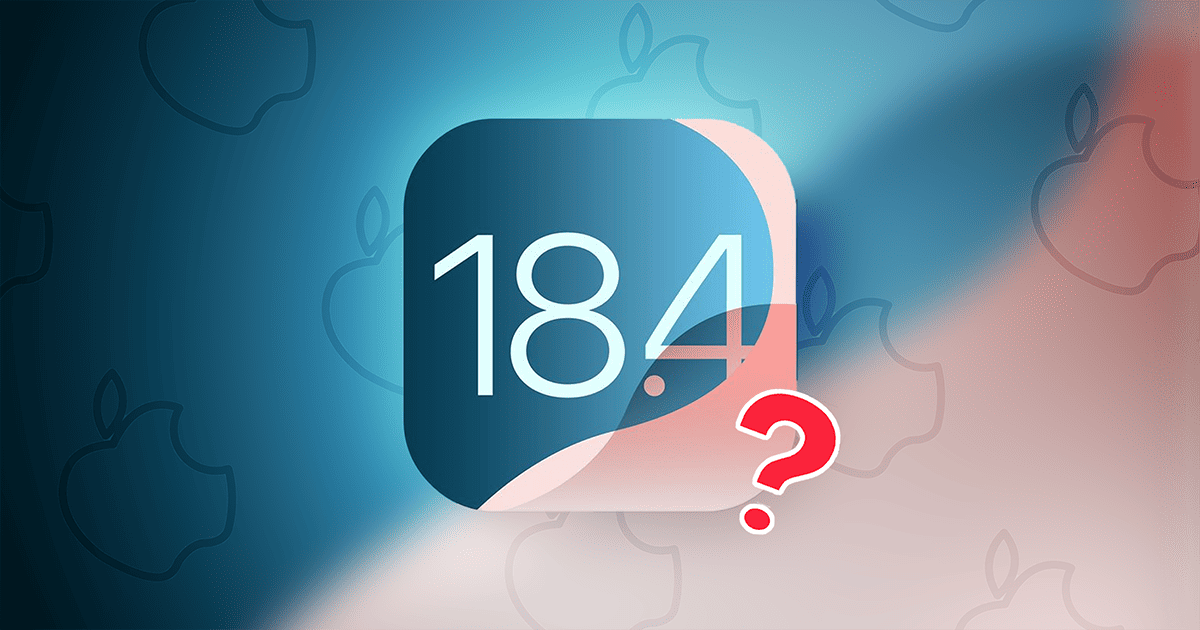Capturing screenshots on a Mac is an essential skill for both personal and professional tasks. Whether you’re documenting information, sharing visuals, or troubleshooting, understanding the various methods to take screenshots can significantly enhance your productivity. This guide delves into the built-in macOS tools and explores third-party applications to provide a thorough understanding of screenshot capabilities on your Mac.
Built-in Screenshot Methods
macOS offers several keyboard shortcuts and tools to capture your screen efficiently:
1. Capture the Entire Screen:
– Shortcut: Press `Shift + Command (⌘) + 3`.
– Description: This command captures the entire screen and saves the image as a PNG file on your desktop. If multiple displays are connected, each screen is captured separately.
2. Capture a Selected Portion of the Screen:
– Shortcut: Press `Shift + Command (⌘) + 4`.
– Description: The cursor changes to a crosshair. Click and drag to select the desired area. Release the mouse or trackpad to capture the selection. To adjust the selection, press and hold the Space bar while dragging.
3. Capture a Specific Window or Menu:
– Shortcut: Press `Shift + Command (⌘) + 4`, then press the Space bar.
– Description: The cursor transforms into a camera icon. Hover over the window or menu to highlight it, then click to capture. To exclude the window’s shadow, press and hold the Option key while clicking.
4. Capture the Touch Bar (for applicable models):
– Shortcut: Press `Shift + Command (⌘) + 6`.
– Description: Captures the current display of the Touch Bar and saves it as a PNG file on the desktop.
5. Access the Screenshot Toolbar (macOS Mojave and later):
– Shortcut: Press `Shift + Command (⌘) + 5`.
– Description: Opens a toolbar with options to capture the entire screen, a selected window, or a portion of the screen. It also provides options to record the screen and adjust settings like save location and timer.
Advanced Screenshot Features
– Floating Thumbnail: After capturing a screenshot, a thumbnail appears in the bottom-right corner. Click it to edit, move, or share the screenshot immediately. If ignored, it saves automatically to the designated location.
– Clipboard Storage: To copy a screenshot to the clipboard instead of saving it:
– Entire Screen: Press `Control + Shift + Command (⌘) + 3`.
– Selected Portion: Press `Control + Shift + Command (⌘) + 4`.
– Specific Window: Press `Control + Shift + Command (⌘) + 4`, then press the Space bar.
– Change Save Location: By default, screenshots save to the desktop. To change this:
– Press `Shift + Command (⌘) + 5` to open the Screenshot toolbar.
– Click Options and select a new save location or choose Other Location to specify a folder.
– Change File Format: Screenshots are saved as PNG files by default. To change the format:
– Open Terminal (`Applications > Utilities > Terminal`).
– Enter: `defaults write com.apple.screencapture type [format]` (replace `[format]` with `jpg`, `pdf`, `tiff`, etc.).
– Restart the system or use the command: `killall SystemUIServer` to apply changes.
Third-Party Screenshot Applications
For enhanced functionality, consider these third-party applications:
1. Skitch by Evernote:
– Features: Robust post-capture editing tools, annotations, and seamless integration with Evernote.
– Use Case: Ideal for users needing advanced editing and organization of screenshots.
2. CleanShot X:
– Features: Combines screenshot capabilities with features like OCR (Optical Character Recognition), screen recording, and cloud integration.
– Use Case: Suitable for users seeking an all-in-one solution for capturing and managing screenshots and recordings.
3. Monosnap:
– Features: Offers annotation tools, video capture, and third-party integrations.
– Use Case: Best for users who require extensive sharing capabilities and integration with other platforms.
4. Snagit:
– Features: Provides extensive customization, advanced editing tools, and integration with platforms like Slack and Microsoft 365.
– Use Case: Designed for professional users demanding comprehensive screenshot and recording functionalities.
5. LightShot:
– Features: Lightweight with basic editing tools and quick sharing options.
– Use Case: Ideal for users seeking simplicity and speed in capturing and sharing screenshots.
Tips for Effective Screenshot Management
– Organize Screenshots: Regularly move screenshots from the desktop to designated folders to maintain organization and prevent clutter.
– Utilize Annotations: Use built-in or third-party tools to annotate screenshots, making them more informative and effective for communication.
– Leverage Keyboard Shortcuts: Familiarize yourself with the various shortcuts to streamline the screenshot process and improve efficiency.
– Explore Advanced Features: Take advantage of features like timers, cursor inclusion, and screen recording to enhance the quality and relevance of your captures.
Conclusion
Mastering the art of taking screenshots on your Mac involves understanding both the built-in tools and the additional functionalities offered by third-party applications. By leveraging these resources, you can capture, edit, and share your screen content effectively, catering to both simple and complex needs. Whether you’re a casual user or a professional, these tools and tips will help you make the most out of your Mac’s screenshot capabilities.