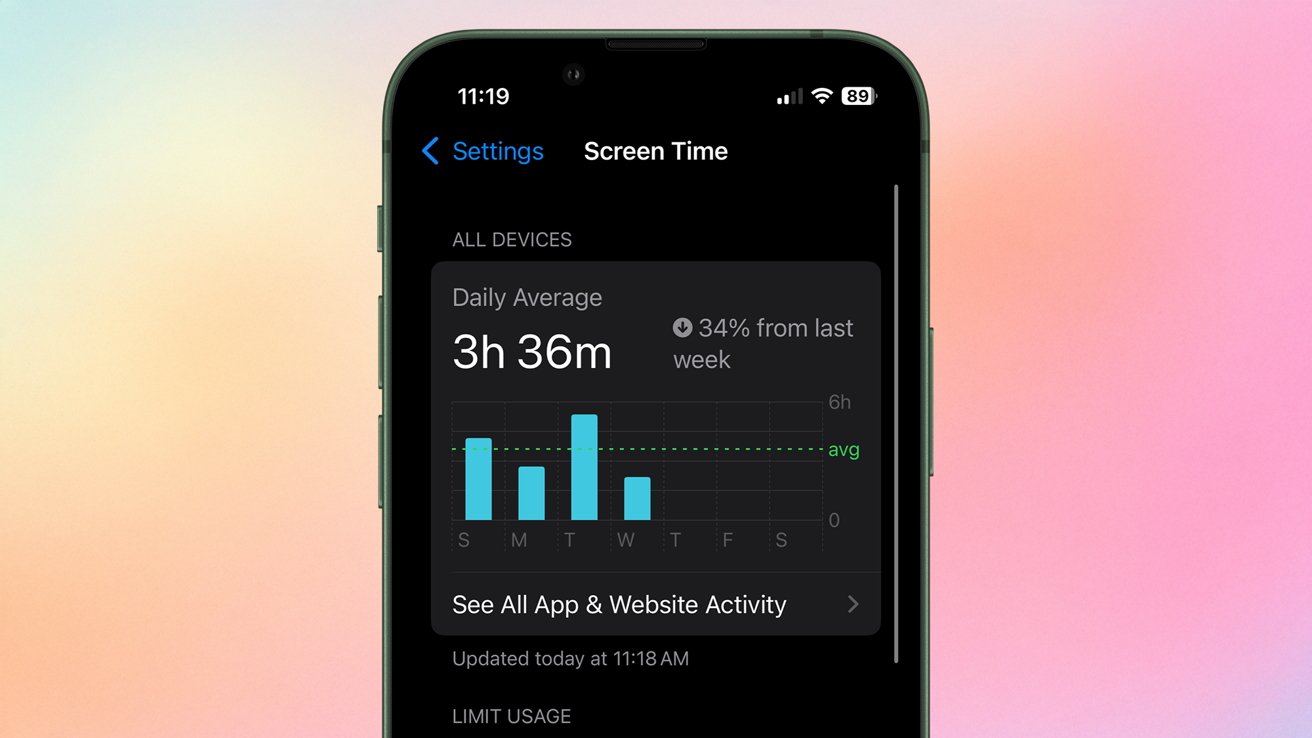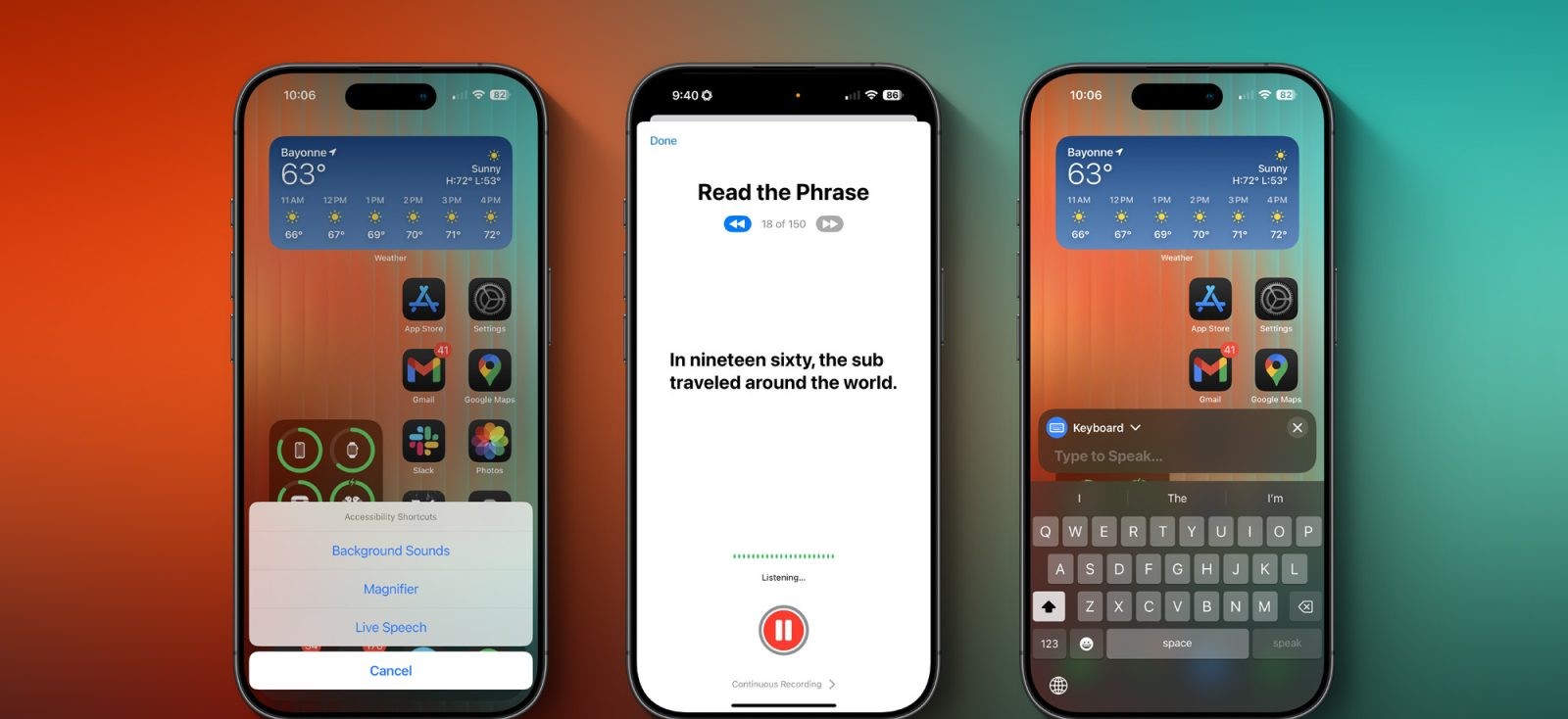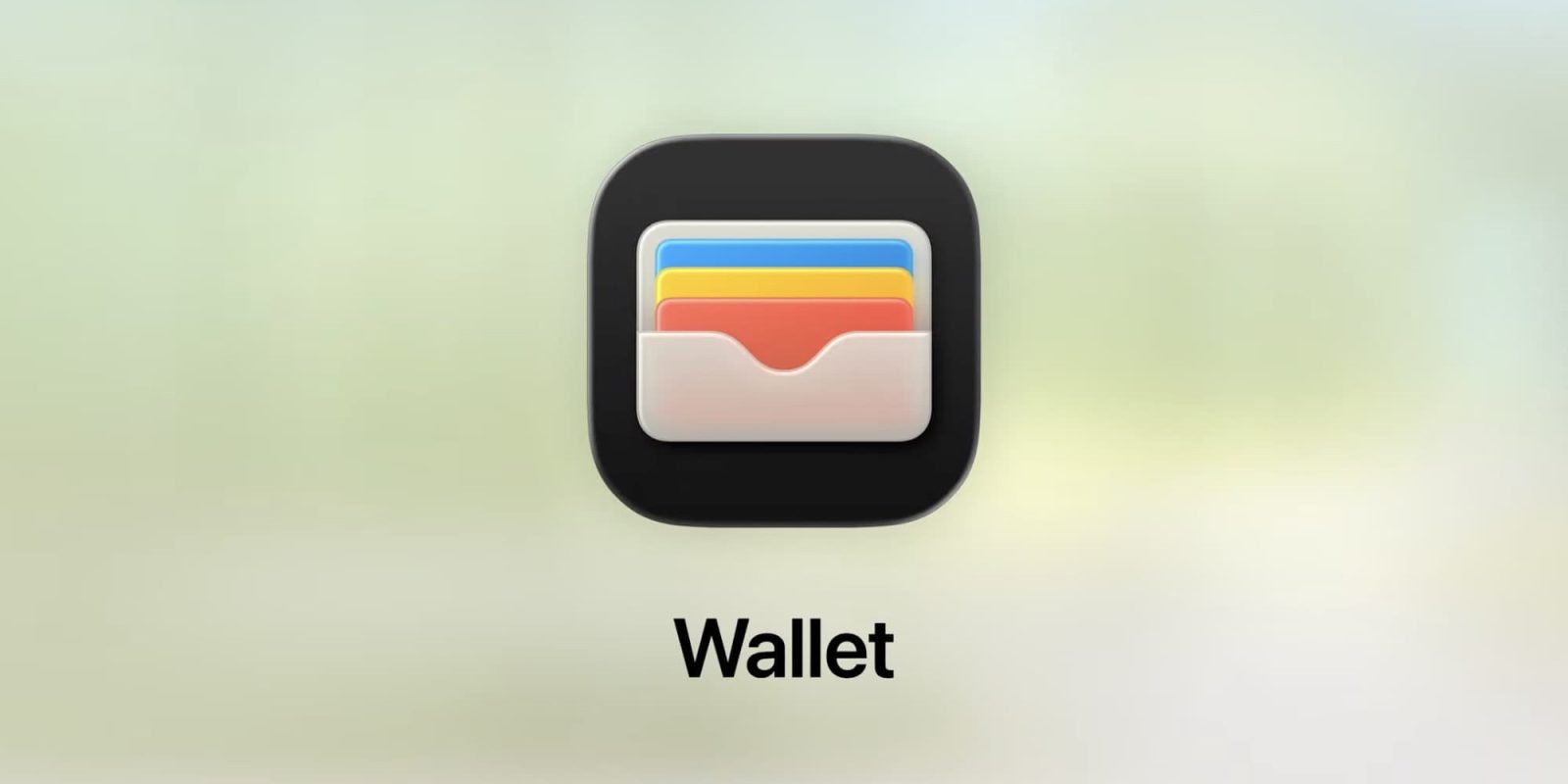In today’s digital age, ensuring children’s safety while they navigate online spaces is paramount. Apple’s iOS 18 and iPadOS 18 offer robust parental control features that empower parents to manage and monitor their children’s device usage effectively. This guide provides a detailed walkthrough on setting up and customizing these controls to create a secure digital environment for young users.
Understanding Screen Time and Content & Privacy Restrictions
At the heart of Apple’s parental controls is the Screen Time feature, introduced in iOS 12. Screen Time provides insights into device usage patterns, allowing parents to monitor the amount of time spent on various apps and websites. It also enables the setting of specific limits to promote balanced device usage.
Enabling Content & Privacy Restrictions
To begin configuring parental controls:
1. Update Devices: Ensure that both your device and your child’s device are running the latest version of iOS or iPadOS.
2. Access Settings: Open the Settings app on your child’s device.
3. Navigate to Screen Time: Tap on Screen Time.
4. Select Your Child’s Profile: Under the Family section, choose your child’s name.
5. Enable Content & Privacy Restrictions: Tap on Content & Privacy Restrictions. If prompted, enter your Screen Time passcode. Toggle the switch to turn on Content & Privacy Restrictions.
For families utilizing Family Sharing, the family organizer can set up these controls directly from their device by following similar steps.
Configuring Specific Restrictions
Once Content & Privacy Restrictions are activated, you can tailor various settings to suit your child’s needs:
– Downtime: Schedule periods when device usage is restricted, such as during homework or bedtime.
– App Limits: Set daily time limits for specific apps or categories, like social media or games.
– Always Allowed: Designate essential apps that remain accessible regardless of other restrictions. Note that the Phone app is always allowed, but you can manage communication limits within it.
– Content Restrictions: Filter content based on age appropriateness, restricting explicit music, movies, TV shows, and apps.
– Web Content: Limit access to adult websites or allow access only to specific approved sites.
– Siri Restrictions: Prevent Siri from searching the web or displaying explicit language.
– Game Center Restrictions: Control features like multiplayer games, adding friends, and screen recording.
Preventing iTunes & App Store Purchases
To avoid unauthorized purchases:
1. Open Settings: Navigate to Settings > Screen Time.
2. Access Content & Privacy Restrictions: Tap on Content & Privacy Restrictions and enter your passcode if prompted.
3. Manage iTunes & App Store Purchases: Select iTunes & App Store Purchases.
4. Set Purchase Restrictions: Choose Don’t Allow for Installing Apps, Deleting Apps, and In-app Purchases as desired.
5. Require Password: Under Require Password, select Always Require to ensure that any purchase requires authentication.
Allowing or Restricting Built-in Apps and Features
You can control access to certain built-in apps and features:
1. Open Settings: Go to Settings > Screen Time.
2. Access Content & Privacy Restrictions: Tap on Content & Privacy Restrictions.
3. Select Allowed Apps: Tap on Allowed Apps.
4. Toggle Apps: Enable or disable apps like Safari, Camera, Siri, and others based on your preferences.
Restricting Web Content
To limit web access:
1. Open Settings: Navigate to Settings > Screen Time.
2. Access Content & Privacy Restrictions: Tap on Content & Privacy Restrictions.
3. Select Content Restrictions: Tap on Content Restrictions.
4. Manage Web Content: Choose Web Content and select from Unrestricted Access, Limit Adult Websites, or Allowed Websites Only.
5. Customize Website Access: Add specific websites to the Always Allow or Never Allow lists as needed.
Restricting Siri Web Search
To control Siri’s capabilities:
1. Open Settings: Go to Settings > Screen Time.
2. Access Content & Privacy Restrictions: Tap on Content & Privacy Restrictions.
3. Select Content Restrictions: Tap on Content Restrictions.
4. Manage Siri Settings: Scroll to Siri and choose settings to prevent web searches and explicit language.
Restricting Game Center Features
To limit Game Center activities:
1. Open Settings: Navigate to Settings > Screen Time.
2. Access Content & Privacy Restrictions: Tap on Content & Privacy Restrictions.
3. Select Content Restrictions: Tap on Content Restrictions.
4. Manage Game Center: Scroll to Game Center and restrict features like multiplayer games, adding friends, and screen recording.
Allowing Changes to Privacy Settings
To control changes to privacy settings:
1. Open Settings: Go to Settings > Screen Time.
2. Access Content & Privacy Restrictions: Tap on Content & Privacy Restrictions.
3. Select Privacy: Tap on Privacy and choose the settings you want to restrict.
Allowing Changes to Other Settings and Features
To prevent changes to other settings:
1. Open Settings: Navigate to Settings > Screen Time.
2. Access Content & Privacy Restrictions: Tap on Content & Privacy Restrictions.
3. Select Allow Changes: Tap on Allow Changes and choose the features you want to allow or restrict.
Additional Considerations
While Apple’s parental controls are comprehensive, it’s essential to stay informed about potential workarounds that tech-savvy children might discover. Regularly reviewing and updating settings, maintaining open communication about online safety, and considering third-party parental control apps can further enhance your child’s digital security.
By proactively setting up and managing these parental controls, you can create a safer and more controlled digital environment for your child, ensuring they benefit from technology while being protected from its potential risks.