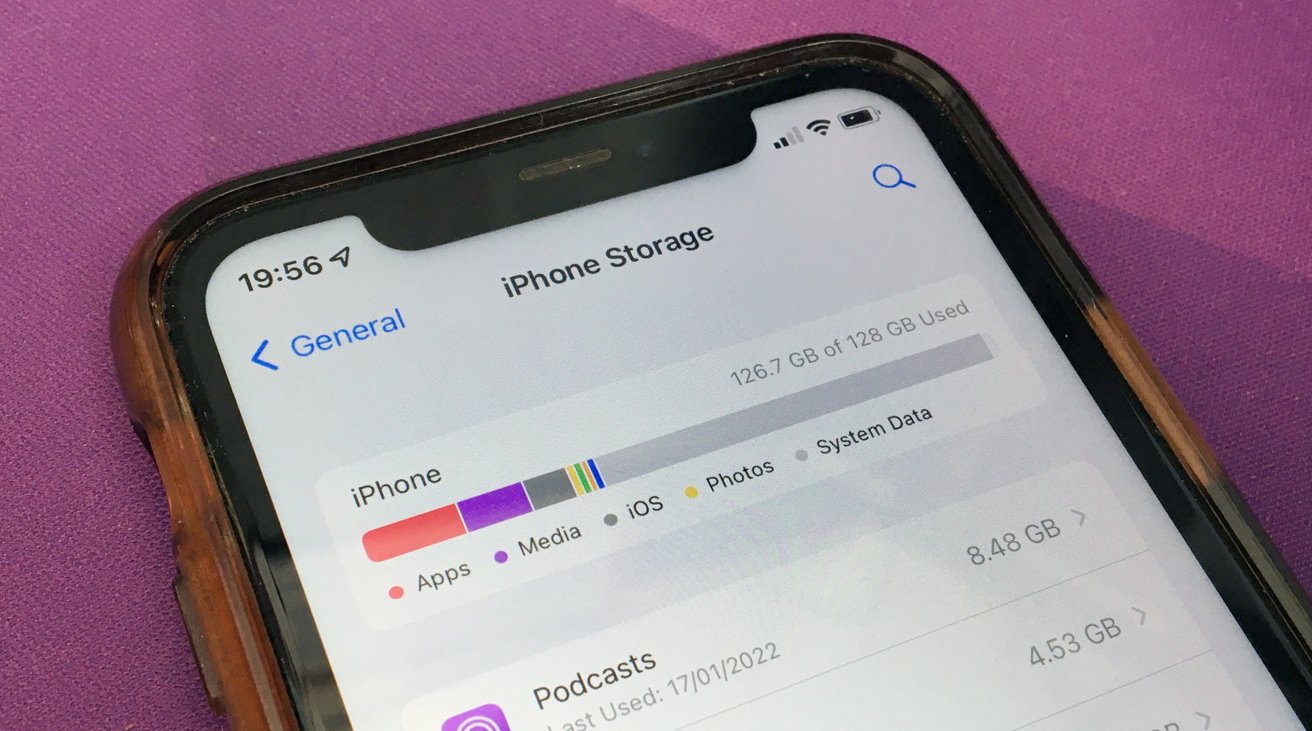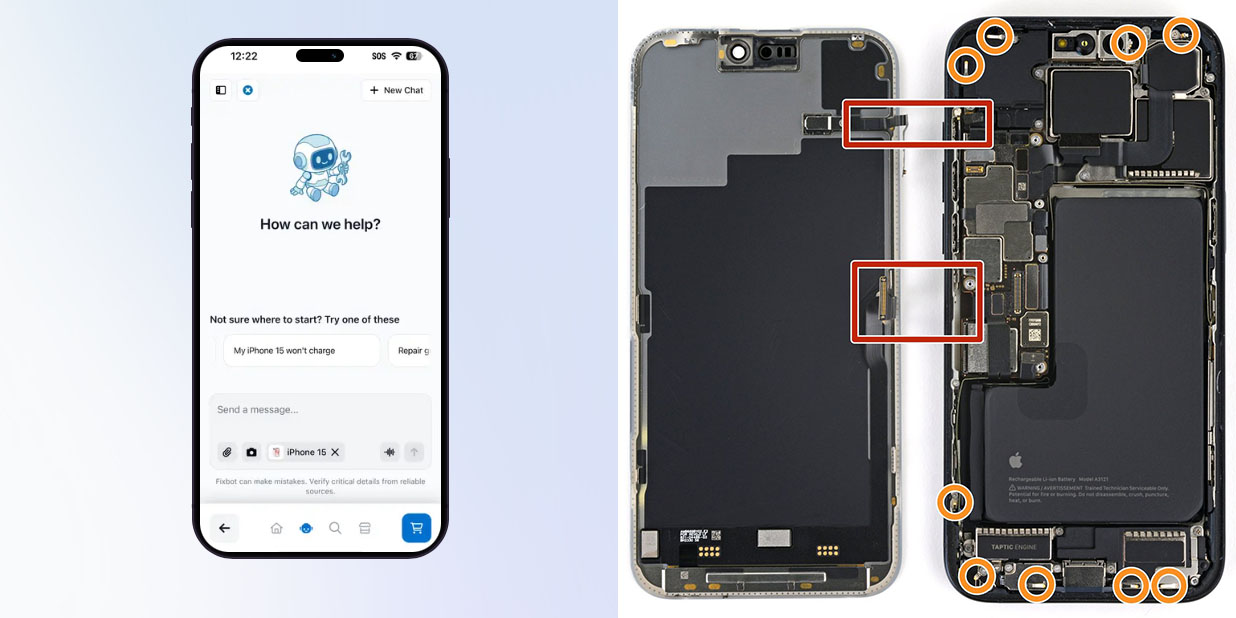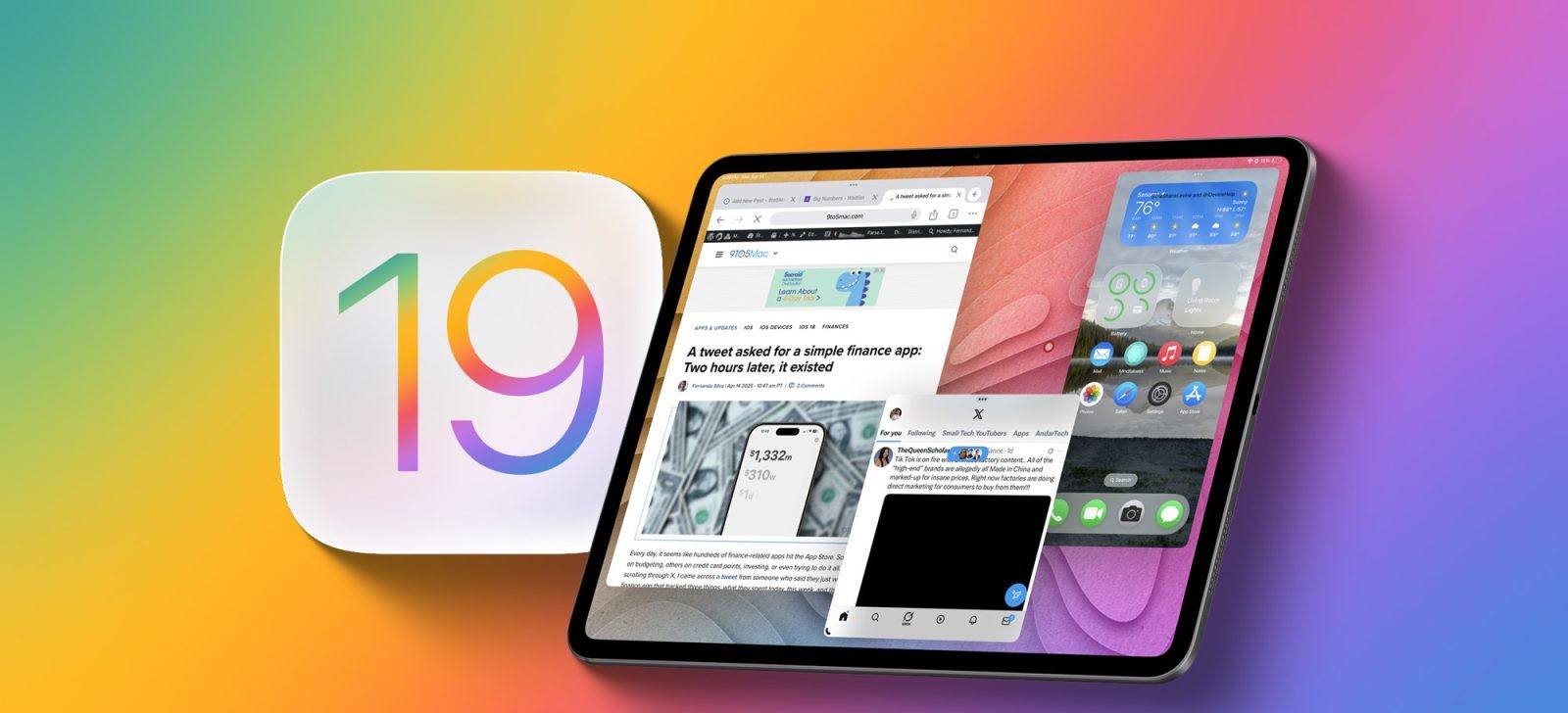Many iPhone users encounter a perplexing issue: their device’s storage is consumed by System Data, leaving little room for personal files and applications. Understanding and managing this storage category is essential for maintaining optimal device performance.
Understanding System Data
In iOS, storage is categorized into several sections: Apps, Photos, Media, iOS, and System Data. While most categories are self-explanatory, System Data encompasses caches, logs, and other resources utilized by the system. Over time, this data can accumulate, potentially occupying a significant portion of your device’s storage.
Checking Your iPhone’s Storage Usage
To assess how your storage is allocated:
1. Open the Settings app.
2. Navigate to General > iPhone Storage.
3. A bar graph will display the distribution of your storage.
4. Scroll down to view a list of apps and their respective storage usage.
5. At the bottom, you’ll find entries for iOS and System Data.
If System Data occupies an unusually large amount of space, it’s time to take action.
Strategies to Reduce System Data Storage
1. Clear Safari Cache
Safari stores browsing history and website data to enhance loading times. However, these caches can grow substantially. To clear them:
– Go to Settings > Safari.
– Tap on Clear History and Website Data.
– Confirm by selecting Clear History.
This action will remove accumulated website data, freeing up storage space.
2. Limit Streaming Activities
Streaming music and videos can lead to the buildup of caches categorized under System Data. To mitigate this:
– Opt to download content for offline use instead of streaming.
– Regularly clear caches from streaming apps like YouTube, Apple Music, Netflix, or Podcasts.
By reducing streaming, you can prevent excessive cache accumulation.
3. Manage Message History
The Messages app can store a vast amount of data, especially if set to retain messages indefinitely. To adjust this setting:
– Open Settings > Messages.
– Under Message History, tap Keep Messages.
– Choose 30 Days or 1 Year to limit the duration messages are stored.
This change will automatically delete older messages, reducing storage usage.
4. Delete and Reinstall Apps
Some apps accumulate significant caches over time. Deleting and reinstalling these apps can clear their associated data:
– Press and hold the app icon on the home screen.
– Select Remove App > Delete App.
– Reinstall the app from the App Store.
This process can help reclaim storage space consumed by app caches.
5. Offload Unused Apps
iOS offers an option to offload apps you don’t frequently use, removing the app but retaining its data:
– Go to Settings > General > iPhone Storage.
– Tap on the app you wish to offload.
– Select Offload App.
This feature helps free up storage while preserving app data for future use.
6. Clear Mail App Cache
The Mail app stores caches of viewed documents, photos, and videos. To clear this cache:
– Log out of your email account within the Mail app.
– Log back in to reset the cache.
This action can help reduce the storage occupied by the Mail app.
7. Restart Your iPhone
A simple restart can clear temporary files and caches:
– Press and hold the side button and either volume button until the power off slider appears.
– Slide to power off.
– After the device turns off, press and hold the side button until the Apple logo appears.
This process can help free up storage space by clearing temporary data.
8. Factory Reset as a Last Resort
If System Data continues to consume excessive storage despite other measures, consider a factory reset:
– Back up your data via iCloud or a computer.
– Go to Settings > General > Transfer or Reset iPhone.
– Tap Erase All Content and Settings.
– Follow the on-screen instructions to complete the reset.
After resetting, restore your backup during the setup process.
Conclusion
Managing System Data is crucial for maintaining your iPhone’s performance and ensuring sufficient storage for your personal content. By implementing these strategies, you can effectively reduce the space occupied by System Data and enhance your device’s functionality.