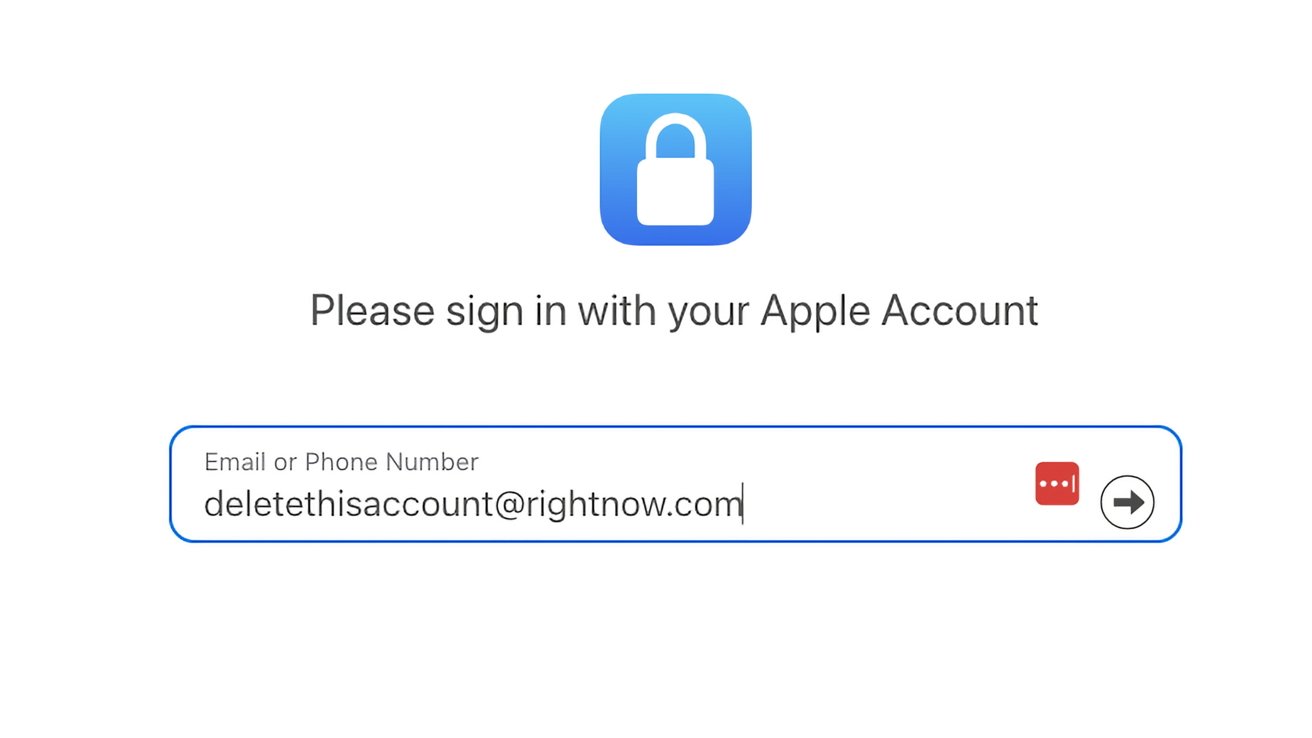Your Apple ID serves as the gateway to a multitude of Apple services, including the App Store, iCloud, Apple Music, and more. However, there may come a time when you decide to delete or deactivate your Apple ID account. This guide provides a detailed walkthrough of the processes involved, the implications of each action, and the necessary steps to prepare for account deletion or deactivation.
Understanding the Implications of Deleting Your Apple ID
Deleting your Apple ID is a permanent action with significant consequences:
– Loss of Access to Apple Services: You will no longer be able to use services such as iCloud, FaceTime, iMessage, Apple Pay, and the App Store.
– Data Deletion: All data associated with your Apple ID, including emails, contacts, photos, and backups, will be permanently deleted.
– Purchased Content: Access to all content purchased with your Apple ID, including apps, music, movies, and books, will be lost.
– Apple Support: Any scheduled Genius Bar appointments will be canceled, and all open Apple Support cases will be permanently closed.
– Device Functionality: You will be automatically signed out of all Apple devices and services.
Once deleted, your Apple ID cannot be recovered, and the same email address cannot be used to create a new or old Apple ID.
Preparing for Apple ID Deletion
Before proceeding with the deletion of your Apple ID, it is crucial to take the following steps:
1. Back Up Your Data: Ensure that all important data, such as photos, contacts, documents, and other files stored in iCloud, are backed up to an external drive or another cloud service.
2. Cancel Subscriptions and Turn Off Auto-Renewals: Review and cancel any subscriptions associated with your Apple ID, including Apple Music, iCloud storage plans, and third-party subscriptions managed through your Apple account.
3. Sign Out of All Devices: Sign out of your Apple ID on all devices, including your iPhone, iPad, Mac, Apple TV, and Apple Watch, to ensure they are disconnected from your Apple ID.
4. Download DRM-Free Purchases: Download any DRM-free content you have purchased, such as music, videos, and iTunes Match tracks, to ensure you retain access to them after your account is deleted.
Steps to Delete Your Apple ID Account
If you have decided to delete your Apple ID account, follow these steps:
1. Access Apple’s Data and Privacy Website: Navigate to Apple’s Data and Privacy website and sign in with your Apple ID.
2. Request Account Deletion: Under the Delete your account section, click on Request to delete your account.
3. Select a Reason for Deletion: Choose a reason for deleting your account from the dropdown menu and click Continue.
4. Review Important Information: Carefully read the checklist of important things to know before deleting your account and click Continue.
5. Agree to Deletion Terms and Conditions: Review the terms and conditions, check the box to confirm your agreement, and click Continue.
6. Choose Contact Method for Status Updates: Select how you would like to receive status updates on your account deletion (email or phone) and click Continue.
7. Record Access Code: Apple will provide an access code; make a record of it and click Continue.
8. Confirm Access Code: Enter the access code to confirm and click Continue.
9. Final Confirmation: Review the final reminders of the effects of account deletion and click Delete account.
10. Sign Out: On the confirmation screen, click Sign out.
Please note that the deletion process is not immediate. Apple will verify the account deletion request, and the entire process could take up to seven days to complete. During this verification period, the account will remain active, and it is possible to reactivate the account by contacting Apple Support and providing the access code.
Alternative Option: Account Deactivation
If you are not ready to permanently delete your Apple ID, you can opt for temporary deactivation. Deactivating your account suspends access to the Apple ID and all associated data, but maintains the possibility of reactivating the account with all data intact. The process for deactivation is similar to deletion, with the following steps:
1. Access Apple’s Data and Privacy Website: Navigate to Apple’s Data and Privacy website and sign in with your Apple ID.
2. Request Account Deactivation: Under the Temporarily deactivate your account section, click on Request to deactivate your account.
3. Select a Reason for Deactivation: Choose a reason for deactivating your account from the dropdown menu and click Continue.
4. Review Important Information: Carefully read the checklist of important things to know before deactivating your account and click Continue.
5. Agree to Deactivation Terms and Conditions: Review the terms and conditions, check the box to confirm your agreement, and click Continue.
6. Choose Contact Method for Status Updates: Select how you would like to receive status updates on your account deactivation (email or phone) and click Continue.
7. Record Access Code: Apple will provide an access code; make a record of it and click Continue.
8. Confirm Access Code: Enter the access code to confirm and click Continue.
9. Final Confirmation: Review the final reminders of the effects of account deactivation and click Deactivate account.
10. Sign Out: On the confirmation screen, click Sign out.
During the deactivation period, your account will be inactive, and you will not be able to access any Apple services. To reactivate your account, contact Apple Support and provide the access code.
Conclusion
Deciding to delete or deactivate your Apple ID is a significant decision that requires careful consideration and preparation. By following the steps outlined above, you can ensure that you are fully informed and prepared for the consequences of account deletion or deactivation. Always remember to back up important data and review all associated services and subscriptions before proceeding.