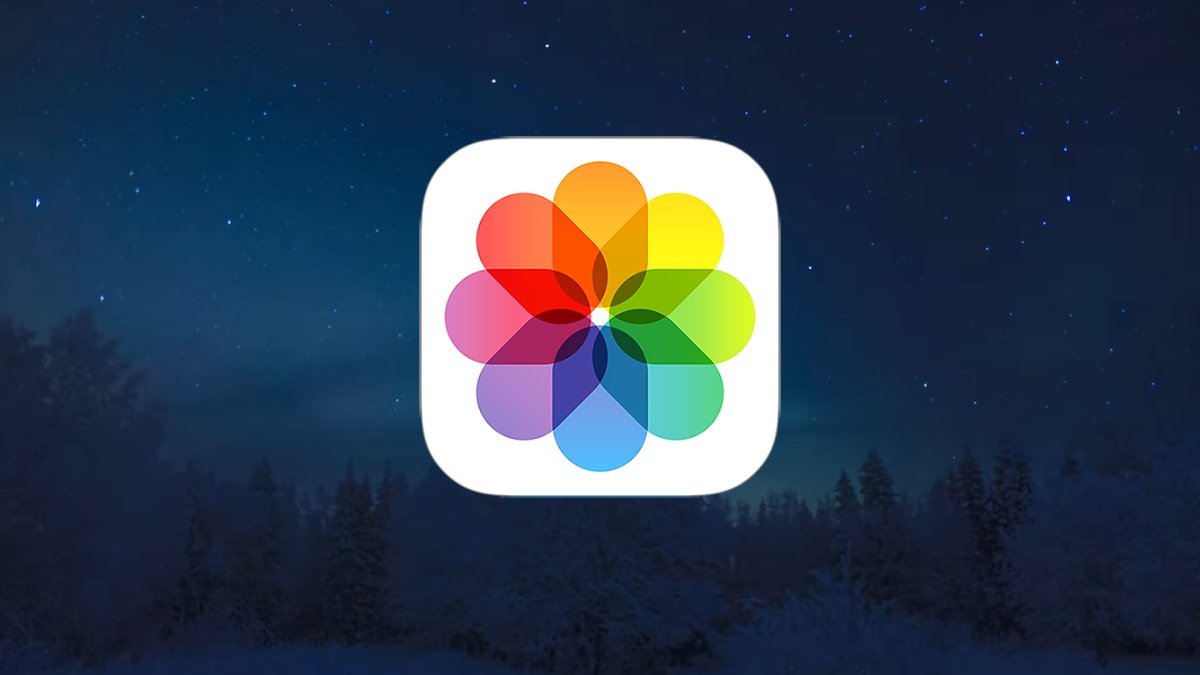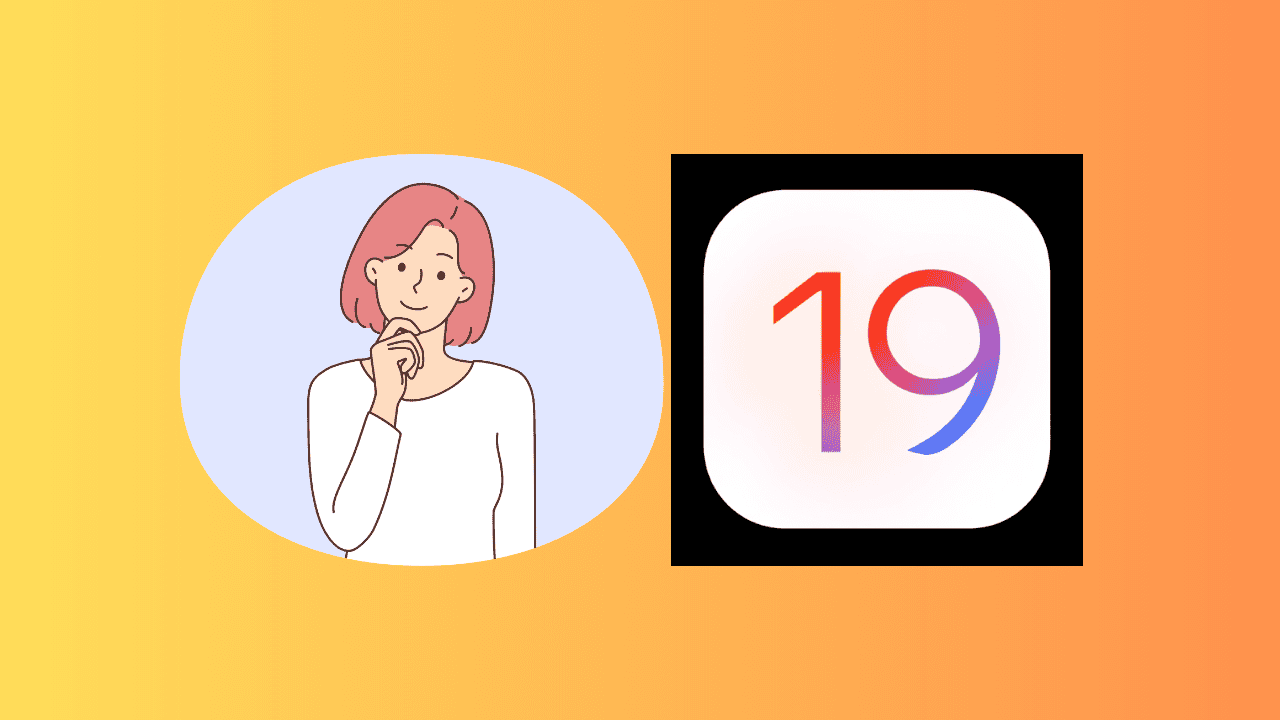Apple’s iOS 18 introduces Enhanced Visual Search (EVS), a feature within the Photos app designed to identify landmarks and points of interest in your images. This advancement leverages machine learning to enhance your photo browsing experience.
How Enhanced Visual Search Works
EVS allows users to search for specific landmarks by name, prompting the Photos app to scan your library for matching images. Additionally, by swiping up on a photo and selecting Look Up Landmark, the app attempts to identify and provide information about the landmark present in the image. This functionality extends to videos, offering a comprehensive search experience.
Upon adding new photos, the system requires time to analyze your library. During this period, attempting to use EVS may result in a message stating, Photos is analyzing your library to provide accurate search results. It’s advisable to wait until this analysis is complete for optimal performance.
Privacy Considerations
To perform EVS searches, your device conducts both on-device and server-based analyses. Importantly, your actual photos are not transmitted to Apple. Instead, the device generates encrypted vector embeddings—numerical representations of potential landmarks—which are sent to Apple’s servers. These embeddings are compared against a vast database of known landmarks. Apple asserts that it does not store these embeddings post-analysis, ensuring that your photos remain private.
The process employs homomorphic encryption, allowing computations on encrypted data without decryption, and utilizes an Oblivious HTTP (OHTTP) relay to conceal your IP address. These measures are designed to prevent Apple from accessing the actual content of your photos or linking the data to your identity.
Disabling Enhanced Visual Search
While EVS is enabled by default in iOS 18, users have the option to disable it if they prefer not to use this feature.
On iPhone or iPad:
1. Open the Settings app.
2. Scroll down and tap on Apps.
3. Select Photos.
4. Scroll to the bottom and toggle off Enhanced Visual Search.
On Mac:
1. Open the Photos app.
2. From the menu bar, choose Photos > Settings > General.
3. Uncheck the box for Enhanced Visual Search.
By following these steps, you can control the use of EVS according to your privacy preferences.
Conclusion
Enhanced Visual Search in iOS 18’s Photos app offers a powerful tool for identifying landmarks within your photo library. While Apple has implemented robust privacy measures to protect user data, it’s essential to be aware of how your information is processed. Understanding and managing this feature ensures that you can enjoy its benefits while maintaining control over your personal data.