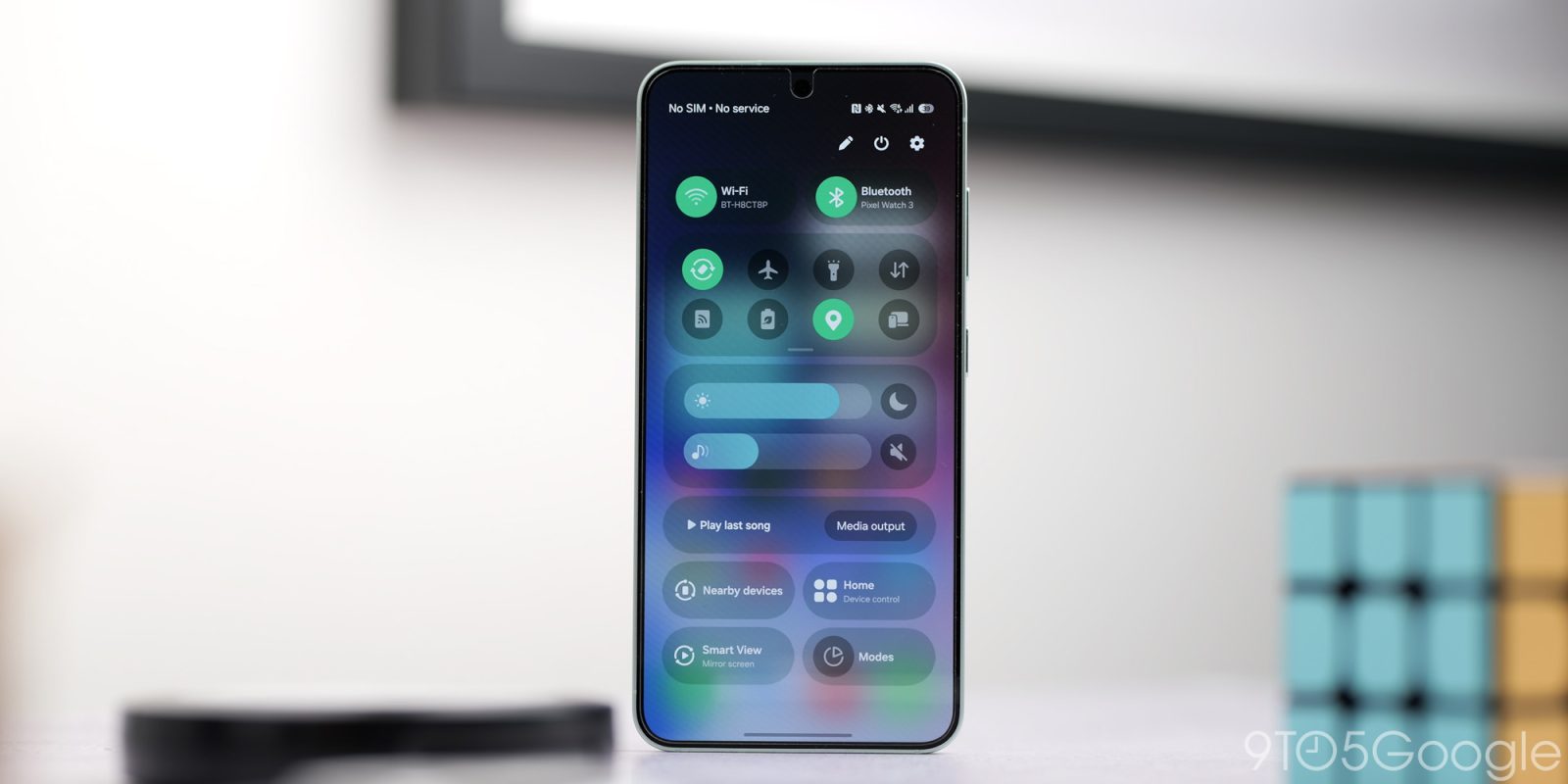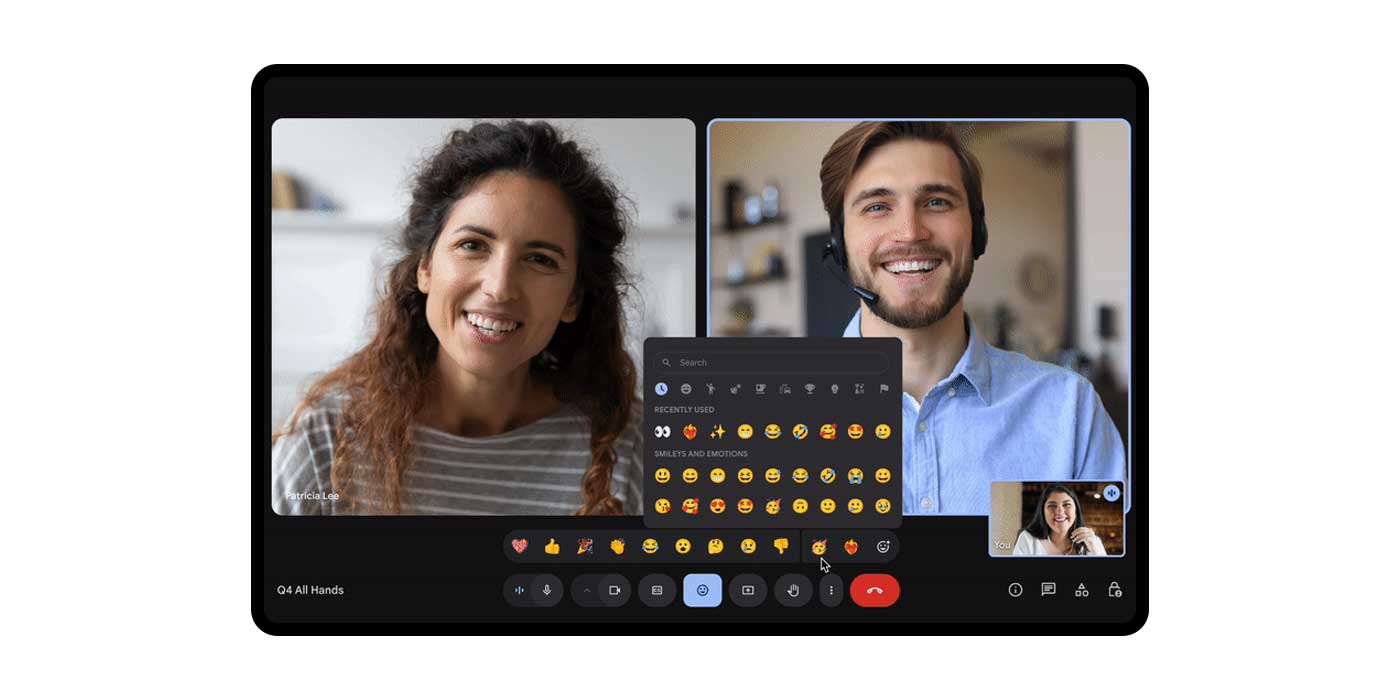Samsung’s One UI 7 introduces a significant change to the user interface by separating the Quick Settings panel from the notification panel. Previously, in One UI 6, users could access both Quick Settings and notifications on a single page, allowing for seamless interaction. The new design in One UI 7 requires users to swipe between two distinct pages to access these features, which has been met with mixed reactions.
The separation aims to provide a cleaner interface and potentially quicker access to a more extensive array of Quick Settings tiles. However, for users accustomed to the combined layout, this change may disrupt their workflow. Fortunately, Samsung offers an option to revert to the previous combined view.
Steps to Revert to Combined Quick Settings and Notifications:
1. Swipe down from the top of your device’s screen to open the Quick Settings panel.
2. Tap the pencil icon to enter the edit mode.
3. Select Panel settings.
4. Choose the Separate option to merge Quick Settings and notifications into a single page.
By following these steps, users can restore the unified interface, allowing for more efficient access to both Quick Settings and notifications without the need to swipe between pages.
It’s important to note that while this option is currently available, future updates to One UI may alter or remove this functionality. Therefore, users who prefer the combined layout should consider adjusting their settings promptly.