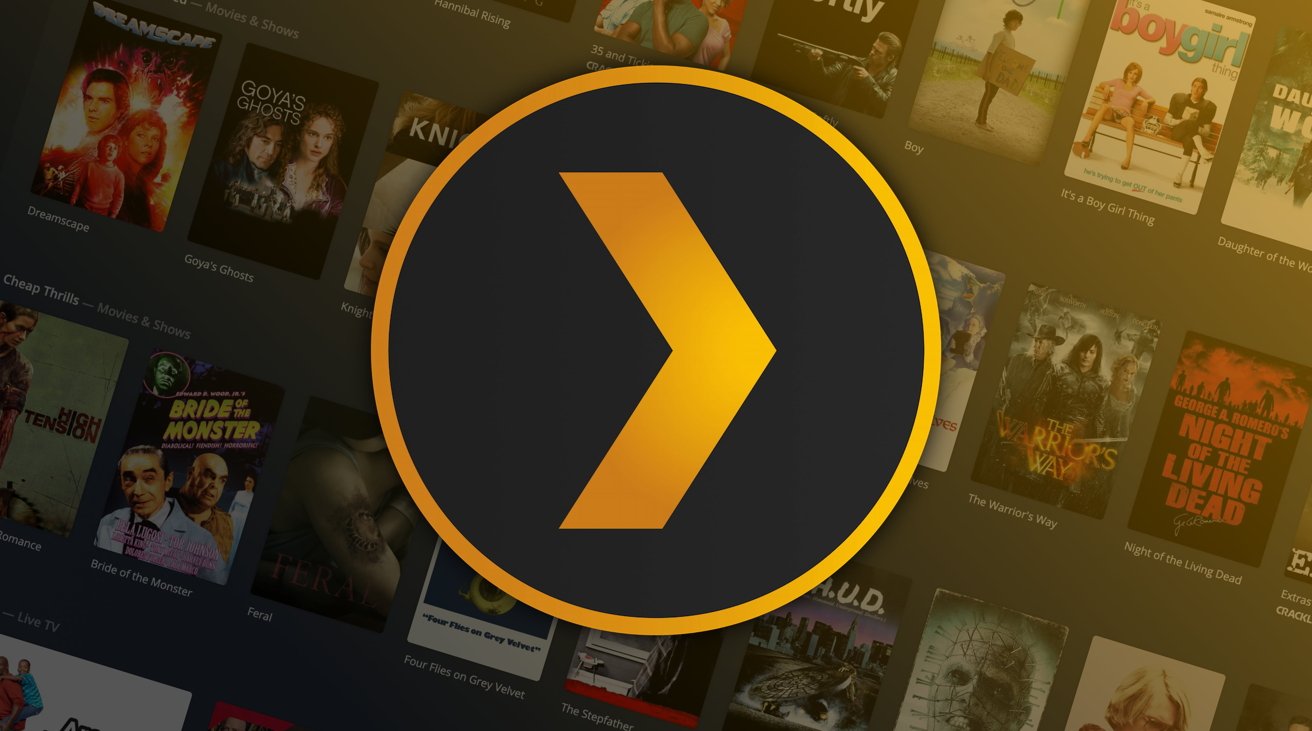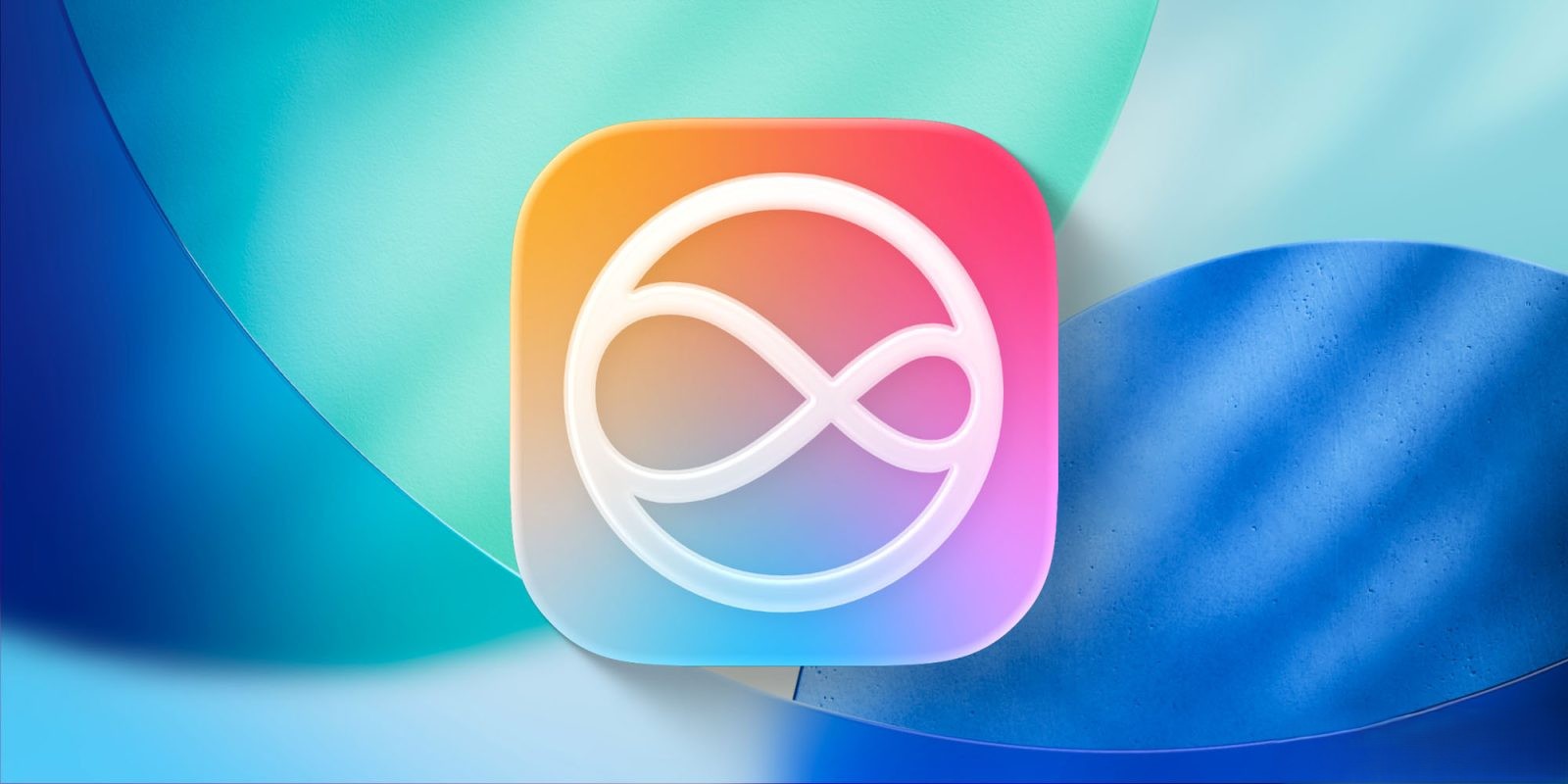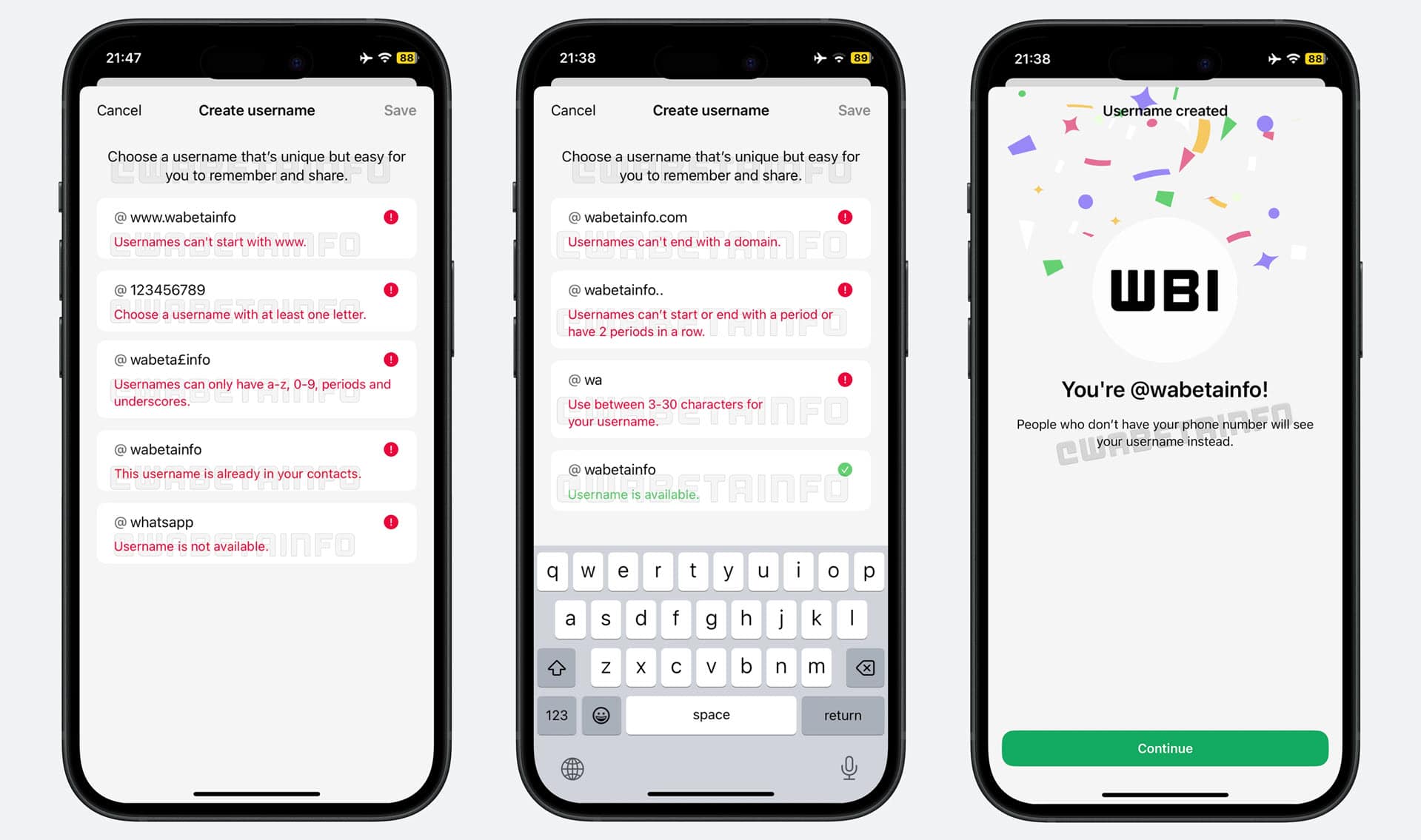Article Title: Transform Your Mac into a Personal Streaming Powerhouse with Plex
In today’s digital era, streaming services have revolutionized how we consume media, offering vast libraries of content at our fingertips. However, these platforms often come with subscription fees and may not always feature your favorite titles. If you have an extensive collection of movies, TV shows, music, or photos, you can harness the power of Plex to create your own personalized streaming service directly from your Mac. This guide will walk you through setting up Plex on your Mac, enabling you to stream your media seamlessly across various devices.
Understanding Plex: Your Personal Media Server
Plex is a versatile media server software that organizes your personal media library and streams it to multiple devices. By installing Plex on your Mac, you can centralize your media collection and access it from smartphones, tablets, smart TVs, and more. Plex supports a wide range of media formats and offers features like metadata fetching, creating a polished and organized media library.
Benefits of Using Plex on Your Mac
1. Centralized Media Management: Plex organizes your media files, fetching metadata such as cover art, descriptions, and ratings, providing a visually appealing and informative library.
2. Multi-Device Streaming: Access your media on various devices, including iOS and Android smartphones, tablets, smart TVs, gaming consoles, and web browsers.
3. Remote Access: With proper configuration, Plex allows you to stream your media remotely, enabling you to enjoy your collection from anywhere with an internet connection.
4. User-Friendly Interface: Plex offers an intuitive interface, making it easy to navigate and enjoy your media library.
5. Additional Content: Beyond your personal media, Plex provides access to free, ad-supported movies, TV shows, and live TV channels, expanding your entertainment options.
Setting Up Plex on Your Mac
Follow these steps to install and configure Plex Media Server on your Mac:
1. Download Plex Media Server:
– Visit the official Plex website and download the latest version of Plex Media Server for macOS.
2. Install the Application:
– Open the downloaded file and drag the Plex Media Server application to your Applications folder.
3. Launch Plex Media Server:
– Open the Plex Media Server application. An icon will appear in your menu bar, indicating that the server is running.
4. Set Up Your Plex Account:
– Upon first launch, a web browser window will open, prompting you to sign in or create a new Plex account. Follow the on-screen instructions to complete this process.
5. Configure Your Media Library:
– After signing in, you’ll be guided to set up your media library:
– Name Your Server: Assign a recognizable name to your server.
– Add Media Libraries: Click on Add Library, select the type of media (Movies, TV Shows, Music, Photos), and specify the folder on your Mac where the media is stored.
– Organize Your Media: Ensure your media files are well-organized in appropriate folders to facilitate accurate metadata retrieval.
6. Enable Remote Access (Optional):
– To stream your media outside your local network:
– Navigate to the Plex Web App.
– Go to Settings > Remote Access.
– Follow the instructions to enable remote access.
– Note: This may require configuring your router to allow Plex traffic.
7. Install Plex Client Apps:
– To access your media on other devices, install the Plex app on your preferred platforms:
– iOS Devices: Download from the App Store.
– Android Devices: Download from Google Play.
– Smart TVs and Streaming Devices: Check your device’s app store for the Plex app.
8. Start Streaming:
– Open the Plex app on your device, sign in with your Plex account, and start streaming your media library.
Optimizing Your Plex Experience
To enhance your Plex experience, consider the following tips:
– Regularly Update Plex: Keep both the server and client applications updated to benefit from the latest features and security improvements.
– Organize Media Files: Maintain a consistent naming convention and folder structure for your media files to ensure accurate metadata retrieval.
– Manage User Access: Plex allows you to create managed user accounts, enabling you to control access and content restrictions for different users.
– Explore Plex Pass: Consider subscribing to Plex Pass for additional features like offline syncing, live TV and DVR capabilities, and early access to new features.
Security Considerations
While Plex offers a robust platform for media streaming, it’s essential to be aware of security aspects:
– Account Security: Use strong, unique passwords for your Plex account and enable two-factor authentication if available.
– Regular Backups: Regularly back up your media library and Plex server settings to prevent data loss.
– Monitor Server Access: Regularly review the devices connected to your Plex server and manage access permissions appropriately.
Conclusion
By setting up Plex on your Mac, you can transform your personal media collection into a dynamic, accessible streaming service tailored to your preferences. Whether you’re at home or on the go, Plex provides a seamless and enjoyable way to experience your favorite content across multiple devices. Embrace the power of Plex and take control of your media streaming experience today.