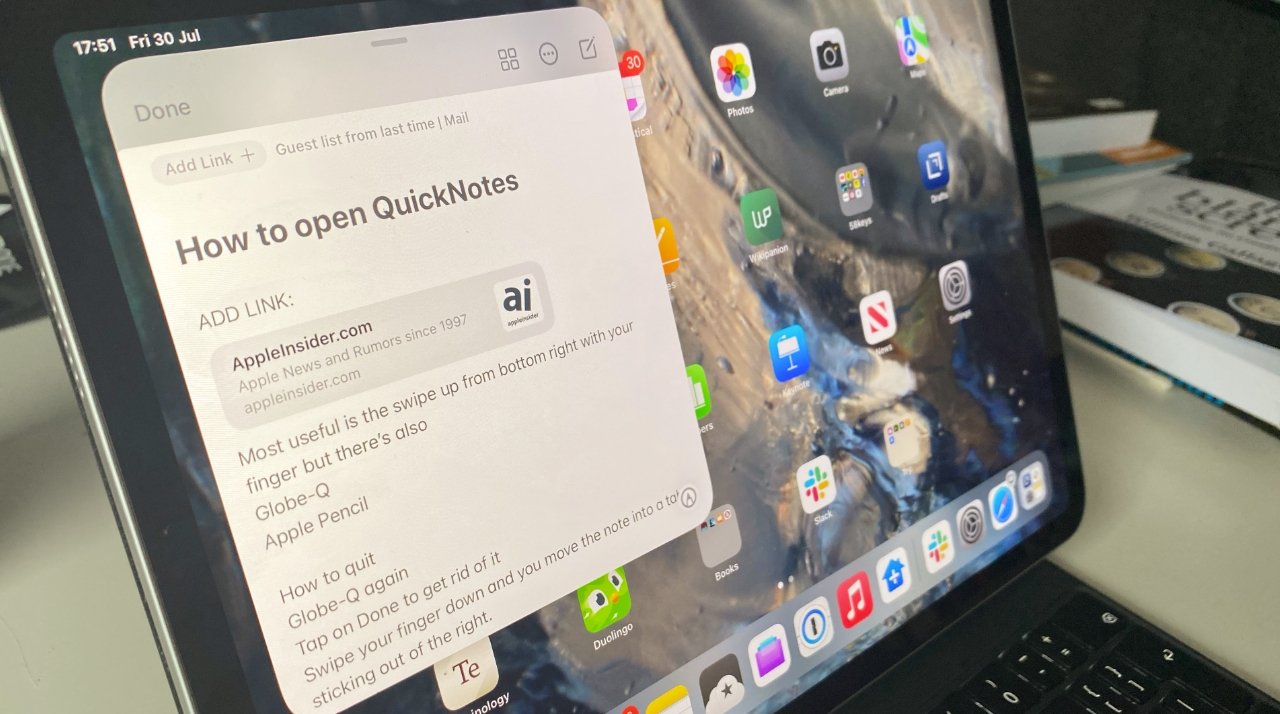iPadOS 26 introduces enhanced features that streamline note-taking and screenshot capturing through intuitive swipe gestures. These functionalities are designed to boost productivity and provide a seamless user experience.
Activating Quick Notes with a Swipe
Quick Notes offer a rapid method to jot down thoughts or information without disrupting your current task. To initiate a Quick Note:
1. Using Apple Pencil: Gently press the Apple Pencil on the iPad’s bottom-right corner and swipe upward.
2. Using a Finger: Swipe up from the bottom-right corner of the screen.
Upon activation, a Quick Note window appears, allowing you to type or handwrite notes. These notes are automatically saved in the Notes app and synchronized across all your Apple devices. ([appleinsider.com](https://appleinsider.com/articles/21/06/22/quick-note-may-be-the-best-new-feature-in-ipados-15?utm_source=openai))
Customizing Quick Note Settings
To tailor the Quick Note feature to your preferences:
1. Navigate to Settings > Notes.
2. Select Access Notes from Lock Screen.
3. Choose your desired option, such as Always Create New Note or Resume Last Note.
This customization ensures that each time you access Quick Notes, it aligns with your workflow. ([appleinsider.com](https://appleinsider.com/inside/ipados-18/tips/how-to-create-new-apple-notes-quickly-on-ipad-with-apple-pencil?utm_source=openai))
Taking Screenshots with a Swipe
Capturing your screen is more intuitive with iPadOS 26:
1. Using Apple Pencil: Place the Apple Pencil on the iPad’s bottom-left corner and swipe upward.
2. Using a Finger: Swipe up from the bottom-left corner of the screen.
This gesture captures the current screen and opens the Markup interface, enabling immediate annotation or sharing. ([appleinsider.com](https://appleinsider.com/articles/19/06/08/apple-pencil-gets-impressive-updates-with-ipados?utm_source=openai))
Annotating Screenshots with Markup
After capturing a screenshot:
1. Tap the thumbnail that appears in the bottom-left corner.
2. Use the Markup tools to draw, highlight, or add text.
3. Once satisfied, tap Done to save or share the annotated screenshot.
This feature is invaluable for quickly highlighting information or providing feedback. ([appleinsider.com](https://appleinsider.com/articles/18/04/17/how-to-annotate-screenshots-with-markup-on-the-iphone-or-ipad?utm_source=openai))
Managing Quick Notes and Screenshots
All Quick Notes are stored in the Notes app under the Quick Notes folder, ensuring easy access and organization. Screenshots are saved in the Photos app, allowing for straightforward management and sharing.
Conclusion
The swipe gestures introduced in iPadOS 26 for Quick Notes and screenshots significantly enhance the iPad’s usability. By integrating these features into your daily routine, you can capture and organize information more efficiently, making the most of your device’s capabilities.