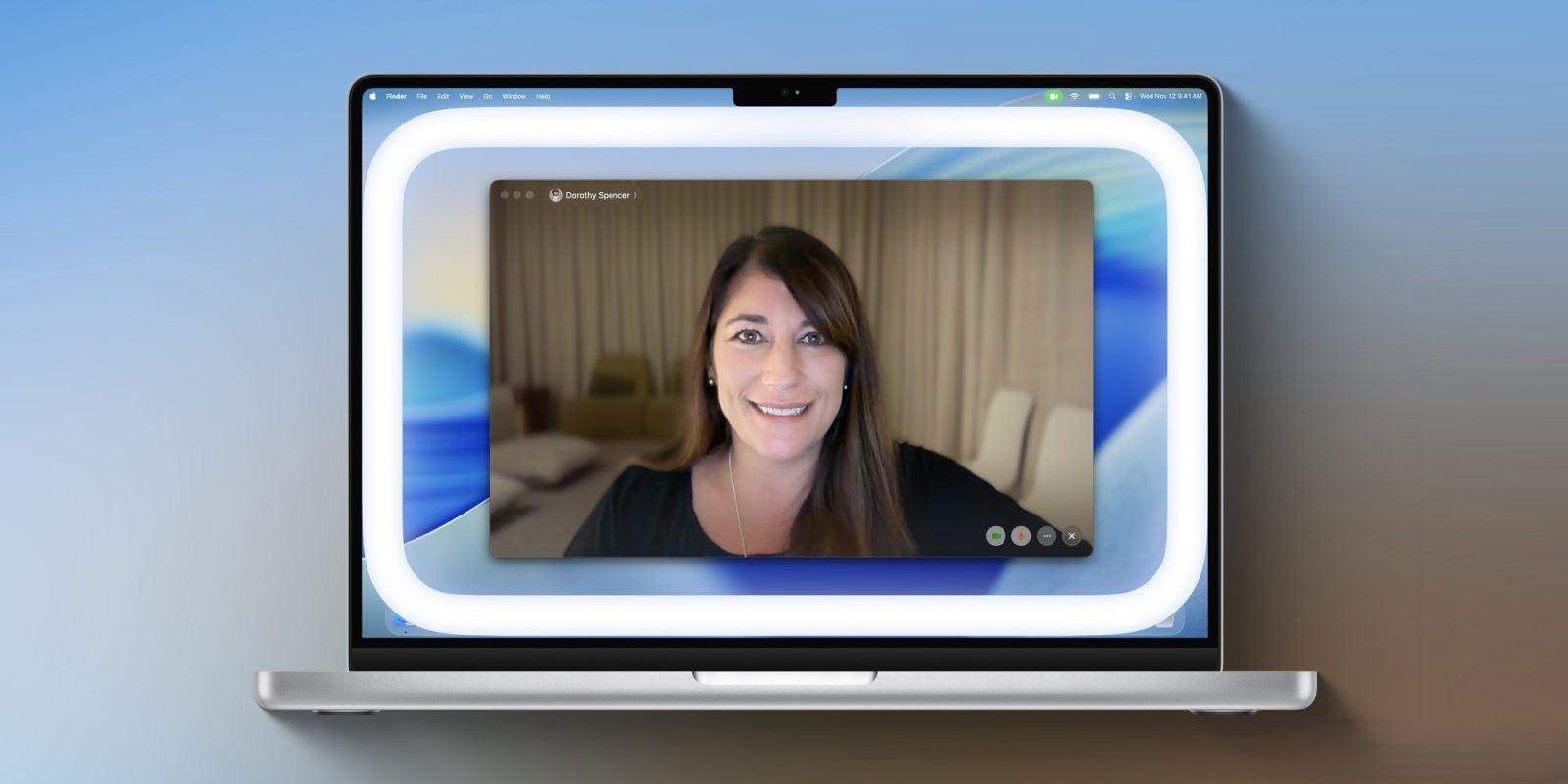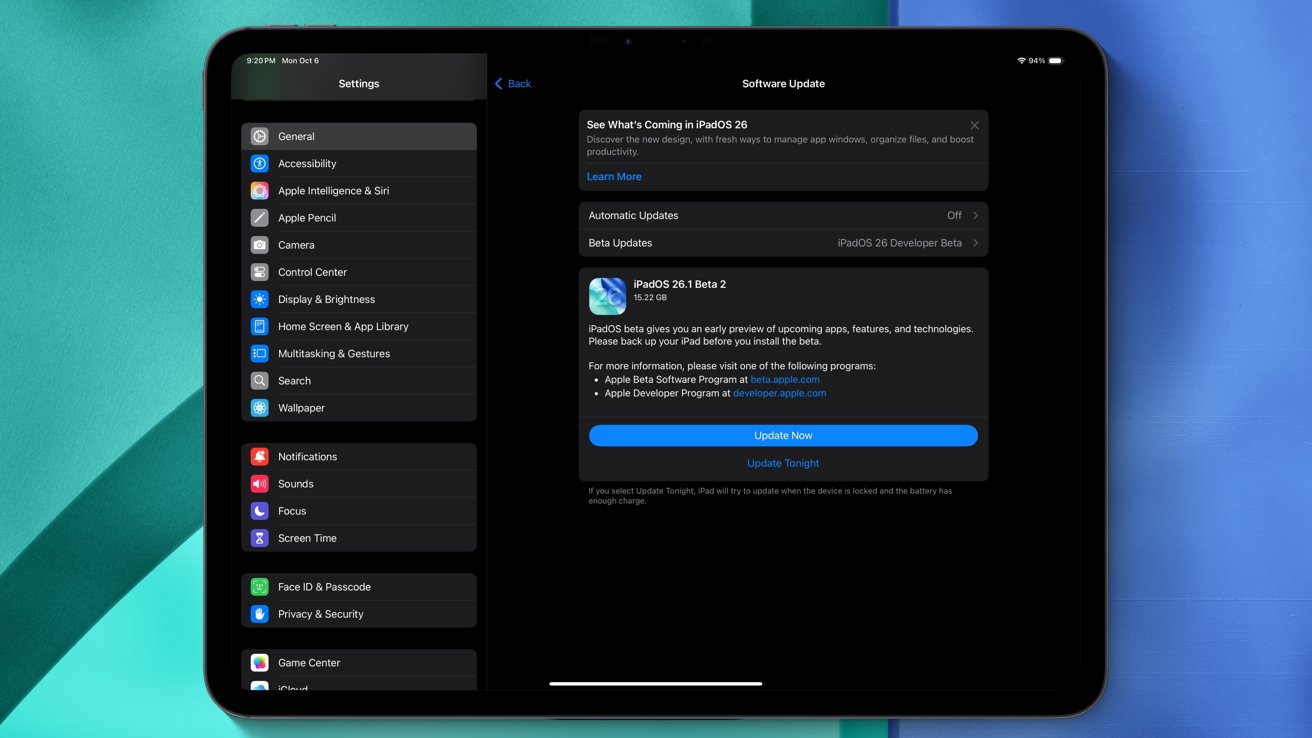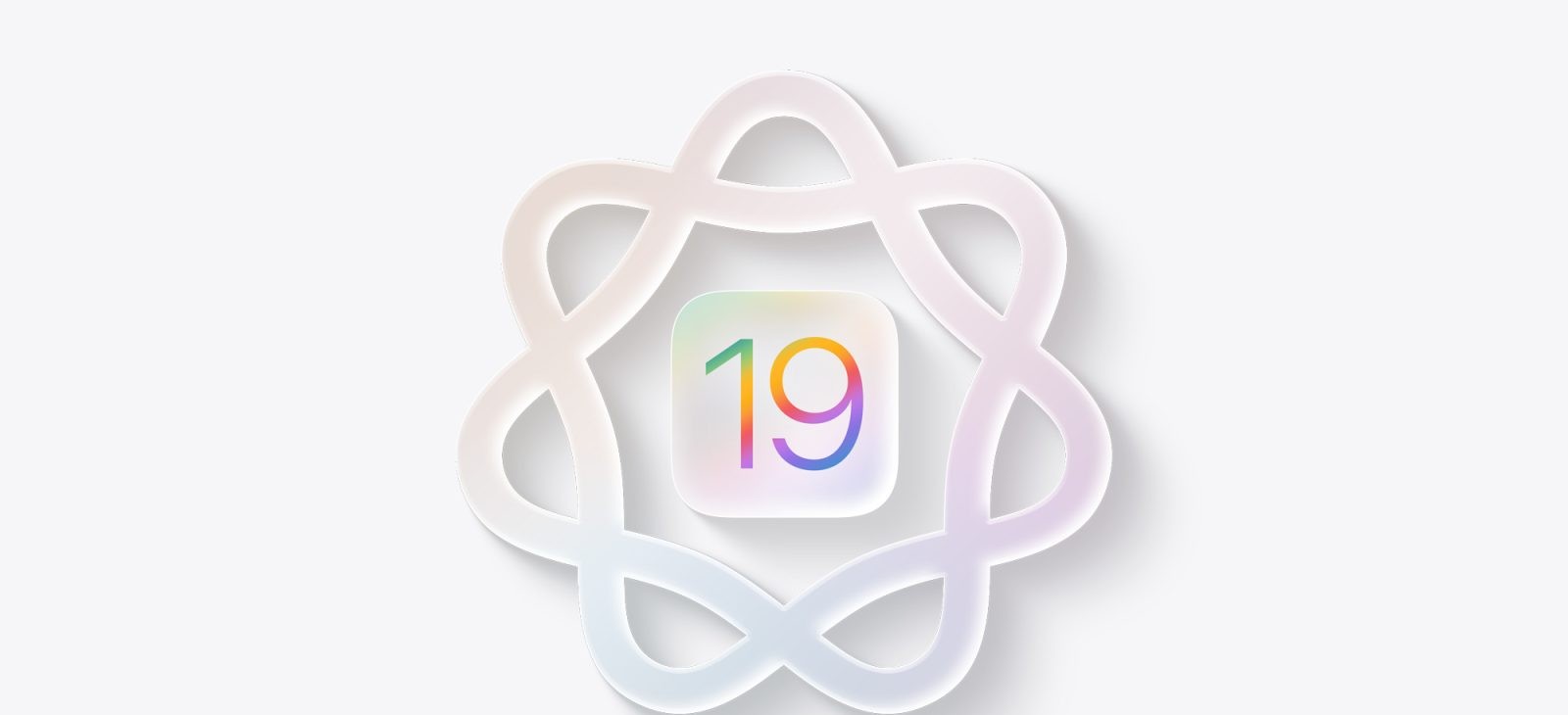Enhance Your Video Calls with macOS 26.2’s Innovative ‘Edge Light’ Feature
Apple’s latest update, macOS Tahoe 26.2, introduces a groundbreaking feature designed to elevate your video conferencing experience: the ‘Edge Light.’ This virtual illumination tool aims to enhance video quality, especially in low-light environments, by simulating the effect of a ring light around your Mac’s display.
Understanding the ‘Edge Light’ Feature
The ‘Edge Light’ is a sophisticated video effect that creates a virtual light encircling the edges of your Mac’s screen. This illumination focuses on brightening your face during video calls conducted in dimly lit settings, effectively mimicking the benefits of a physical ring light.
Advanced Technology Behind ‘Edge Light’
What sets ‘Edge Light’ apart is its intelligent integration with your Mac’s Neural Engine. This technology enables the feature to:
– Facial Recognition: Accurately detect your face, its size, and position within the frame to provide optimal lighting.
– Adaptive Brightness: Utilize the Image Signal Processor to fine-tune the light’s brightness, ensuring it complements your specific environment.
– Cursor Awareness: If your cursor approaches the screen’s edge, ‘Edge Light’ intelligently recedes, allowing unobstructed access to your content.
Seamless Integration with Video Conferencing Apps
‘Edge Light’ is designed to work seamlessly across all video conferencing applications on your Mac, including FaceTime, WebEx, Zoom, and others. You can access this feature alongside other video enhancements like Portrait mode, Studio Light, Reactions, and Backgrounds.
Compatibility and Accessibility
This feature is available on all Mac models equipped with Apple Silicon. For Macs released in 2024 or later, ‘Edge Light’ can automatically activate when the system detects a low-light environment. Additionally, it supports the Studio Display when connected to an Apple Silicon-powered Mac and is compatible with external cameras.
How to Enable ‘Edge Light’
To activate ‘Edge Light’ on your Mac:
1. Open System Settings: Navigate to your Mac’s System Settings.
2. Access Video Settings: Click on the ‘Video’ section.
3. Enable ‘Edge Light’: Toggle the ‘Edge Light’ option to the ‘On’ position.
Enhancing Your Video Conferencing Experience
Incorporating ‘Edge Light’ into your video calls can significantly improve visual clarity and professionalism, especially in suboptimal lighting conditions. This feature ensures that you are well-lit and clearly visible, enhancing communication and engagement during virtual meetings.
Additional Features in macOS 26.2
Beyond ‘Edge Light,’ macOS 26.2 introduces several other enhancements:
– Liquid Glass Effects: The update brings Liquid Glass visual effects to various system applications, offering a more dynamic and immersive user interface.
– Customization Options: Users can now personalize their Mac experience with new customization features, including adjustable icon and widget styles, as well as menu bar transparency settings.
– Performance Improvements: The update includes various performance optimizations and bug fixes to ensure a smoother and more reliable user experience.
Conclusion
The introduction of ‘Edge Light’ in macOS 26.2 underscores Apple’s commitment to enhancing user experience through innovative technology. By providing intelligent, adaptive lighting solutions for video conferencing, Apple ensures that users can communicate effectively, regardless of their environment. This feature, along with other enhancements in the update, reflects a continued focus on integrating advanced technology into everyday applications, making virtual interactions more engaging and professional.