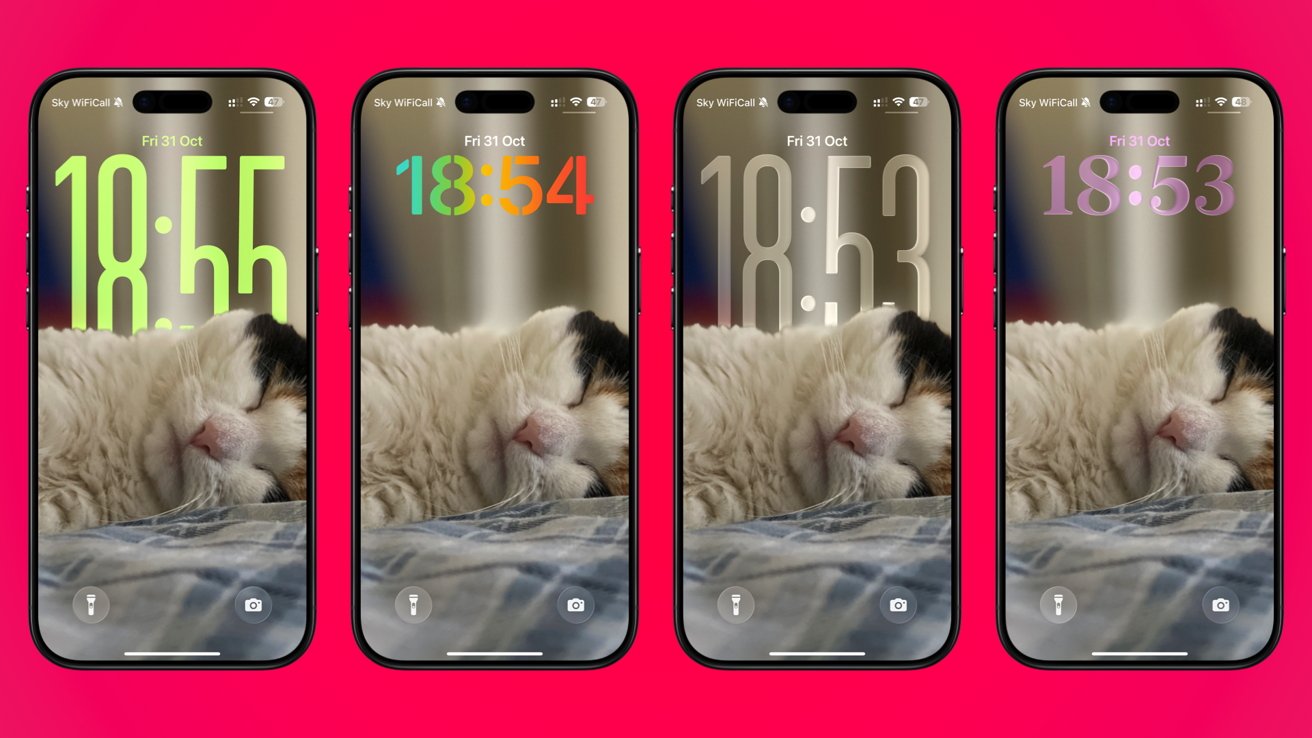Mastering iOS 26: Personalize Your iPhone’s Lock Screen Clock
With the release of iOS 26, Apple has introduced a suite of customization options that allow users to tailor their iPhone’s Lock Screen clock to their personal preferences. These enhancements include adjustments to the clock’s font, color, thickness, and size, providing a more personalized and visually appealing user experience.
Customizing the Clock’s Font, Thickness, and Color
To begin personalizing your Lock Screen clock, follow these steps:
1. Access the Lock Screen Customization Mode: Ensure your iPhone is on and displaying the Lock Screen. Long-press anywhere on the Lock Screen until the Customize button appears, then tap it.
2. Select the Clock for Editing: Tap on the time display at the top of the screen to enter the clock customization interface.
3. Choose the Display Style: At the bottom of the screen, you’ll find options labeled Glass and Solid. Select Glass for a translucent effect that reflects and refracts its surroundings, or Solid for a more opaque appearance.
4. Set the Language: Tap the globe icon to choose the language in which the time will be displayed.
5. Select a Font: Browse through the available font options and tap on your preferred style.
6. Adjust Thickness: Use the slider to modify the thickness of the clock’s font to your liking.
7. Pick a Color: At the bottom of the display, select a color for the clock. You can further adjust the opacity using the provided slider.
8. Save Your Changes: Once satisfied with your customizations, tap anywhere else on the Lock Screen and then tap Done to apply the changes.
These steps allow you to create a Lock Screen clock that aligns with your aesthetic preferences and enhances readability.
Resizing the Lock Screen Clock
iOS 26 introduces the ability to resize the Lock Screen clock, enabling users to make the time display more prominent or subtle, depending on their preference. Here’s how to adjust the size:
1. Enter Customization Mode: Long-press anywhere on your iPhone’s Lock Screen and tap the Customize button.
2. Resize the Clock: Locate the bottom-right corner of the clock frame. Long-press this corner and drag it downward to increase the size of the clock, or upward to decrease it.
3. Finalize the Adjustment: Once you’ve achieved the desired size, tap Done to save your changes.
This feature is particularly useful for users who prefer a larger time display for better visibility or a smaller one for a minimalist look.
Additional Customization Options
Beyond the clock, iOS 26 offers several other Lock Screen customization features:
– Adding Widgets: Enhance functionality by adding widgets to your Lock Screen. In customization mode, tap the area below the clock to add widgets such as weather, calendar events, or activity rings.
– Changing Wallpaper: Personalize your Lock Screen background by selecting a new wallpaper. In customization mode, tap the + button to choose from Apple’s gallery or your photo library.
– Linking to Focus Modes: Associate specific Lock Screens with different Focus modes. In customization mode, tap Focus to link the current Lock Screen to a particular Focus, such as Work or Personal.
These additional options allow for a comprehensive personalization of your iPhone’s Lock Screen, enhancing both its functionality and aesthetic appeal.
Conclusion
The enhancements in iOS 26 empower users to create a Lock Screen that reflects their personal style and meets their functional needs. By customizing the clock’s font, color, thickness, and size, as well as exploring additional features like widgets and Focus modes, you can transform your iPhone’s Lock Screen into a truly personalized interface.