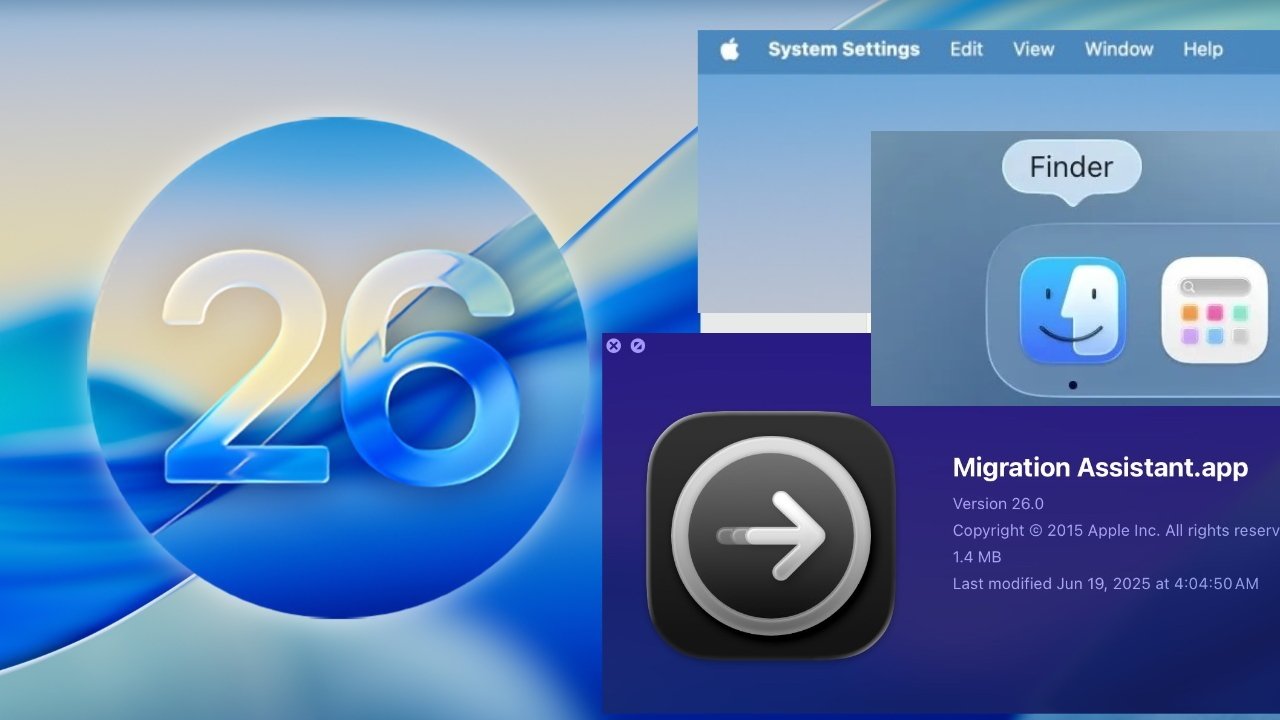Mastering Mac Screenshots: A Comprehensive Guide
Capturing your Mac’s screen is an essential skill for sharing information, troubleshooting, or preserving important content. This guide delves into various methods to take screenshots on your Mac, including keyboard shortcuts, the built-in Screenshot app, and third-party tools, ensuring you can capture exactly what you need with ease.
1. Using Keyboard Shortcuts
MacOS offers intuitive keyboard shortcuts for quick and efficient screenshots:
– Capture the Entire Screen: Press `Shift + Command (⌘) + 3`. This action captures the entire screen and saves the image as a PNG file on your desktop.
– Capture a Selected Portion: Press `Shift + Command (⌘) + 4`. Your cursor will change to a crosshair. Click and drag to select the desired area. Release the mouse or trackpad to capture the selection.
– Capture a Specific Window or Menu: Press `Shift + Command (⌘) + 4`, then press the Spacebar. The cursor will change to a camera icon. Hover over the window or menu you wish to capture and click to take the screenshot.
– Capture the Touch Bar: If your Mac has a Touch Bar, press `Shift + Command (⌘) + 6` to capture its contents.
By default, these screenshots are saved to your desktop with filenames like Screen Shot [date] at [time].png.
2. Utilizing the Screenshot App
For more control and options, macOS includes the Screenshot app:
– Accessing the Screenshot App: Press `Shift + Command (⌘) + 5` to open the Screenshot toolbar. This provides options to capture the entire screen, a selected window, or a portion of the screen.
– Recording the Screen: The Screenshot app also allows for screen recording. Choose between recording the entire screen or a selected portion.
– Changing Save Location: Click Options in the Screenshot toolbar to select where your screenshots and recordings are saved. You can choose locations like Desktop, Documents, or Clipboard.
3. Advanced Screenshot Techniques
Enhance your screenshot capabilities with these advanced techniques:
– Copy to Clipboard: To copy a screenshot to the clipboard instead of saving it as a file, add the `Control` key to your shortcut. For example, press `Shift + Command (⌘) + Control + 3` to capture the entire screen to the clipboard.
– Timed Screenshots: The Screenshot app allows for timed captures. Open the app (`Shift + Command (⌘) + 5`), click Options, and select a 5 or 10-second timer. This is useful for capturing transient elements like dropdown menus.
4. Third-Party Screenshot Tools
For additional features and flexibility, consider these third-party applications:
– Skitch by Evernote: Skitch offers robust annotation tools, allowing you to add arrows, shapes, and text to your screenshots. It’s ideal for users who need to mark up images before sharing.
– Monosnap: Monosnap provides advanced sharing capabilities, including cloud storage integration. It supports both screenshots and video recordings, making it versatile for various needs.
– Snagit by TechSmith: Snagit is a professional-grade tool offering extensive customization, including scrolling captures and integration with platforms like Slack and Microsoft 365. It’s suitable for users requiring advanced editing and sharing options.
5. Managing and Editing Screenshots
After capturing screenshots, you might want to edit or organize them:
– Editing with Preview: Mac’s built-in Preview app allows for basic editing, such as cropping, resizing, and annotating screenshots.
– Organizing Screenshots: To prevent desktop clutter, consider creating a dedicated folder for screenshots. You can change the default save location by opening the Screenshot app (`Shift + Command (⌘) + 5`), clicking Options, and selecting your preferred folder.
6. Troubleshooting Common Issues
If you encounter issues while taking screenshots:
– Keyboard Shortcuts Not Working: Ensure that the shortcuts are enabled. Go to `System Preferences > Keyboard > Shortcuts` and check the Screenshots section.
– Screenshots Not Saving: Verify the save location in the Screenshot app’s options. Also, ensure you have sufficient storage space on your Mac.
7. Privacy Considerations
Be mindful of privacy when sharing screenshots:
– Sensitive Information: Before sharing, review your screenshots to ensure they don’t contain sensitive data. Use editing tools to blur or redact confidential information.
– Metadata: Screenshots may contain metadata, such as the date and time they were taken. If privacy is a concern, consider removing metadata before sharing.
8. Conclusion
Mastering the art of taking and managing screenshots on your Mac enhances your productivity and communication. Whether using built-in shortcuts, the Screenshot app, or third-party tools, you have a variety of options to capture and share your screen effectively.
Twitter Post:
Master Mac screenshots with ease! Learn to capture, edit, and share your screen using shortcuts, the Screenshot app, and top third-party tools. #MacTips #Screenshots #Productivity
Focus Key Phrase:
Mac screenshot guide
Article X Post:
Hashtags:
Article Key Phrase:
Category: Apple News