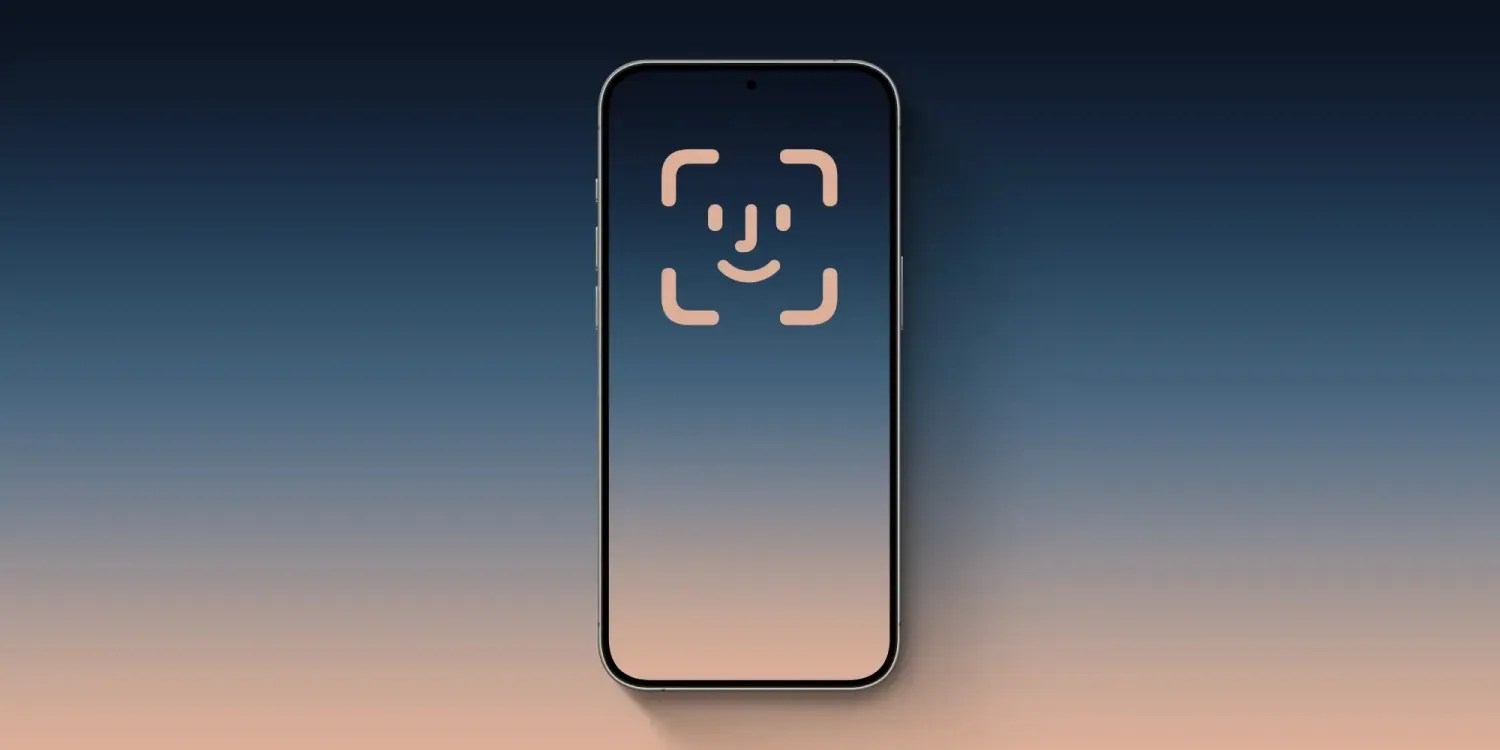The Apple Watch is designed to provide quick access to various apps and features, often launching specific applications or displaying the Smart Stack based on your activities. While this functionality aims to enhance user experience, some users prefer to consistently view their watch face upon raising their wrist. If you wish to prevent your Apple Watch from automatically opening apps and instead display the watch face by default, you can adjust several settings to achieve this.
Understanding Live Activities
With the introduction of watchOS 10, Apple Watch supports Live Activities—dynamic, widget-like notifications that update in real-time. These can include live sports scores, food delivery statuses, and more. While convenient, Live Activities can sometimes override your watch face, displaying pertinent information instead. To manage this behavior:
1. Open the Settings app on your Apple Watch.
2. Tap on General.
3. Scroll down and select Auto-Launch.
4. Choose Live Activities Settings at the top of the list.
Within this menu, you have the option to enable or disable Live Activities entirely. If you prefer to keep them but prevent them from automatically taking over your watch face, you can disable the Auto-Launch Live Activities feature. This adjustment allows Live Activities to be accessible when you swipe up or use a double-tap gesture to open the widgets view, without them automatically replacing your watch face.
Additionally, there’s a setting to control whether Live Activities appear when your wrist is down, and the screen is dimmed. By default, this is enabled, but you can modify it based on your preferences.
Managing Media App Behavior
Media applications, such as Music or Podcasts, often auto-launch when you play audio, providing quick access to playback controls. If you find this feature intrusive and prefer to remain on your watch face:
1. Navigate to Settings on your Apple Watch.
2. Tap on General.
3. Select Auto-Launch.
4. Within the Live Activities Settings, locate the option for Media Apps.
Here, you can disable Live Activities specifically for media apps. This means that while other apps can still utilize Live Activities, media apps will no longer automatically open or display playback controls, allowing your watch face to remain visible.
Customizing Auto-Launch for Specific Apps
For more granular control, watchOS allows you to manage auto-launch settings for individual applications:
1. Open Settings on your Apple Watch.
2. Go to General.
3. Tap on Auto-Launch.
4. Scroll to the bottom to find a list of supported apps.
In this section, you can choose to:
– Disable auto-launch for specific apps.
– Auto-launch the Smart Stack for certain apps.
– Auto-launch the app itself.
Supported applications include Alarms, Compass, Mindfulness, Music Recognition, Stopwatch, Timers, Voice Memos, Wallet, and Workout. By customizing these settings, you can ensure that only the apps you deem essential will auto-launch, preserving your watch face visibility.
Controlling Auto-Launch When Submerged
For Apple Watch models equipped with the Depth app, there’s a feature that auto-launches this app when the watch is submerged. If you prefer to keep your watch face displayed even underwater:
1. Access Settings on your Apple Watch.
2. Tap on General.
3. Select Auto-Launch.
4. Locate the setting related to submersion and adjust it to prevent auto-launching the Depth app.
Additional Tips for Maintaining the Watch Face
– Disable Background App Refresh: Some apps run in the background, potentially causing them to open unexpectedly. To manage this:
1. Open the Watch app on your iPhone.
2. Tap on General.
3. Select Background App Refresh.
4. Toggle off the apps you don’t want to refresh in the background.
– Close Unused Apps: Regularly closing apps can prevent them from auto-launching:
1. Press the Digital Crown to view your apps.
2. Swipe left on the app you wish to close.
3. Tap the red X to close it.
By implementing these adjustments, you can tailor your Apple Watch experience to ensure that the watch face remains the primary display upon raising your wrist, minimizing interruptions from auto-launching apps.