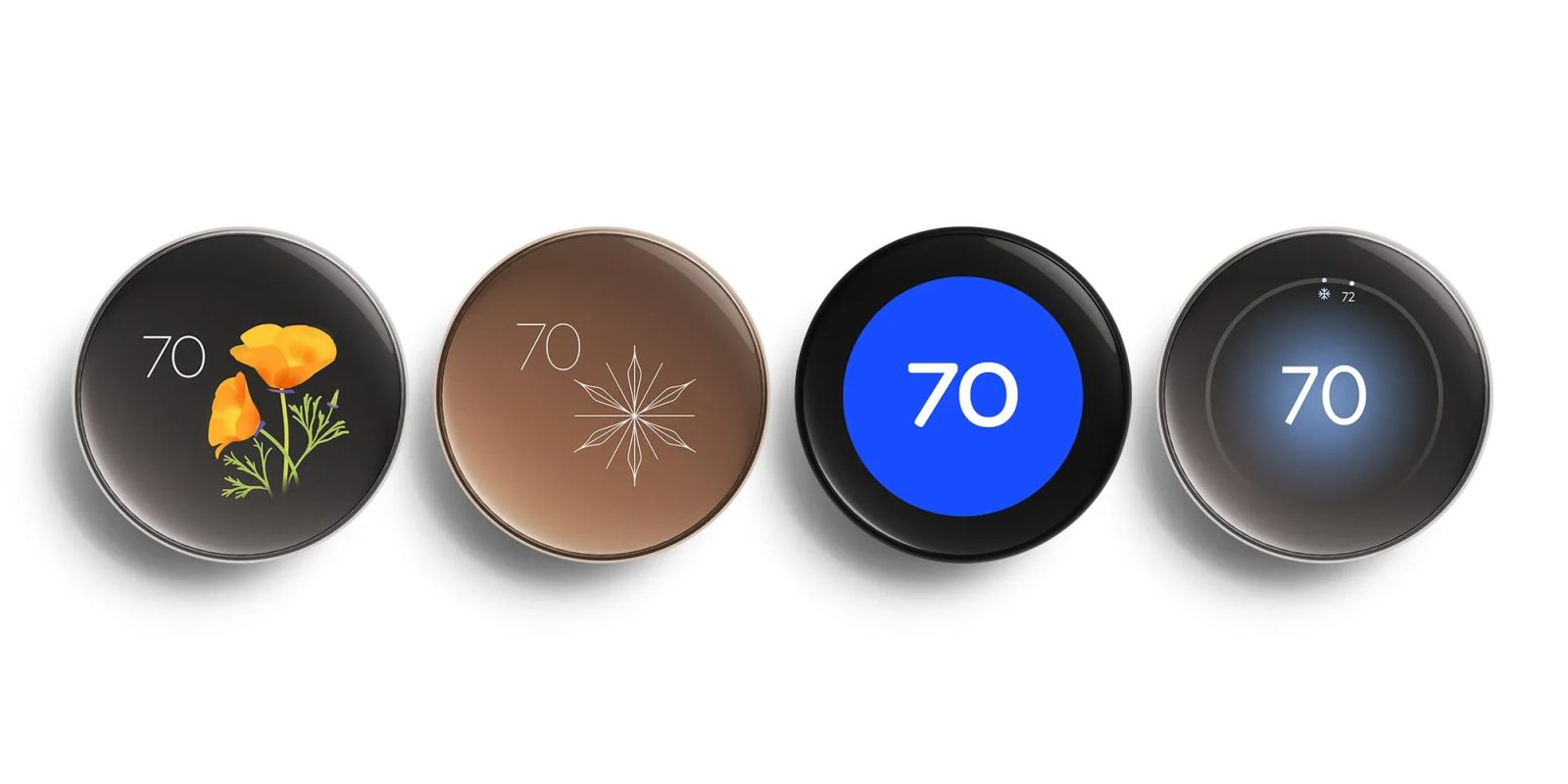In October 2025, Google introduced four new Farsight display options for the 4th-generation Nest Learning Thermostat, enhancing both its functionality and aesthetic appeal. These additions aim to provide users with more personalized and informative experiences.
1. Seasonal Art
Designed by artist Mathilde Loubes, the Seasonal Art face transforms the thermostat’s borderless display into a dynamic piece of art. Featuring 12 unique, animated illustrations of flowers and fruits, the artwork updates monthly to reflect the changing seasons. The current temperature is displayed alongside the illustrations. As users approach the thermostat, the artwork shrinks to reveal additional details, offering both functionality and visual appeal.
2. Minimal
The Minimal face offers an understated and elegant design that reflects the thermostat’s current mode. For instance, a snowflake icon appears when the system is in Cooling mode, while a green leaf signifies Eco mode. This design provides a clear and concise visual representation of the thermostat’s status.
3. Nest Classic
A modernized take on the original thermostat interface, the Nest Classic face uses familiar orange and blue backgrounds to provide an immediate view of the desired temperature and current operating conditions. This design pays homage to the original Nest thermostat while incorporating contemporary elements.
4. Temp Controller
The Temp Controller face is designed for quick, at-a-glance adjustments, displaying consistent information regardless of the user’s distance from the thermostat. This feature ensures that users can easily monitor and control their home’s temperature settings.
These new faces join the existing Farsight options, which include Indoor Temperature, Digital Clock, Analog Clock, and Weather. Farsight is a feature that detects when someone is nearby and displays useful information on the thermostat’s screen.
How to Set a New Farsight Face
Users can set a new Farsight face directly from the thermostat or through the Google Home app.
On the Thermostat:
1. Press the thermostat ring to open the Quick View screen.
2. Turn the ring to ‘Settings’ and press to select.
3. Navigate to ‘Farsight’ and press to select.
4. Scroll through the available Farsight faces.
5. Press the screen when your preferred face is highlighted.
Using the Google Home App:
1. Open the Google Home app.
2. Tap ‘Home’ > ‘Climate’ > your thermostat.
3. Tap ‘Settings’ > ‘Farsight’ > ‘Choose a Farsight display.’
4. Toggle the switch to turn Farsight on or off.
5. Select your preferred Farsight face, then tap ‘Customize.’
These enhancements reflect Google’s commitment to providing users with customizable and informative interfaces, enhancing the overall user experience of the Nest Learning Thermostat.