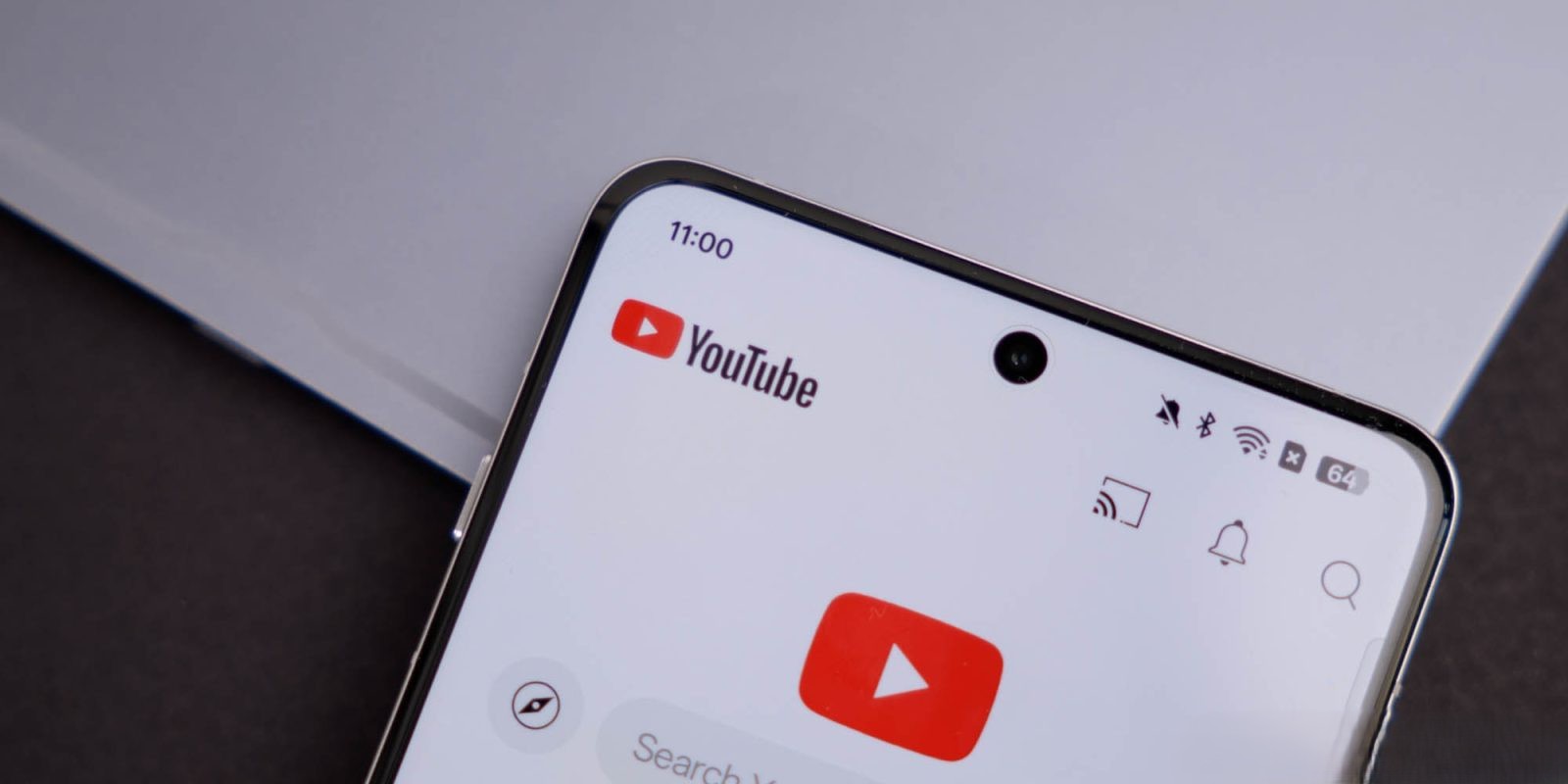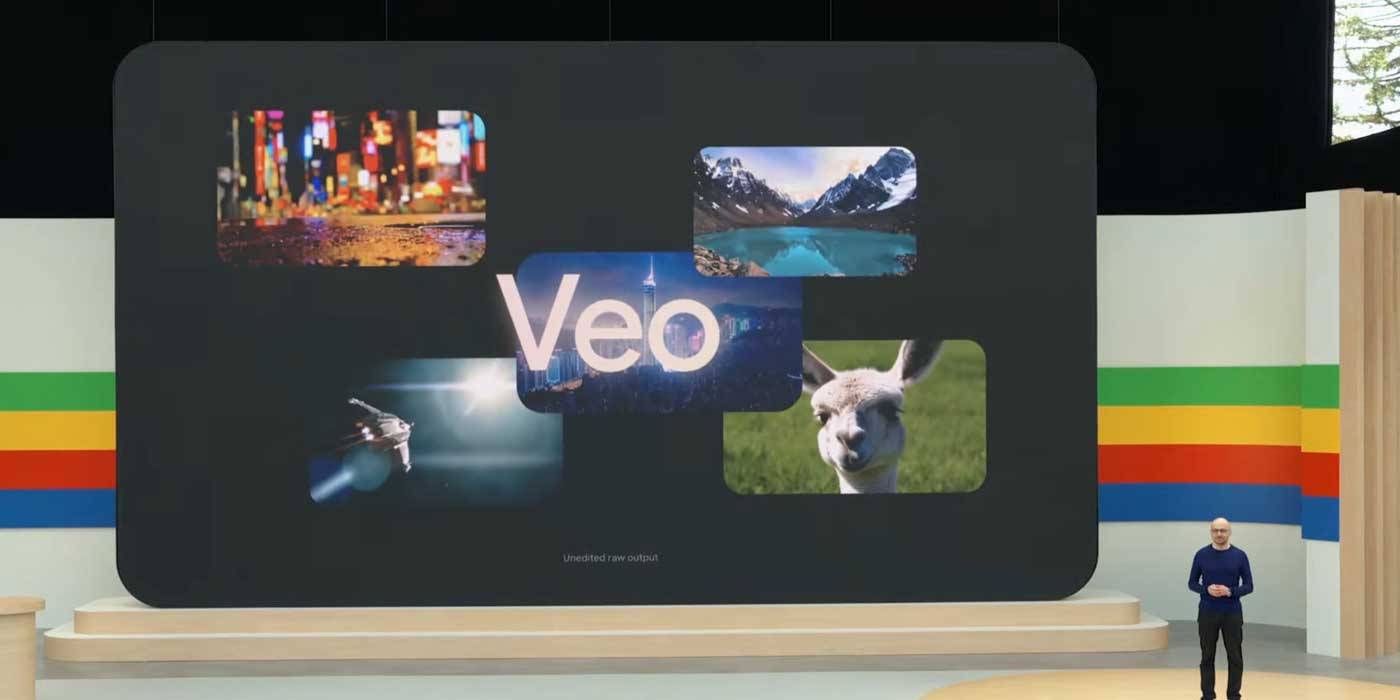Samsung’s One UI, the custom interface layered over Android, has introduced several changes to the standard notification system, leading to user concerns about the functionality and accessibility of notifications.
Disabling Notification Snooze by Default
One notable modification is the default deactivation of the notification snooze feature. On many Android devices, users can temporarily dismiss notifications by selecting a snooze option, which reappears after a set period. This functionality is particularly useful for managing alerts without immediate action. However, Samsung’s One UI disables this feature by default, requiring users to manually enable it through the settings menu.
Notification Categories Turned Off
Another significant change is the default disabling of notification categories. Android’s notification channels allow users to customize which types of notifications they receive from each app, providing granular control over alerts. In One UI 6.1, Samsung introduced a setting called Manage notification categories for each app, which is turned off by default upon updating. This deactivation prevents users from fine-tuning their notification preferences, leading to an all-or-nothing approach where users must either allow all notifications from an app or none at all. To re-enable this feature, users can navigate to Settings > Notifications > Advanced Settings and toggle on Manage notification categories for each app. ([androidauthority.com](https://www.androidauthority.com/samsung-one-ui-6-1-notification-category-mess-3437267/?utm_source=openai))
Challenges with Notification History
Samsung’s implementation of notification history also presents challenges. While Android’s native notification history allows users to view and interact with past notifications, Samsung’s version requires navigating through multiple settings menus to access. Additionally, tapping on an old notification in Samsung’s notification history often opens the app’s main interface rather than the specific content of the notification, reducing the feature’s effectiveness.
Impact on User Experience
These alterations have led to a less intuitive notification experience for Samsung users. The default settings obscure features that many find essential for managing their digital interactions efficiently. Users accustomed to Android’s standard notification system may find Samsung’s changes counterintuitive, necessitating additional steps to restore preferred functionalities.
User Reactions and Workarounds
The community has expressed frustration over these changes. Discussions on forums and social media highlight the inconvenience caused by the default settings in One UI. Users have shared workarounds, such as manually enabling notification categories and snooze features, but these solutions require awareness and effort that detract from the user experience.
Samsung’s Rationale
While Samsung has not provided explicit reasons for these modifications, it is possible that the company aims to simplify the user interface or enhance battery performance by limiting background processes associated with notifications. However, these changes have inadvertently led to a more cumbersome notification management system for many users.
Conclusion
Samsung’s adjustments to Android’s notification system in its One UI have introduced complexities that deviate from the streamlined experience users expect. While the intent behind these changes may be to optimize performance or simplify the interface, the result has been a series of default settings that obscure useful features. Users seeking to restore full notification functionality must navigate through settings to re-enable these features, highlighting a need for more user-friendly default configurations in future updates.