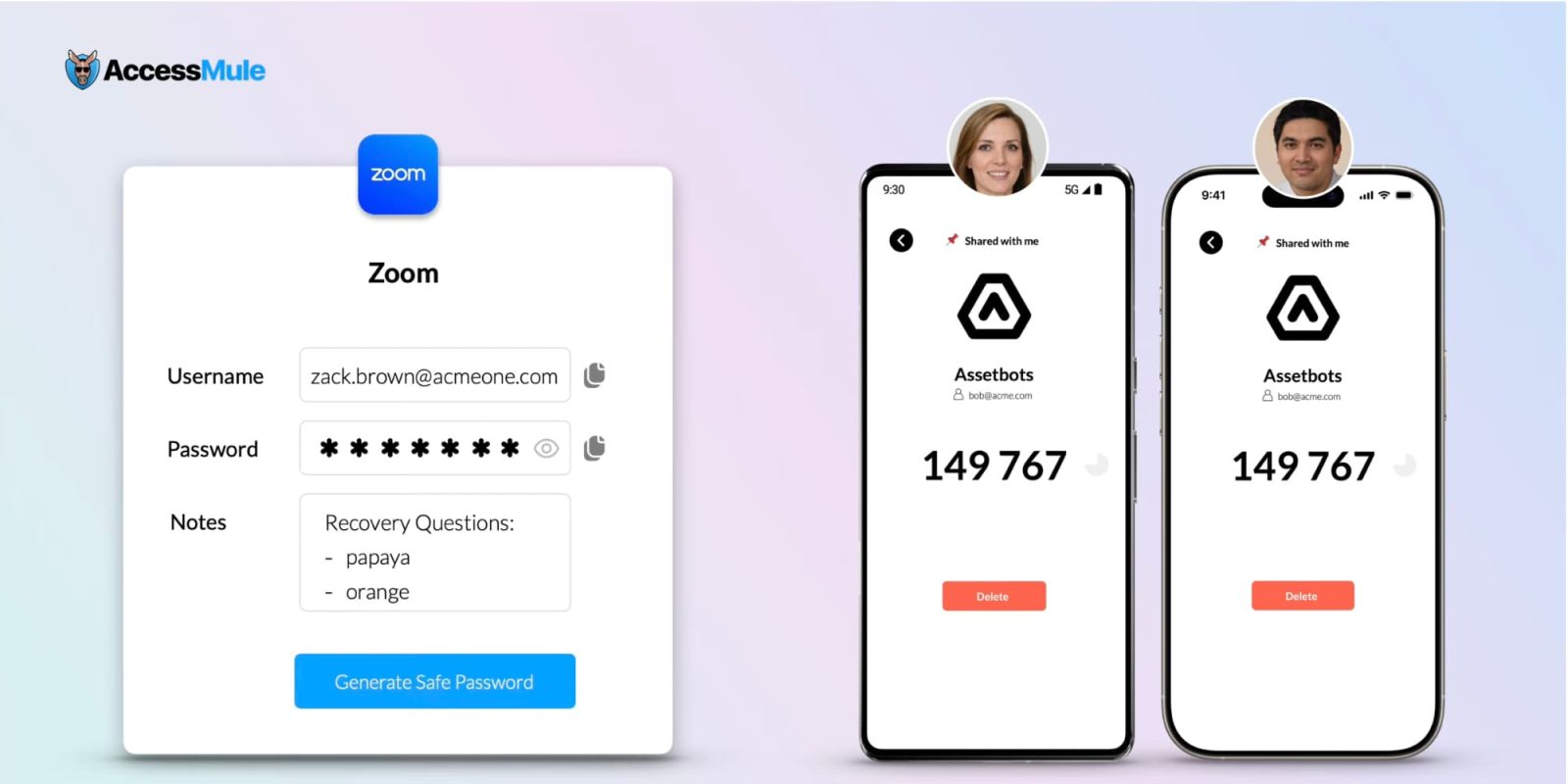In the realm of mobile video editing, Apple’s iMovie stands out as a powerful and user-friendly application for iPhone and iPad users. Whether you’re a novice looking to create your first video or an experienced editor seeking to harness the full potential of iMovie, this guide will walk you through the essential features and functionalities to help you craft compelling videos directly from your device.
Getting Started with iMovie
Installation and Setup
Begin by downloading iMovie from the App Store. Once installed, open the app to explore its intuitive interface. The main screen presents you with three project options:
1. Magic Movie: Automatically creates a polished video from your selected media.
2. Storyboard: Provides structured templates to guide your storytelling.
3. Movie: Offers a blank canvas for complete creative control.
Creating a Magic Movie
For those seeking a quick and effortless way to produce a video:
1. Select Magic Movie: Tap on the ‘Magic Movie’ option.
2. Choose Media: Pick the photos and videos you wish to include.
3. Automatic Compilation: iMovie will analyze and compile the selected media into a cohesive video, complete with transitions and music.
4. Customization: Review the generated video. You can rearrange clips, change the theme, or modify the soundtrack as desired.
5. Export: Once satisfied, tap the export button to save or share your creation.
Utilizing Storyboards for Structured Storytelling
Storyboards are ideal for users who prefer a guided approach to video creation:
1. Select Storyboard: Tap on the ‘Storyboard’ option.
2. Choose a Template: Browse through various templates categorized by themes such as Cooking, Product Reviews, or Science Experiments.
3. Follow the Shot List: Each template provides a shot list with examples, guiding you on the types of clips to capture.
4. Add Media: Record new footage or select existing media to fill each segment of the storyboard.
5. Customize: Adjust titles, transitions, and music to align with your vision.
6. Export: Save or share your completed video.
Crafting a Movie from Scratch
For complete creative freedom:
1. Select Movie: Tap on the ‘Movie’ option.
2. Add Media: Choose the videos and photos you want to include.
3. Editing Interface: You’ll be presented with a timeline where you can arrange and edit your clips.
4. Project Settings: Tap the gear icon to access settings such as filters, themes, and audio adjustments.
5. Editing Tools:
– Trim Clips: Adjust the start and end points of a clip.
– Split Clips: Divide a clip into separate segments.
– Add Transitions: Insert transitions between clips for a smoother flow.
– Apply Filters: Enhance the visual appeal with various filters.
– Add Titles and Text: Overlay text to provide context or emphasis.
– Incorporate Music and Sound Effects: Choose from iMovie’s library or add your own audio.
6. Review and Export: Preview your project and make any necessary adjustments before exporting.
Advanced Features
Cinematic Mode Editing
If you’ve captured footage using the Cinematic mode on iPhone 13 or later:
1. Import Cinematic Clips: Add your Cinematic mode videos to your project.
2. Adjust Focus Points: Modify the depth-of-field effect by adding or deleting focus points.
3. Enhance Storytelling: Use these adjustments to guide the viewer’s attention and add a professional touch to your video.
Green-Screen Effects
To transport your subjects to different backgrounds:
1. Add Green-Screen Footage: Place your green-screen clip above the background clip in the timeline.
2. Apply Green-Screen Effect: Tap the ‘More’ button (three dots) and select ‘Green/Blue Screen’.
3. Adjust Masking: Fine-tune the effect using the mask and strength controls to achieve a realistic composite.
Picture-in-Picture and Split-Screen Effects
For dynamic presentations:
1. Add Secondary Clip: Place the clip you want to overlay above the primary clip in the timeline.
2. Apply Effect: Tap the ‘More’ button and choose ‘Picture-in-Picture’ or ‘Split Screen’.
3. Adjust Position and Size: Drag and resize the overlay to your preference.
4. Customize: Add borders, shadows, or transitions to enhance the effect.
Tips for Effective Video Editing
– Plan Your Story: Outline your narrative before starting to ensure a coherent flow.
– Keep It Concise: Aim for brevity to maintain viewer engagement.
– Use Transitions Sparingly: Overusing transitions can be distracting; use them purposefully.
– Balance Audio Levels: Ensure background music doesn’t overpower dialogue or important sounds.
– Preview Regularly: Frequently review your project to catch and correct issues early.
Sharing Your Masterpiece
Once your video is complete:
1. Export Options: Tap the export button to access sharing options.
2. Save to Photos: Store the video on your device.
3. Share Directly: Send via Messages, Mail, or share to social media platforms.
4. Upload to Cloud Services: Save to iCloud Drive or other cloud storage for easy access and backup.
Conclusion
iMovie empowers iPhone and iPad users to create professional-quality videos with ease. By understanding and utilizing its array of features—from Magic Movies and Storyboards to advanced editing tools—you can transform your raw footage into captivating stories. Whether you’re documenting personal memories or producing content for a wider audience, iMovie provides the tools to bring your vision to life.