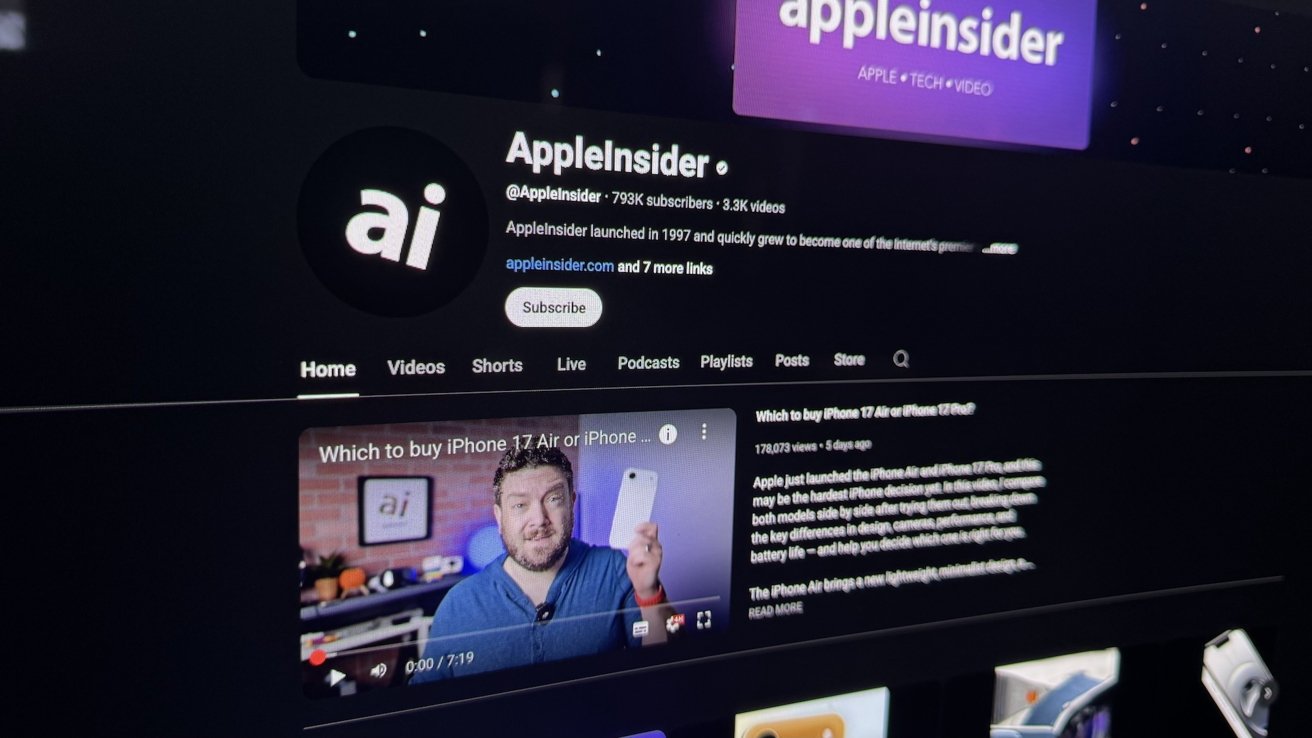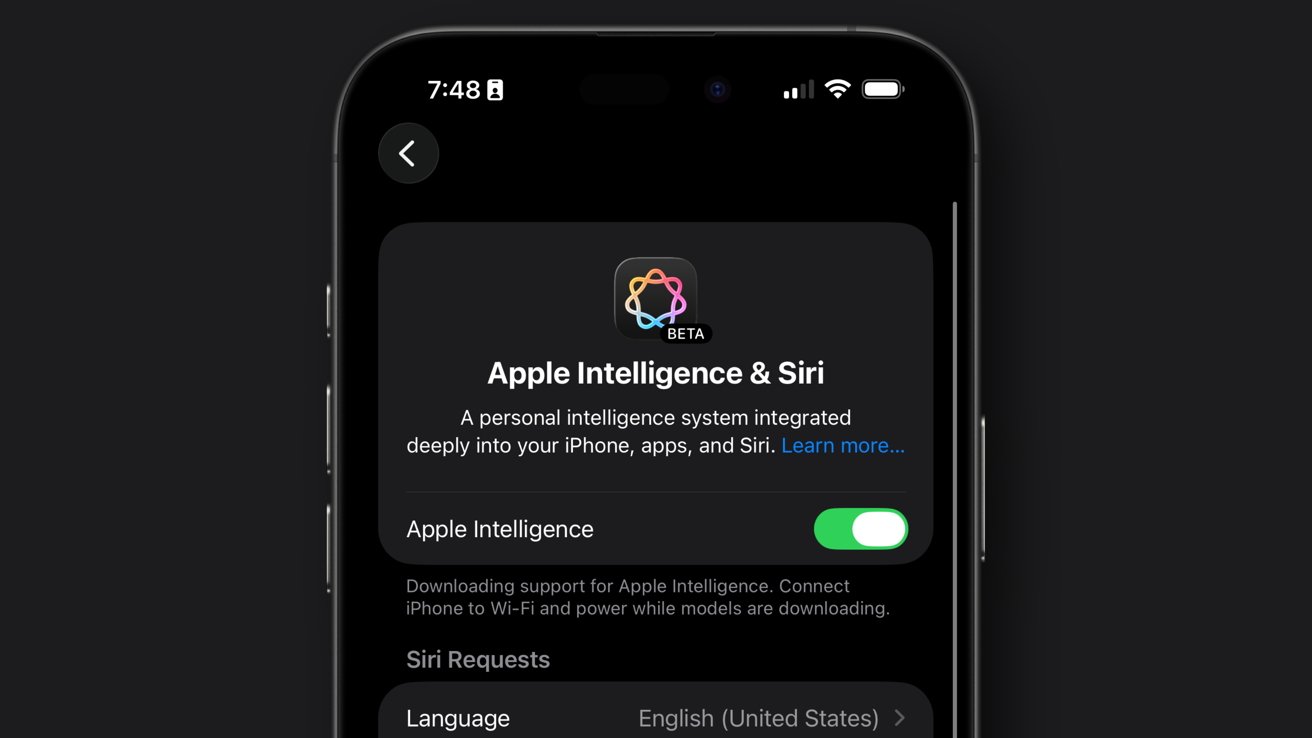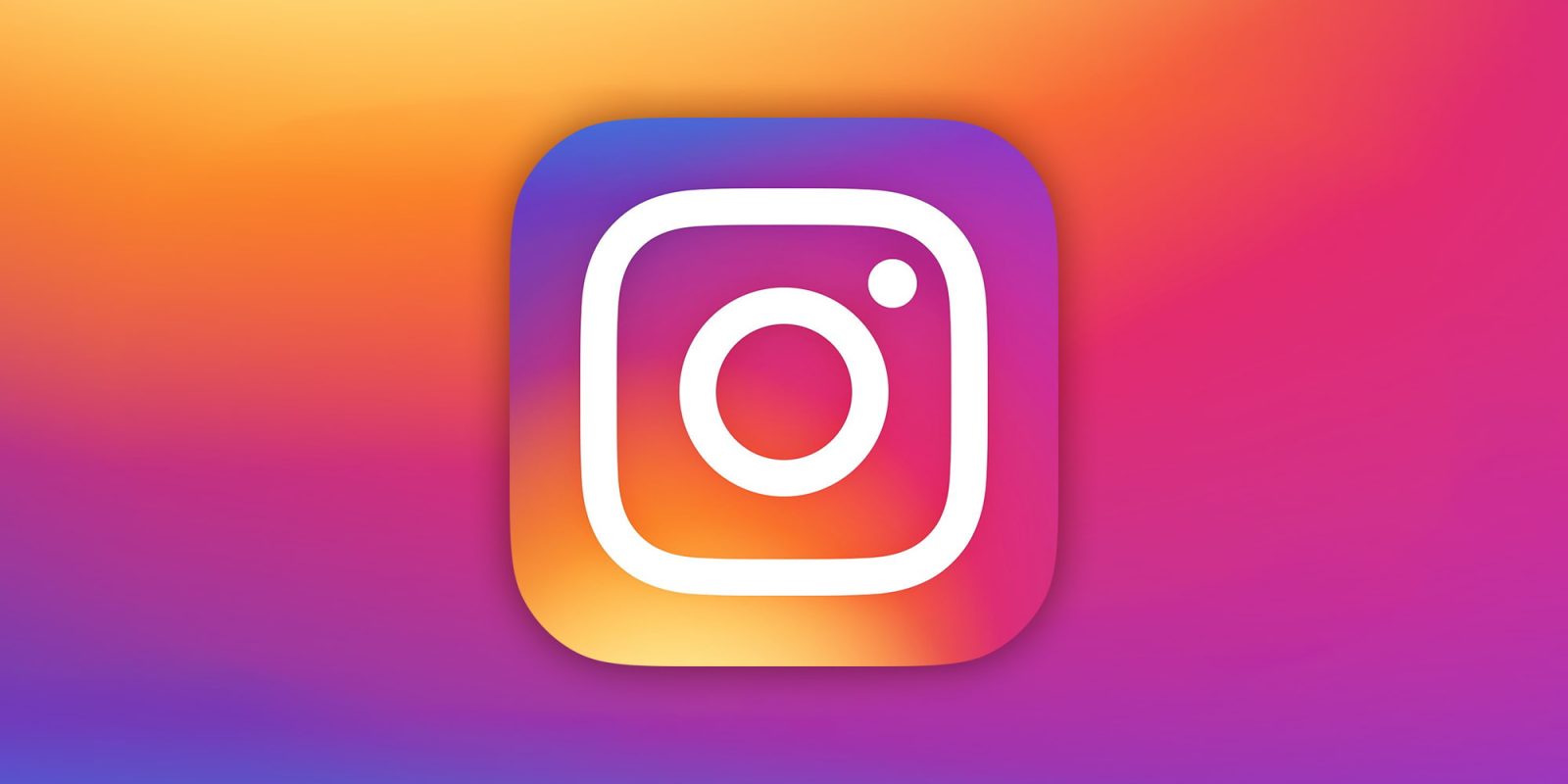Capturing high-quality screenshots from YouTube videos on a Mac can be challenging due to potential blurriness and loss of detail. However, with the right tools and techniques, you can obtain crisp and clear images. This guide explores various methods to achieve optimal results.
Using Google Chrome’s Built-in Feature
Google Chrome offers a straightforward method to capture video frames directly:
1. Open the Video in Chrome: Launch Google Chrome and navigate to the desired YouTube video.
2. Position the Video: Play the video and pause it a few seconds before the frame you wish to capture.
3. Access Chrome’s Context Menu: Right-click on the video twice. The first right-click brings up YouTube’s menu; the second reveals Chrome’s context menu.
4. Copy Video Frame: From Chrome’s menu, select Copy Video Frame. If this option isn’t visible, ensure you’re clicking directly on the video.
5. Paste and Save the Image: Open the Preview app on your Mac, press `Command + V` to paste the image, and save it as needed.
This method provides a direct way to capture high-quality frames without additional software.
Utilizing Browser Extensions
Several browser extensions enhance the screenshot-taking process:
– YouTube Screenshot Extension: Available for Chrome, this extension adds a Screenshot button below YouTube videos. After installation:
1. Play the desired video.
2. Pause at the desired frame.
3. Click the Screenshot button to capture and download the image.
The image is saved in your default download folder. ([chromewebstore.google.com](https://chromewebstore.google.com/detail/youtube-screenshot/fhpjgmfckbkgfhkkjgfajfaeacapeefj?utm_source=openai))
– Video Screenshot by Cresotech: This Chrome extension allows users to capture high-resolution screenshots from videos. Features include:
– Support for various formats like JPG and PNG.
– Customizable keyboard shortcuts for quick captures.
– Offline functionality.
– No watermarks on images.
After installation, play the video, use the extension’s capture function, and save or share the screenshot as needed. ([cresotech.com](https://www.cresotech.com/video_screenshot.html?utm_source=openai))
Third-Party Applications
For more advanced features, consider third-party applications:
– Snagit: A versatile tool that allows users to capture and edit screenshots. Features include:
– Annotation tools like arrows and callouts.
– Effects such as borders and reflections.
– Video creation from captured images.
After capturing a screenshot, you can edit and share it directly from the application. ([en.wikipedia.org](https://en.wikipedia.org/wiki/Snagit?utm_source=openai))
– Monosnap: This tool offers:
– Annotation features including text and shapes.
– Video recording capabilities.
– Integration with cloud services for easy sharing.
After installation, use Monosnap to capture and edit screenshots, then save or share them as needed. ([techradar.com](https://www.techradar.com/pro/best-screenshot-tool-for-mac?utm_source=openai))
Built-in Mac Shortcuts
MacOS provides built-in shortcuts for capturing screenshots:
– Full-Screen Capture: Press `Shift + Command + 3` to capture the entire screen.
– Partial Screen Capture: Press `Shift + Command + 4`, then drag to select the desired area.
– Specific Window Capture: Press `Shift + Command + 4`, then press the spacebar and click on the window.
These shortcuts save images directly to your desktop. ([glasp.co](https://glasp.co/youtube/vXf1HtFtp6s?utm_source=openai))
Tips for Optimal Quality
– Video Resolution: Ensure the YouTube video is set to the highest available resolution before capturing. Higher video quality results in clearer screenshots.
– Lighting and Motion: Pause the video at a frame with good lighting and minimal motion to reduce blurriness.
– Editing: Use editing tools to enhance the screenshot, such as adjusting brightness or contrast.
By employing these methods and tips, you can effectively capture high-quality screenshots from YouTube videos on your Mac.