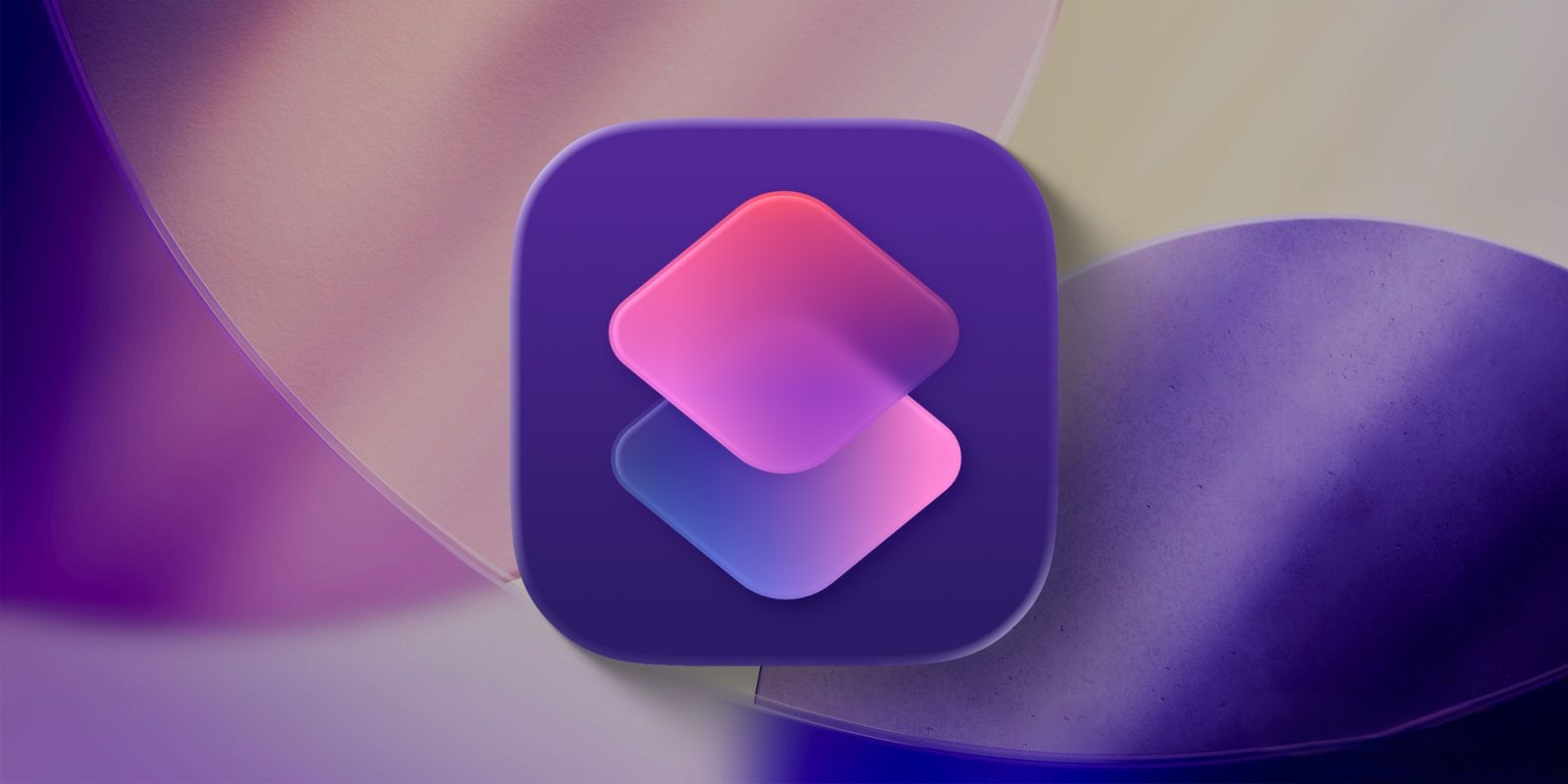Apple’s Shortcuts app has long been celebrated for its ability to automate complex tasks, enhancing user efficiency across iOS devices. With the release of iOS 26, the app has introduced even more powerful features, allowing users to create intricate workflows that integrate seamlessly with native applications. However, amidst these advanced capabilities, sometimes the simplest shortcuts can have the most significant impact on daily usability.
One such shortcut, recently highlighted by tech enthusiast Quinn Nelson, offers a straightforward yet highly effective solution: a single-step shortcut that instantly opens the settings menu of the app you’re currently using. This eliminates the need to manually navigate through the Settings app to adjust preferences for individual applications, thereby saving time and reducing friction in the user experience.
The Challenge of Accessing App Settings
In previous versions of iOS, accessing an app’s specific settings required a multi-step process:
1. Exiting the current app.
2. Opening the Settings app.
3. Scrolling through the list to find the desired app.
4. Tapping on the app to access its settings.
This method, while functional, could be cumbersome, especially for users who frequently adjust app-specific settings. Recognizing this inefficiency, Nelson introduced a shortcut that streamlines this process into a single tap.
Implementing the ‘App Settings’ Shortcut
To integrate this time-saving shortcut into your iPhone, follow these steps:
1. Install the Shortcut: Begin by downloading the ‘App Settings’ shortcut.
2. Add to Control Center: Navigate to your device’s Settings app, select ‘Control Center,’ and tap ‘Customize Controls.’ Here, add the ‘Run Shortcut’ control to your Control Center.
3. Assign the Shortcut: Within the Control Center settings, assign the ‘Run Shortcut’ control to the newly installed ‘App Settings’ shortcut.
Once set up, accessing an app’s settings becomes effortless:
– While using any app, swipe down from the top-right corner of the screen to open the Control Center.
– Tap the ‘Run Shortcut’ control.
– The shortcut will automatically direct you to the settings page of the app you’re currently using.
This streamlined approach not only saves time but also enhances the overall user experience by reducing the steps required to access app-specific settings.
User Experiences and Feedback
Since its introduction, the ‘App Settings’ shortcut has garnered positive feedback from the iOS community. Users appreciate the convenience it offers, noting significant improvements in their daily interactions with their devices. The simplicity of the shortcut belies its impact, demonstrating that even minor adjustments can lead to substantial enhancements in usability.
Quinn Nelson, who brought attention to this shortcut, shared his enthusiasm on social media, stating:
> This single-step Apple Shortcut is a GAME CHANGER. No more going to Settings -> Apps -> and then finding the app. Just swipe from Control Center, run the shortcut, and you’re automatically redirected!
This sentiment resonates with many users who have integrated the shortcut into their daily routines, finding it to be an indispensable tool for managing app settings efficiently.
The Evolution of Shortcuts in iOS
Apple’s commitment to enhancing user experience is evident in the continuous development of the Shortcuts app. With each iOS update, new features and capabilities are introduced, empowering users to tailor their devices to their specific needs. The introduction of the ‘App Settings’ shortcut aligns with this philosophy, offering a practical solution to a common user challenge.
In iOS 26, the Shortcuts app has seen several notable enhancements:
– Liquid Glass Design: A refreshed interface that provides a more intuitive and visually appealing user experience.
– New Iconography: Updated icons that align with the overall aesthetic of iOS 26, ensuring consistency across the system.
– Apple Intelligence Actions: Integration of advanced AI capabilities that allow for more dynamic and context-aware shortcuts.
These developments underscore Apple’s dedication to providing users with tools that not only simplify tasks but also adapt to individual preferences and workflows.
Maximizing the Potential of Shortcuts
While the ‘App Settings’ shortcut is a prime example of how a simple automation can enhance usability, the Shortcuts app offers a vast array of possibilities for customization. Users are encouraged to explore and create shortcuts that cater to their unique needs, whether it’s automating daily routines, integrating with third-party apps, or controlling smart home devices.
For those new to the Shortcuts app, Apple provides comprehensive guides and resources to help users get started. Additionally, the iOS community is a valuable source of inspiration, with many users sharing their custom shortcuts and experiences online.
Conclusion
The ‘App Settings’ shortcut exemplifies how a simple, well-designed automation can significantly enhance the iOS user experience. By reducing the steps required to access app-specific settings, it saves time and minimizes frustration, allowing users to focus more on their tasks and less on navigating their devices.
As Apple continues to evolve its ecosystem, the Shortcuts app remains a powerful tool for personalization and efficiency. Users are encouraged to explore its capabilities, experiment with new shortcuts, and share their creations with the community. In doing so, they contribute to a culture of innovation and collaboration that benefits all iOS users.