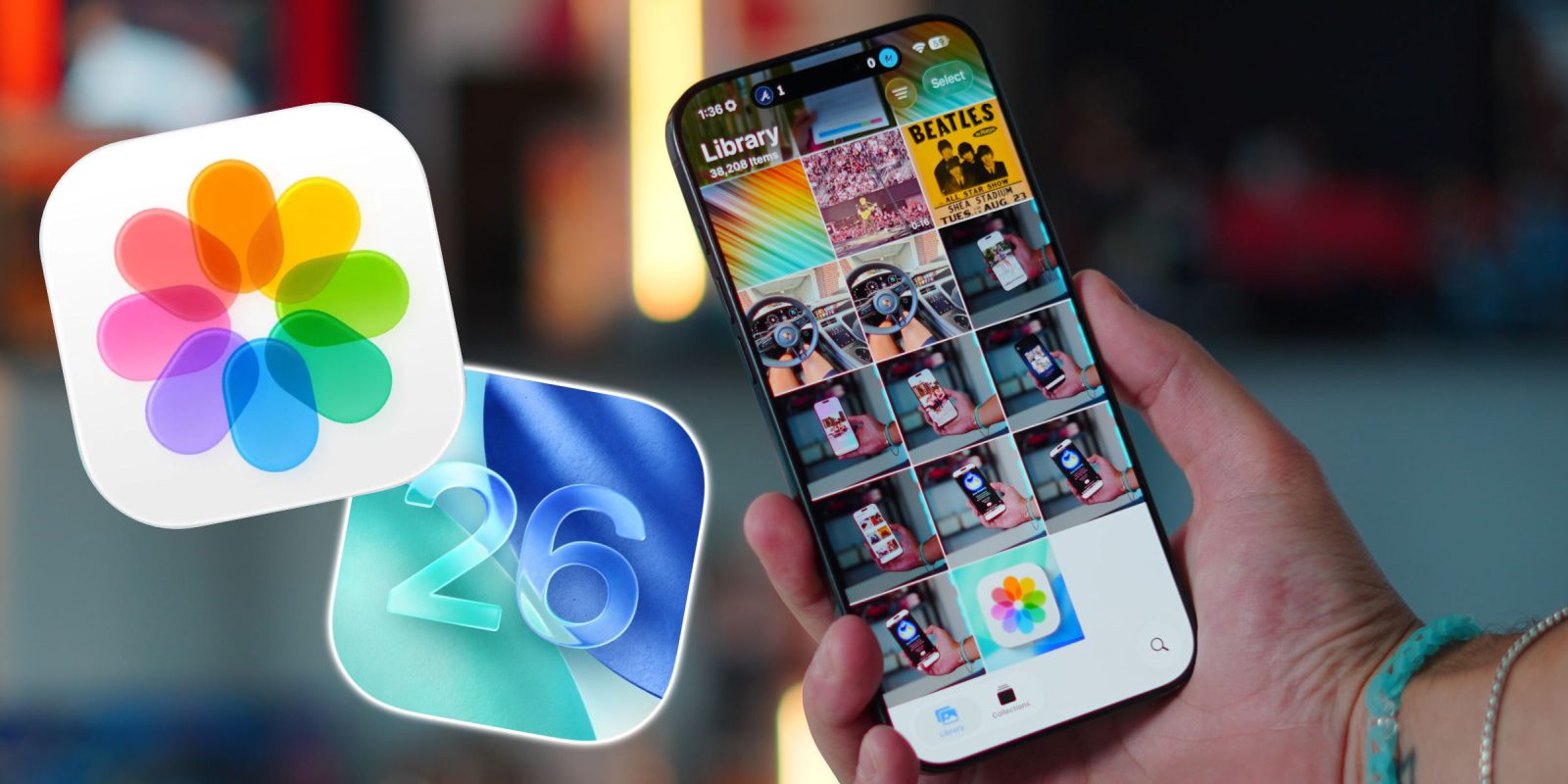As the highly anticipated launch of Apple’s latest iPhone models—the iPhone 17, iPhone Air, and iPhone 17 Pro—approaches, many enthusiasts are preparing to upgrade their devices. A crucial step in this process is trading in your current iPhone. However, overlooking a specific setting could lead to unnecessary delays at the Apple Store. To ensure a smooth transition, it’s essential to disable the Stolen Device Protection feature before heading out.
Understanding Stolen Device Protection
Introduced in late 2023, Apple’s Stolen Device Protection was developed in response to a rising trend of iPhone thefts. Reports highlighted a method where thieves would observe users entering their passcodes in public settings, such as bars or cafes. Once the device was stolen, the passcode allowed them to change the Apple Account password, granting full access to the device.
To combat this, Apple implemented a security measure requiring biometric verification and a one-hour delay before allowing sensitive changes, like disabling the Find My feature. This delay is primarily enforced in public locations, as Apple can determine a user’s typical home and work environments.
Why Disabling Stolen Device Protection is Important for Trade-Ins
When trading in your iPhone, you’ll need to perform several actions, including turning off Find My and signing out of iCloud. With Stolen Device Protection enabled, these steps could be delayed by an hour due to the security feature’s protocols. To avoid this inconvenience, it’s advisable to disable Stolen Device Protection ahead of your trade-in appointment.
Steps to Disable Stolen Device Protection
Follow these steps to turn off the feature:
1. Open the Settings app on your iPhone.
2. Tap on Face ID & Passcode.
3. Enter your device passcode when prompted.
4. Scroll down and select Stolen Device Protection.
5. Toggle the feature to the Off position.
By completing these steps before your visit to the Apple Store, you can streamline the trade-in process and avoid unnecessary delays.
Exercise Caution After Disabling the Feature
It’s important to note that turning off Stolen Device Protection makes your device more vulnerable to unauthorized access. Therefore, exercise heightened caution while traveling to the Apple Store. Keep your iPhone secure and avoid situations where it could be easily stolen.
Additional Tips for a Smooth Trade-In Experience
– Backup Your Data: Before trading in your device, ensure all your data is backed up to iCloud or your computer. This ensures you don’t lose important information during the transition to your new iPhone.
– Erase All Content and Settings: After backing up, perform a factory reset to erase all personal data from the device. This can be done by navigating to Settings > General > Transfer or Reset iPhone > Erase All Content and Settings.
– Remove Accessories: Detach any cases, screen protectors, or other accessories from your iPhone before trading it in. This allows for a more accurate assessment of the device’s condition.
– Check for Physical Damage: Inspect your iPhone for any physical damage, such as cracks or dents. Be honest about the device’s condition, as this can affect its trade-in value.
– Gather Necessary Documentation: Bring any required identification or documentation to the Apple Store to facilitate the trade-in process.
Understanding the Trade-In Process
Apple’s trade-in program allows customers to exchange their current devices for credit toward a new purchase. The value of your trade-in depends on various factors, including the model, age, and condition of your device. By preparing your iPhone properly and disabling Stolen Device Protection in advance, you can ensure a more efficient and hassle-free experience.
Conclusion
Upgrading to a new iPhone is an exciting endeavor, but it’s essential to pay attention to the details to avoid unnecessary delays. By disabling Stolen Device Protection before your trade-in appointment and following the additional tips provided, you can ensure a smooth and efficient process. Remember to exercise caution after turning off the feature to keep your device secure until it’s safely traded in.