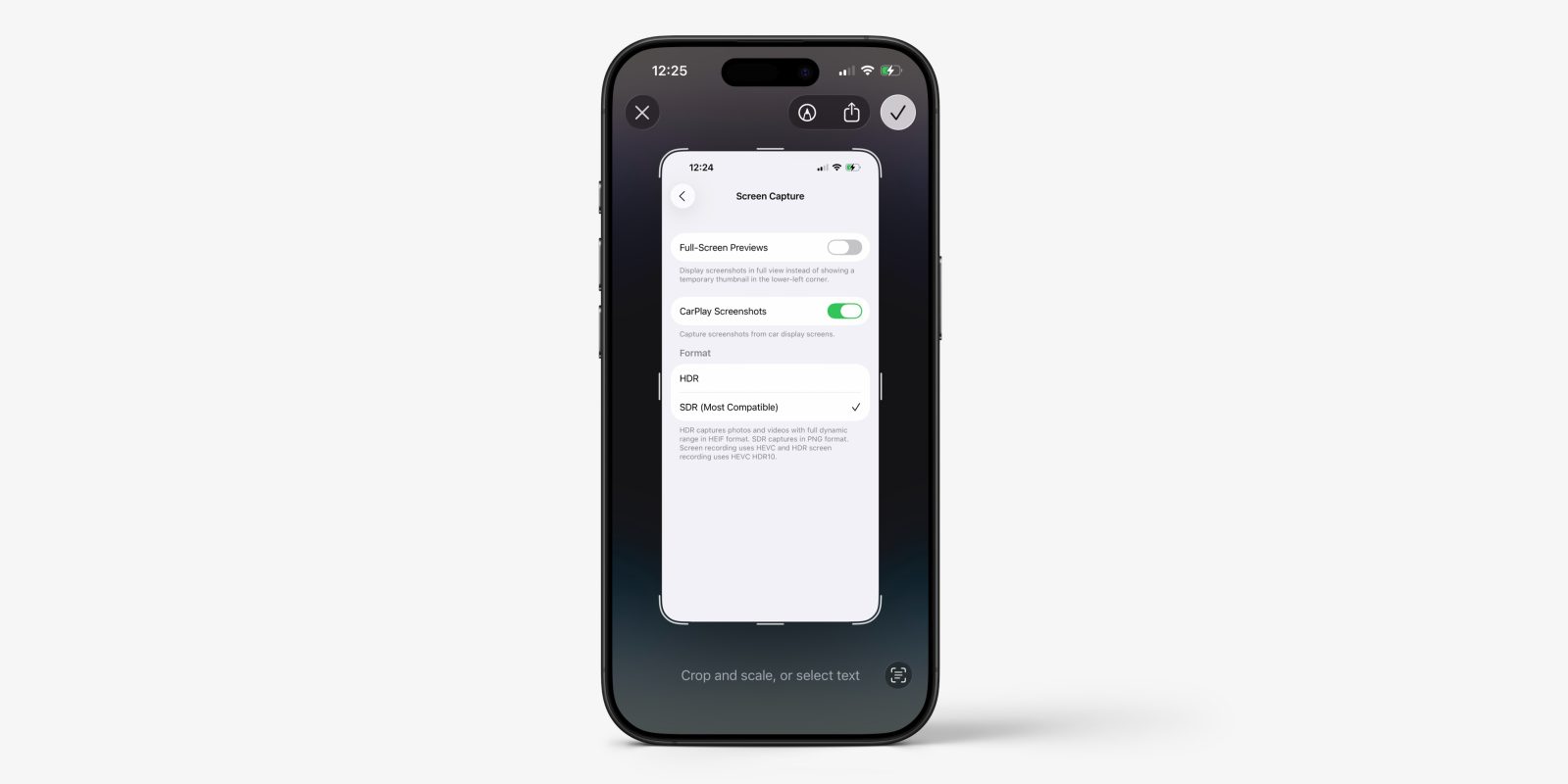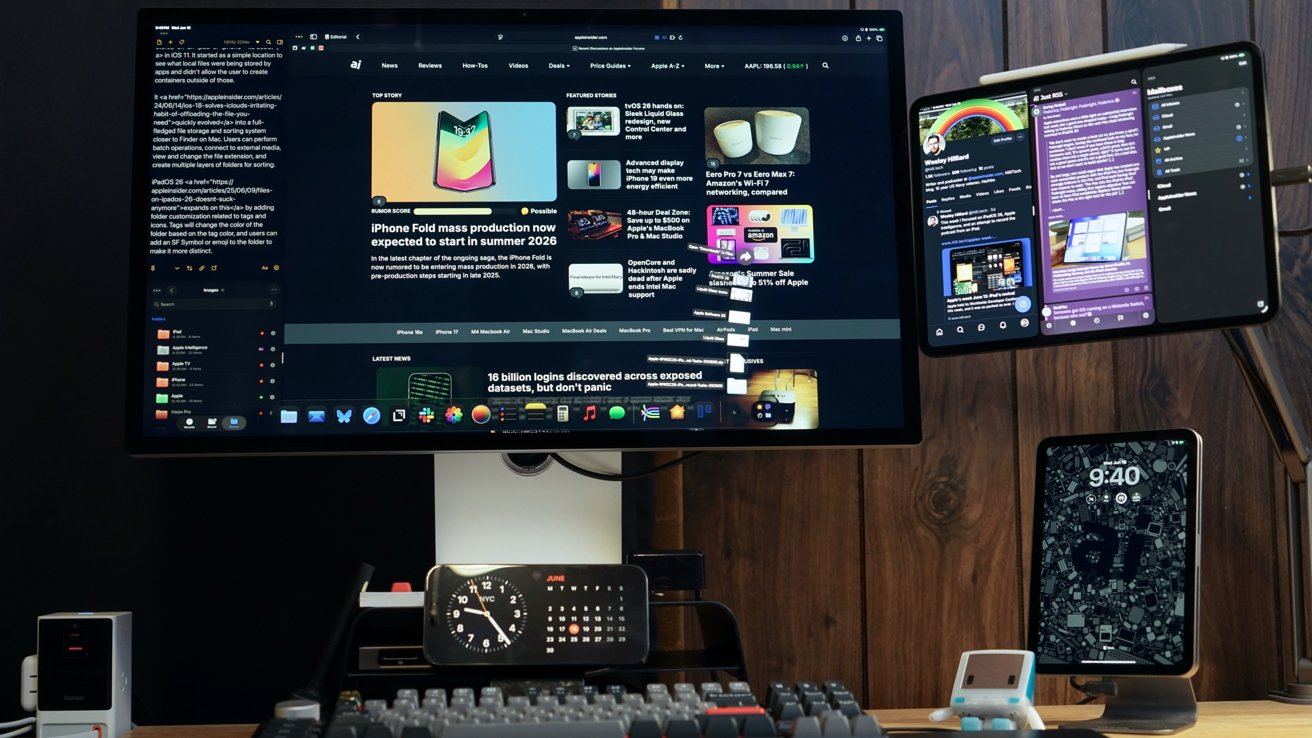With the release of iOS 26, Apple has revamped the screenshot functionality on iPhones, introducing a full-screen preview that offers enhanced visual intelligence features. While these additions aim to improve user experience, some may prefer the simplicity of the previous thumbnail display. This guide provides an in-depth look at the new features and instructions on how to revert to the earlier screenshot behavior.
Understanding the New Full-Screen Screenshot Preview
In iOS 26, capturing a screenshot by pressing the side button and volume up button simultaneously now brings up a full-screen preview. This interface is designed to leverage Apple’s advanced image recognition capabilities, offering users immediate access to several functionalities:
– Text Recognition and Quick Actions: The system automatically detects text within the screenshot. Users can long-press on the identified text to select, copy, or share it.
– Visual Lookup: For devices equipped with Apple Intelligence, the preview provides quick actions such as querying ChatGPT about the content or conducting an image search using platforms like Google.
– Contextual Shortcuts: If the screenshot contains recognizable elements like dates, times, or locations, the interface offers shortcuts to add events to the calendar or navigate to the location in Maps.
While these features are designed to enhance productivity, they may not be necessary for every screenshot, leading some users to seek a way to disable the full-screen preview.
Reverting to the Previous Screenshot Display
For those who prefer the traditional thumbnail preview, iOS 26 offers an option to disable the full-screen interface:
1. Access Settings: Open the Settings app on your iPhone.
2. Navigate to Screen Capture Settings: Scroll down and tap on General, then select Screen Capture.
3. Disable Full-Screen Previews: Toggle off the Full-Screen Previews option.
With this setting disabled, taking a screenshot will display a small thumbnail in the corner of the screen, similar to the behavior in earlier iOS versions. The thumbnail will automatically dismiss itself after a few seconds. If you wish to access the full-screen preview for a particular screenshot, simply tap on the thumbnail before it disappears.
Additional Screenshot Settings in iOS 26
iOS 26 introduces several other customizable settings related to screenshots:
– CarPlay Screenshots: When connected to a CarPlay-enabled vehicle, taking a screenshot on your iPhone can also capture the CarPlay display. To manage this feature:
– Go to Settings > General > Screen Capture.
– Toggle the CarPlay Screenshots option on or off based on your preference.
– Image Format Selection: Users can now choose the format in which screenshots are saved:
– HDR (High Dynamic Range): Captures a broader range of colors and brightness levels, saving the screenshot as a HEIF file.
– SDR (Standard Dynamic Range): Provides a more compatible image format, saving the screenshot as a PNG file.
To select your preferred format:
– Navigate to Settings > General > Screen Capture.
– Choose between HDR and SDR (Most Compatible) under the Image Format section.
Enhancements to Screen Recording in iOS 26
Beyond screenshots, iOS 26 brings notable improvements to the screen recording feature:
– Stereo Audio Recording: Users can now record audio in stereo using the iPhone’s built-in microphones, providing a richer sound experience.
– HDR Support: Screen recordings can capture content in HDR, ensuring higher quality visuals.
– Live Camera Overlay: A new picture-in-picture feature allows users to include a live camera feed during screen recordings, enhancing tutorials and presentations.
These enhancements aim to provide users with more versatile tools for capturing and sharing content directly from their devices.
Conclusion
The introduction of the full-screen screenshot preview in iOS 26 showcases Apple’s commitment to integrating advanced features that enhance user interaction and productivity. However, recognizing the diverse preferences of its user base, Apple has provided options to revert to the previous screenshot behavior and customize related settings. By navigating through the settings menu, users can tailor their screenshot and screen recording experiences to best fit their individual needs.