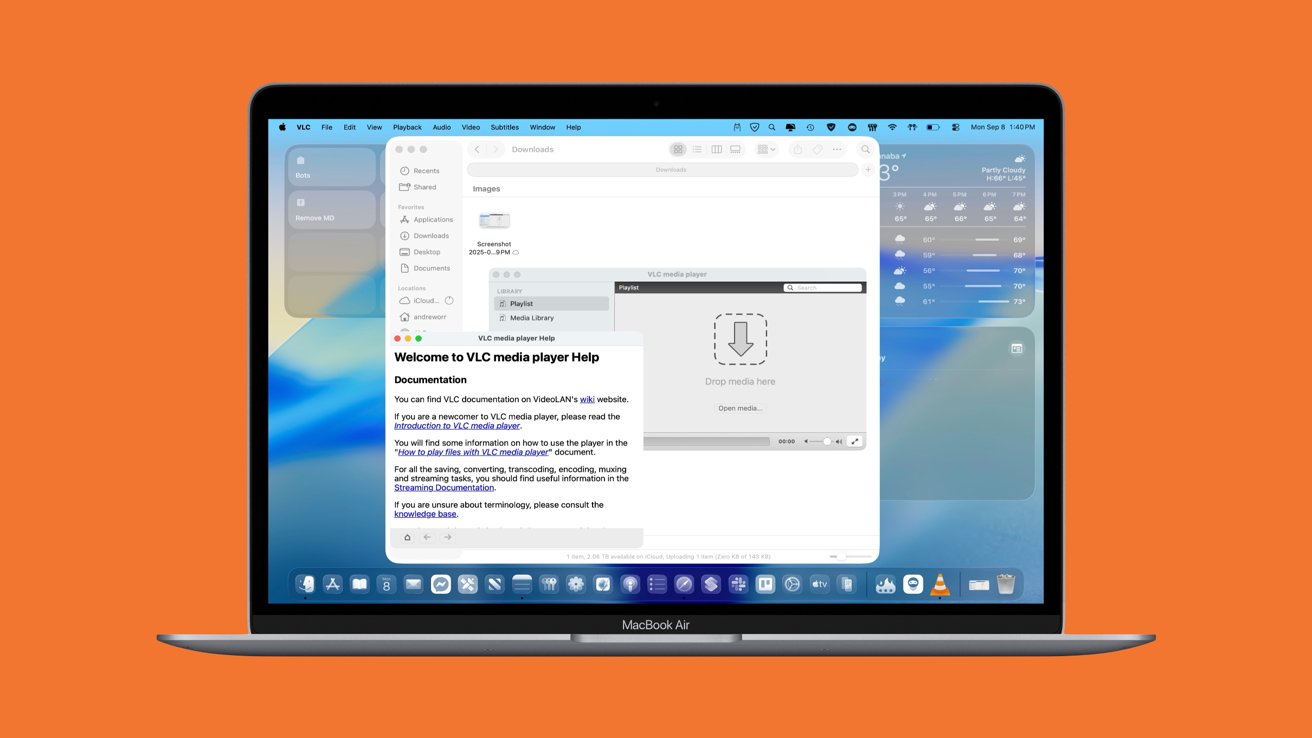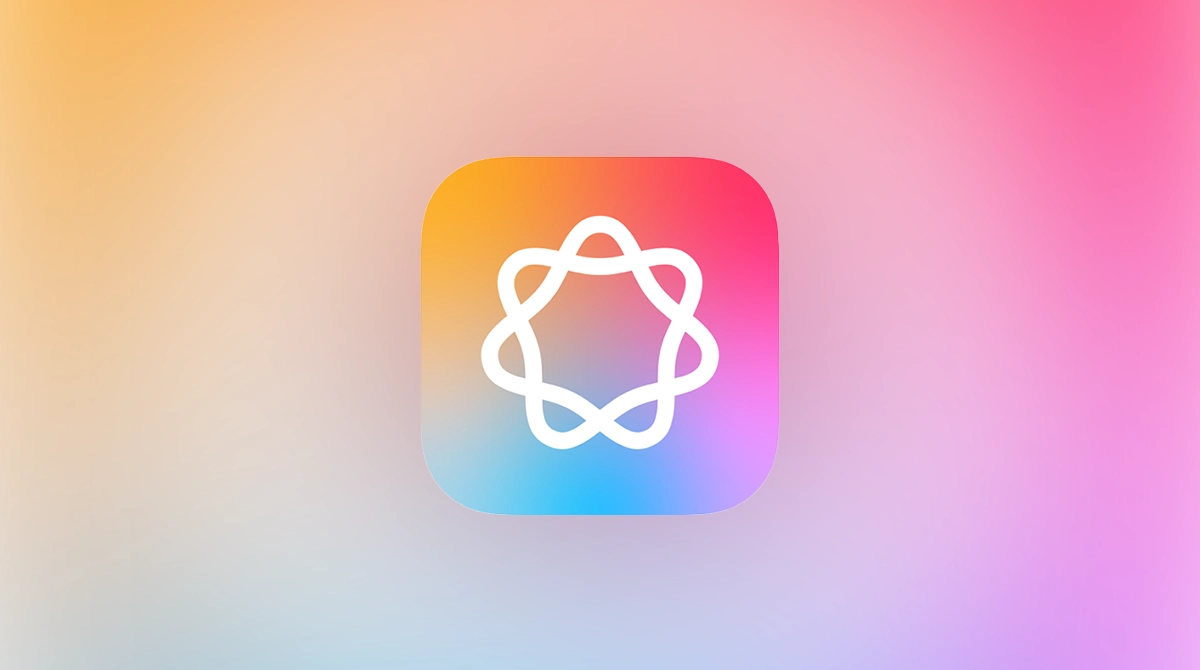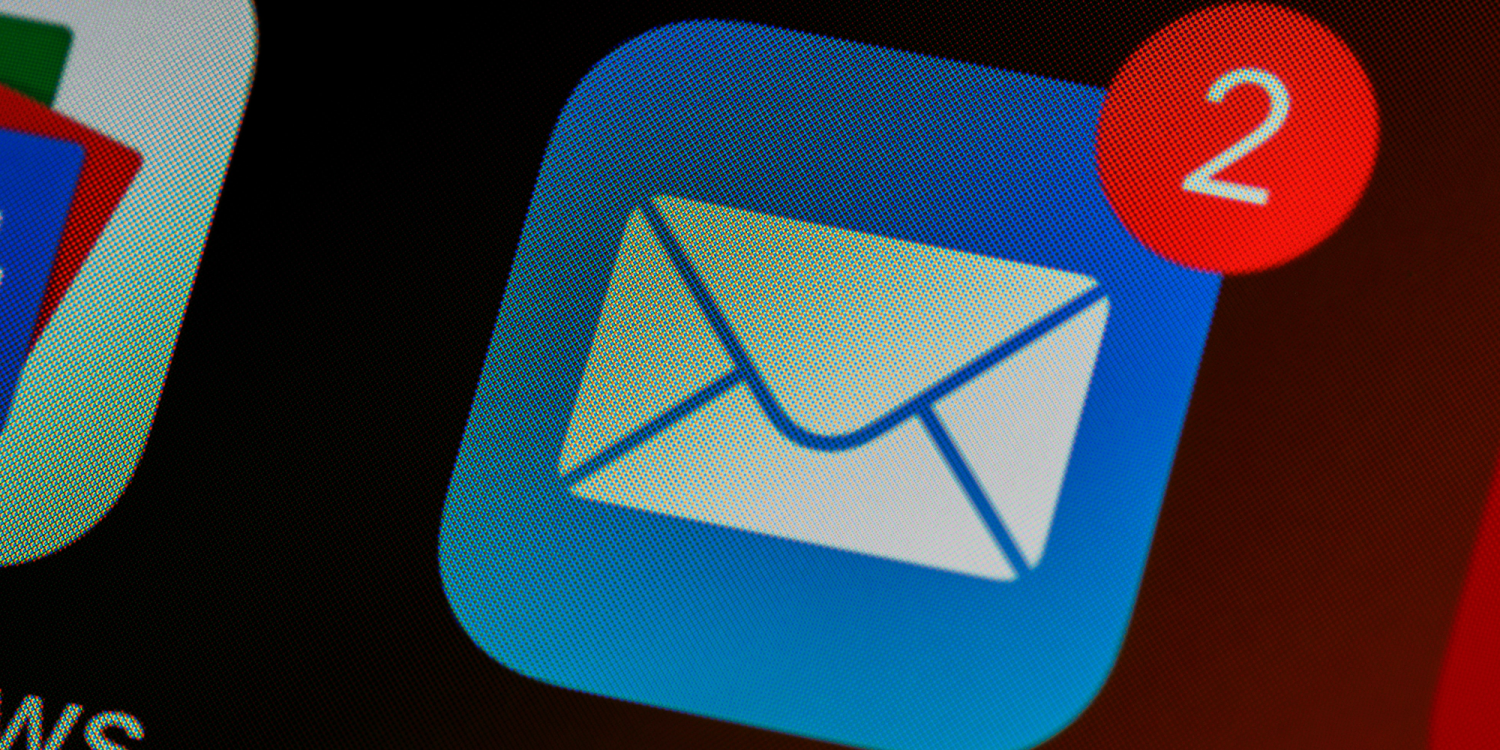In the ever-evolving landscape of digital media, Mac users have consistently sought a reliable, versatile, and efficient media player capable of handling a myriad of file formats. Enter VLC Media Player—a free, open-source application that has stood the test of time, offering unparalleled support for virtually every media file type imaginable. This article delves into the features, functionalities, and advantages of VLC Media Player, illustrating why it remains an indispensable tool for Mac enthusiasts.
A Brief History of VLC Media Player
Developed by the non-profit organization VideoLAN, VLC Media Player was initially conceived as a client-server streaming solution. Over the years, it has transformed into a comprehensive media player renowned for its ability to play a vast array of audio and video formats without the need for additional codecs. Its open-source nature has fostered a robust community of developers and users, ensuring continuous improvements and updates.
Key Features and Functionalities
1. Extensive Format Support
One of VLC’s most lauded features is its extensive support for various media formats. From common file types like MP4, AVI, and MP3 to more obscure formats such as FLAC, MKV, and OGG, VLC handles them all with ease. This versatility eliminates the need for multiple media players or the hassle of converting files into compatible formats.
2. Cross-Platform Compatibility
While this article focuses on VLC’s capabilities on Mac, it’s worth noting that VLC is a cross-platform application. It runs seamlessly on various operating systems, including Windows, Linux, iOS, and Android. This universality ensures a consistent media playback experience across different devices.
3. Customizable Interface
VLC offers a user-friendly interface that can be tailored to individual preferences. Users can choose from various skins and themes, adjust playback controls, and even customize keyboard shortcuts to enhance their viewing experience.
4. Advanced Playback Controls
Beyond standard play, pause, and stop functions, VLC provides advanced playback controls. Users can adjust playback speed, loop specific sections, and even apply real-time video and audio filters to modify the media’s appearance and sound.
5. Streaming Capabilities
VLC is not limited to playing local files; it also supports streaming media over networks and the internet. Users can stream content from platforms like YouTube by simply entering the media URL, making it a versatile tool for online content consumption.
6. Subtitle Integration
For those who enjoy foreign films or need subtitles for accessibility, VLC offers robust subtitle support. Users can load external subtitle files, adjust synchronization, and customize the appearance of subtitles to suit their preferences.
7. Media Conversion and Streaming
VLC doubles as a media converter, allowing users to convert files from one format to another. Additionally, it can function as a streaming server, enabling users to broadcast media over a network.
Optimizing VLC for Mac
To maximize VLC’s potential on a Mac, consider the following tips:
– Regular Updates: Ensure that VLC is updated regularly to benefit from the latest features and security patches. The application often prompts users when updates are available, but manual checks can be performed via the Check for Updates option in the menu.
– Keyboard Shortcuts: Familiarize yourself with VLC’s keyboard shortcuts to enhance navigation and control. For instance, pressing the spacebar toggles play/pause, while ‘F’ switches to fullscreen mode.
– Customization: Explore the preferences menu to adjust settings such as default audio and subtitle tracks, video output modules, and interface themes to tailor VLC to your liking.
– Extensions and Plugins: VLC supports various extensions and plugins that can add functionalities like additional format support, enhanced streaming options, and more. These can be accessed through the VLC add-ons website.
Comparing VLC to Other Media Players
While VLC is a powerhouse, it’s beneficial to understand how it stacks up against other media players available for Mac:
1. QuickTime Player
Apple’s native media player, QuickTime, offers a sleek interface and basic playback features. However, it lacks support for many file formats and advanced functionalities that VLC provides. For users requiring more than just basic playback, VLC is the superior choice.
2. IINA
IINA is a modern media player designed specifically for macOS, boasting a clean interface and support for various formats. Built entirely in Swift, it integrates well with macOS features. However, VLC’s extensive format support and cross-platform availability give it an edge for users seeking versatility.
3. Infuse
Infuse is known for its polished interface and robust support for various formats, including high-definition content. It offers features like metadata fetching and integration with cloud services. While Infuse provides a premium experience, some advanced features require a paid subscription, whereas VLC offers its full suite of features for free.
Conclusion
VLC Media Player stands as a testament to the power of open-source development and community collaboration. Its ability to play virtually any media file, coupled with a plethora of advanced features, makes it an essential tool for Mac users. Whether you’re a casual viewer or a media enthusiast, VLC offers a reliable, customizable, and free solution for all your media playback needs.