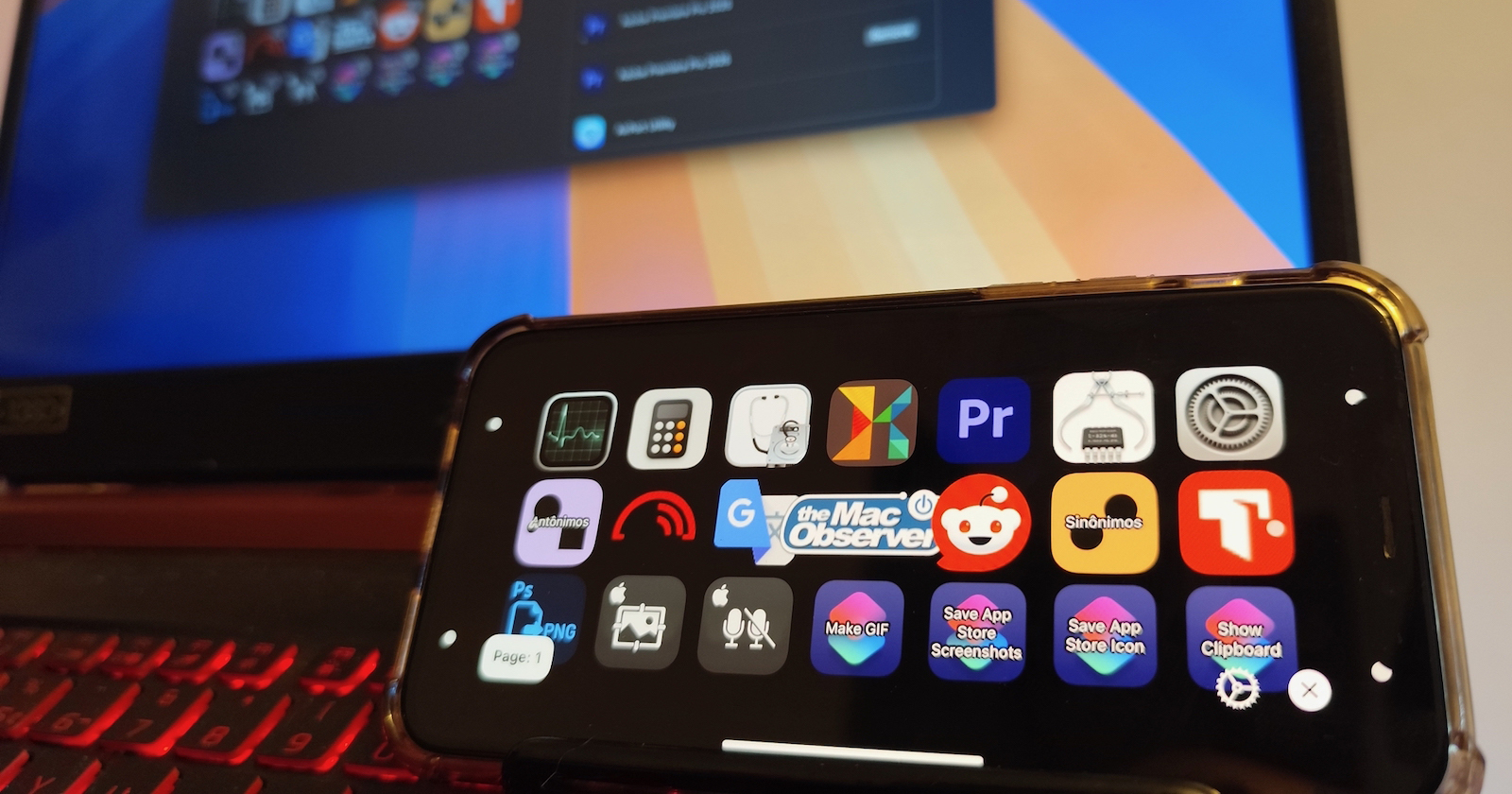Transitioning your music collection from platforms like Spotify to Apple Music can seem daunting. However, with the right tools and methods, you can effortlessly migrate your playlists, albums, and favorite tracks. This guide provides a comprehensive walkthrough of the available options to ensure a smooth transfer process.
1. Utilizing Apple’s Built-in Transfer Feature
Apple has introduced a native feature to facilitate the migration of music from other services directly into Apple Music. This method is user-friendly and integrates seamlessly with your Apple ecosystem.
For iOS and Android Devices:
1. Access Settings: Open the Settings app on your device.
2. Navigate to Music: Scroll down and select Music.
3. Initiate Transfer: Tap on Transfer Music from Other Services.
4. Select Source Service: Choose the music service (e.g., Spotify) from which you wish to transfer your library.
5. Authenticate Account: Log in to the selected service to grant Apple Music access.
6. Choose Content: Select the playlists, albums, or songs you want to migrate.
7. Review Matches: Apple Music will attempt to match your selections with its catalog. Review and resolve any discrepancies.
8. Confirm Transfer: Finalize the transfer. You have up to 30 days to address any unmatched tracks.
For Web Access:
1. Visit Apple Music: Navigate to [Apple Music’s website](https://music.apple.com) and sign in with your Apple ID.
2. Access Profile: Click on your profile picture located at the top-right corner.
3. Initiate Transfer: Select Transfer Music from the dropdown menu.
4. Connect Source Service: Choose and log in to the music service you’re transferring from.
5. Select Content: Pick the playlists, albums, or songs for migration.
6. Review and Confirm: Check for any mismatches, make necessary corrections, and complete the transfer.
Note: This feature is currently available in select regions, including Australia, Brazil, Canada, France, Germany, Mexico, New Zealand, the United Kingdom, and the United States. Availability may expand over time.
2. Using Third-Party Applications
If the built-in feature isn’t accessible in your region or you prefer alternative methods, several third-party applications can assist in transferring your music library.
a. SongShift
SongShift is a dedicated app designed to transfer music between various streaming services.
Steps:
1. Download App: Install [SongShift](https://apps.apple.com) from the App Store.
2. Add Accounts: Connect both your source (e.g., Spotify) and destination (Apple Music) accounts.
3. Select Content: Choose the playlists or albums you wish to transfer.
4. Review Matches: The app will match songs between services. Review and adjust any mismatches.
5. Initiate Transfer: Confirm the selections to begin the transfer process.
b. TuneMyMusic
TuneMyMusic is an online tool that facilitates music transfers without the need for app installations.
Steps:
1. Visit Website: Go to [TuneMyMusic](https://www.tunemymusic.com).
2. Select Source Service: Choose the music service you’re transferring from and log in.
3. Select Destination Service: Choose Apple Music and log in.
4. Choose Content: Select the playlists or songs you want to migrate.
5. Start Transfer: Initiate the transfer and wait for the process to complete.
3. Importing Local Music Files to Apple Music
If you have music files stored locally on your computer, you can add them to your Apple Music library and sync them across your devices.
For Mac Users:
1. Open Music App: Launch the Music app on your Mac.
2. Add Files: Click on File in the menu bar, then select Import.
3. Select Files: Navigate to the location of your music files, select them, and click Open.
4. Enable Sync Library: Go to Music > Settings > General and ensure Sync Library is checked.
For Windows Users:
1. Open iTunes: Launch iTunes on your PC.
2. Add Files: Click on File in the menu bar, then choose Add File to Library or Add Folder to Library.
3. Select Files: Navigate to your music files, select them, and click Open.
4. Enable iCloud Music Library: Go to Edit > Preferences > General and check iCloud Music Library.
Syncing to iPhone or iPad:
1. Enable Sync Library: On your iOS device, go to Settings > Music and toggle on Sync Library.
2. Access Music: Open the Music app to find your imported tracks.
Note: Ensure all devices are signed in with the same Apple ID to maintain synchronization.
4. Transferring MP3 Files Directly to iPhone
If you have MP3 files and wish to add them directly to your iPhone without using a computer:
1. Use Cloud Services: Upload your MP3 files to a cloud service like iCloud Drive or Dropbox.
2. Access Files App: On your iPhone, open the Files app and navigate to the location of your MP3 files.
3. Play Music: Tap on the MP3 file to play it directly from the Files app.
Note: This method allows playback but doesn’t integrate the files into the Apple Music app.
5. Using Third-Party Music Transfer Apps
Several apps are designed to facilitate music transfers between services. One such app is Transfer Music, which supports multiple platforms including Spotify, Apple Music, Amazon Music, Tidal, SoundCloud, Yandex Music, and VK Music.
Features:
– Multi-Service Support: Transfer music between various streaming services.
– Selective Transfer: Choose specific tracks, playlists, or transfer entire libraries.
– User-Friendly Interface: Simple steps to pick your source, search, select tracks, and add them to your desired service.
Note: An active subscription is required for the destination app. Some tracks may not transfer due to regional availability or naming discrepancies.
Tips for a Smooth Transfer:
– Enable Sync Library: Ensure Sync Library is turned on in Apple Music to synchronize your library across devices.
– Review Matches: After transferring, review your library for any mismatches or missing tracks.
– Backup Playlists: Before initiating a transfer, consider backing up your playlists to prevent potential data loss.
– Check Compatibility: Ensure that the third-party tools or apps you use are compatible with both your source and destination services.
Conclusion:
Migrating your music library to Apple Music is a straightforward process with the right tools and methods. Whether you utilize Apple’s built-in feature, third-party applications, or manual imports, you can enjoy your curated playlists and tracks seamlessly across all your devices. Always ensure to review and verify the transferred content to maintain the integrity of your music collection.