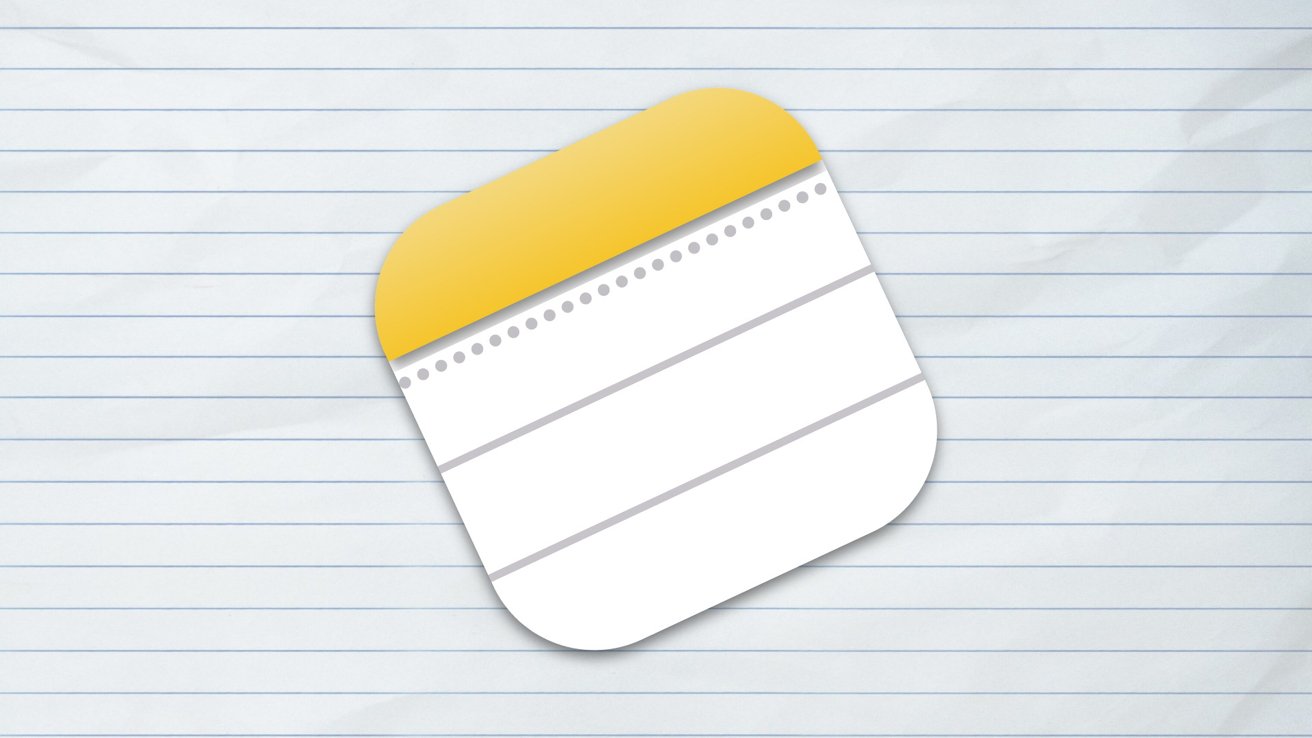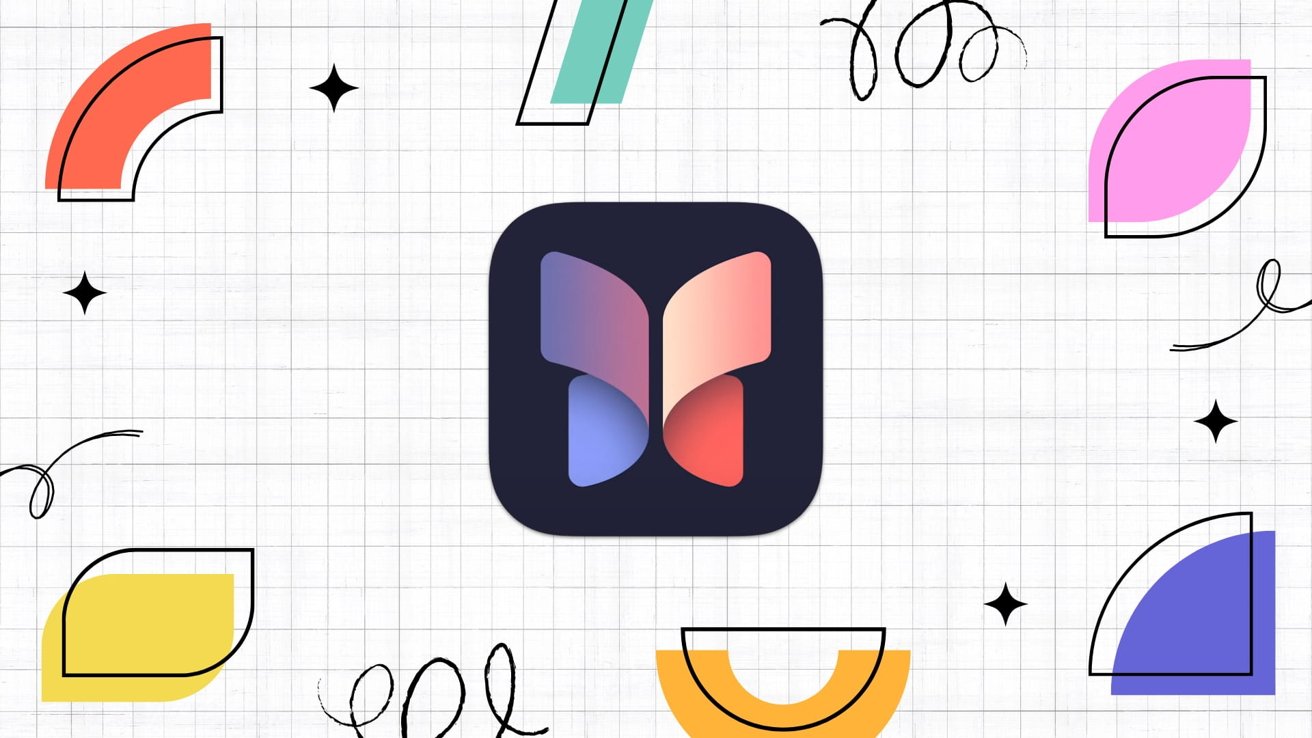Apple’s Notes application has long been a staple for users seeking a straightforward platform for jotting down ideas, creating lists, and organizing daily tasks. With the release of macOS 26, also known as macOS Tahoe, Apple has introduced a significant enhancement: the ability to import and export documents in Markdown format. This development is particularly beneficial for developers, writers, and students who rely on Markdown for its simplicity and versatility in formatting text.
Understanding Markdown and Its Significance
Markdown is a lightweight markup language that utilizes plain text symbols to denote formatting elements. For instance, a hashtag (#) signifies a heading, while an asterisk () indicates a list item. This syntax allows users to create well-structured documents that are easily readable in their raw form and can be seamlessly converted into various formats, including HTML and PDF. Due to its simplicity and portability, Markdown has become a preferred choice for many professionals.
Importing Markdown Files into Apple Notes
The process of importing Markdown files into Apple Notes in macOS Tahoe is designed to be user-friendly:
1. Open Apple Notes: Launch the Notes application on your Mac.
2. Select the Destination Folder: Choose the folder where you want the imported note to reside.
3. Initiate the Import Process: Navigate to the menu bar and select `File > Import to Notes`.
4. Choose the Markdown File: In the dialog box that appears, locate and select the desired Markdown file (.md) from your computer.
5. Complete the Import: Click Import, and the Markdown file will be added to your selected folder within Apple Notes, retaining its original formatting, including headings, lists, and links.
For users dealing with multiple Markdown files, Apple Notes supports the importation of entire folders. This feature preserves the folder structure, ensuring that your notes remain organized as intended.
Exporting Notes as Markdown Files
Exporting notes from Apple Notes to Markdown format is equally straightforward:
1. Select the Note to Export: Within Apple Notes, click on the note you wish to export.
2. Access the Export Option: Go to the menu bar and choose `File > Export As Markdown`.
3. Save the Markdown File: In the dialog box, specify the destination where you want to save the exported file and click Save.
The exported file will be in Markdown format, making it compatible with various Markdown editors and publishing platforms. It’s important to note that while you can export multiple notes simultaneously, the folder structure from Apple Notes is not replicated in the exported files. Therefore, for larger projects, some manual reorganization may be necessary post-export.
Limitations to Consider
While the integration of Markdown support in Apple Notes is a significant advancement, there are certain limitations to be aware of:
– Basic Markdown Support: Apple Notes currently supports fundamental Markdown elements such as headings, lists, and links. Advanced features like tables, footnotes, or diagrams may not render correctly within the application.
– Lack of Live Preview: Unlike dedicated Markdown editors that offer a split-screen preview, Apple Notes does not provide a live preview of the formatted Markdown. Users can only view the fully formatted result after exporting the note.
These limitations stem from Apple’s design philosophy, which prioritizes simplicity and user-friendliness over technical complexity. Consequently, professionals requiring advanced Markdown functionalities might still prefer specialized tools like Obsidian, Ulysses, or Bear.
Beneficiaries of Markdown Support in Apple Notes
The addition of Markdown import and export capabilities in Apple Notes offers tangible benefits to various user groups:
– Developers: They can now draft and manage project documentation within Apple Notes and seamlessly export it to repositories or other platforms without losing formatting.
– Writers: Authors and content creators can compose drafts in Apple Notes and export them to publishing systems that support Markdown, ensuring consistency in formatting.
– Students: Learners can organize study materials in Apple Notes and share them in Markdown format, facilitating collaboration and compatibility with other note-taking applications.
Even casual users stand to gain from this update. Transferring notes between different platforms often results in formatting issues. With Markdown support, text becomes more portable and future-proof, reducing the friction associated with moving notes across various applications.
Conclusion
The integration of Markdown import and export features in Apple Notes with the release of macOS Tahoe marks a significant step forward in enhancing the application’s versatility. While it may not replace specialized Markdown editors for power users, it effectively bridges a gap for many, making Apple Notes a more robust tool that fits seamlessly into diverse workflows. For those who do not utilize Markdown, the application continues to function as a reliable and straightforward note-taking solution. However, for users who do, this update simplifies the process of integrating Apple Notes into their writing and coding practices, reducing the need for external tools and streamlining productivity.