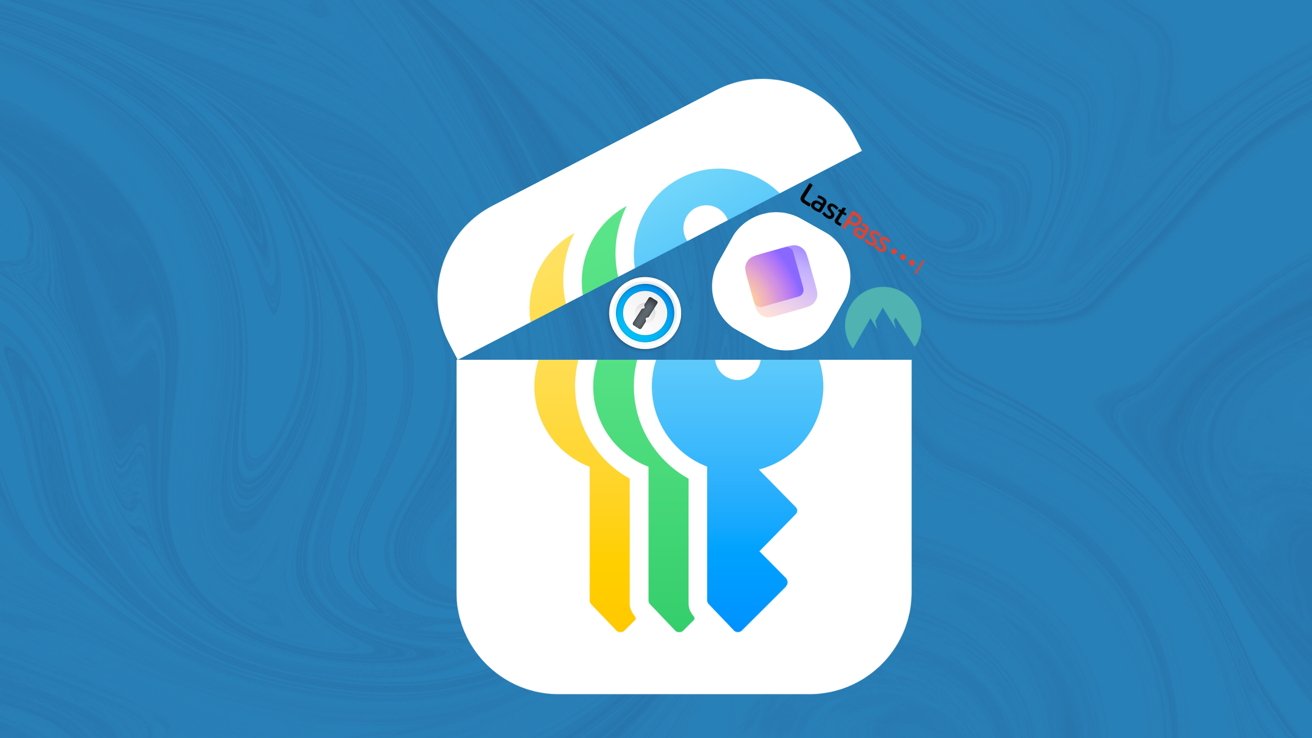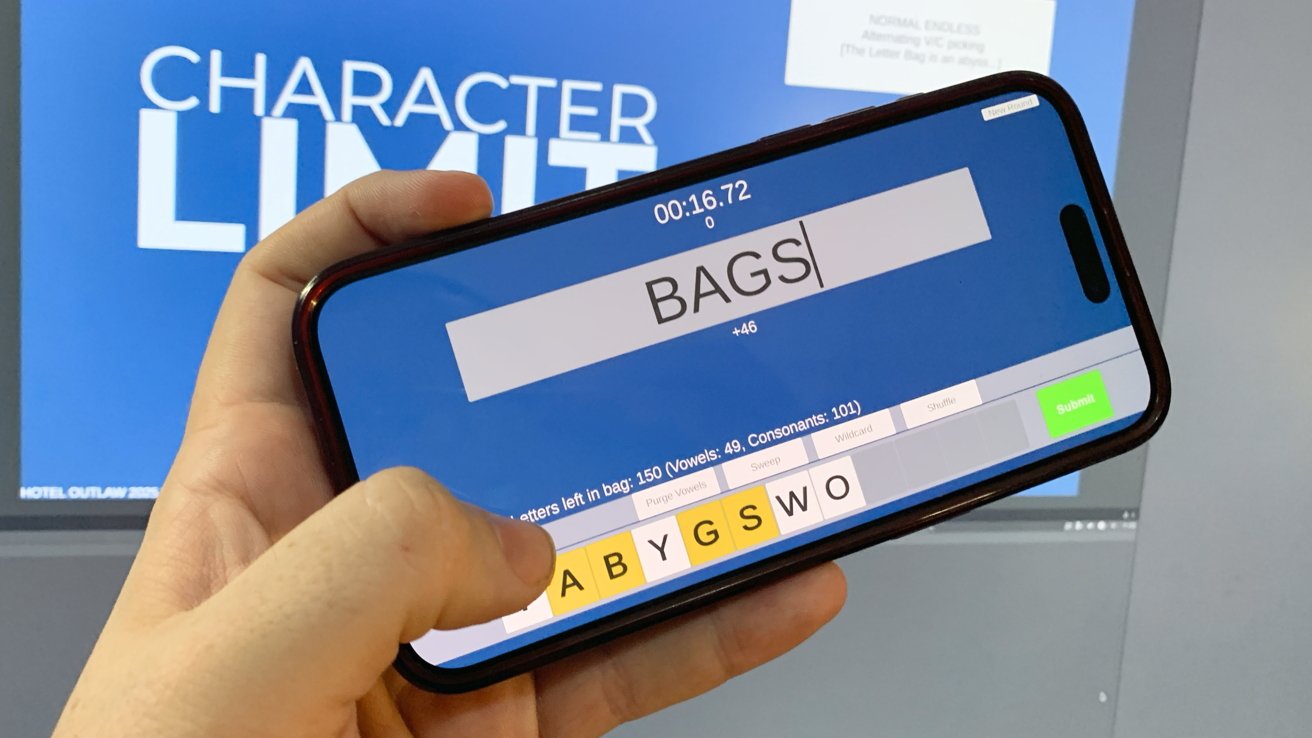With the advent of iOS 18 and macOS Sequoia, Apple has introduced a dedicated password management application known as Apple Passwords. This new app consolidates the functionalities of the former iCloud Keychain, offering users a centralized platform to manage their login credentials. For individuals who have been utilizing third-party password managers, transitioning to Apple Passwords involves importing existing passwords—a process that, while straightforward, requires attention to specific details.
Understanding Apple Passwords
Apple Passwords is designed primarily for storing login credentials, including usernames and passwords for various websites and applications. It also encompasses Wi-Fi network passwords and integrates Passkeys, providing a comprehensive solution for password management. However, it’s important to note that, as of now, Apple Passwords does not support the storage of other sensitive information such as credit card numbers, software serial numbers, or secure documents. Users requiring these features may need to continue using their existing password managers for such data.
Prerequisites for Importing Passwords
To import passwords into Apple Passwords, access to a Mac running macOS Sequoia is essential. Currently, the import functionality is exclusive to the macOS version of the app; the iOS 18 version does not support this feature. Therefore, users without a Mac will be unable to perform the import process.
Exporting Passwords from Third-Party Managers
The initial step involves exporting your existing passwords from your current password manager. Most password managers offer an export feature that allows you to save your credentials in a Comma-Separated Values (.csv) file. This file format is compatible with Apple Passwords and is necessary for the import process.
Steps to Export Passwords:
1. Open Your Password Manager: Launch the application you currently use to manage your passwords.
2. Navigate to Export Options: Look for an option labeled ‘Export’ or ‘Backup’ within the app’s settings or menu.
3. Select CSV Format: Choose to export your data in the .csv format.
4. Save the File Securely: Designate a secure location on your Mac to save the exported .csv file.
Importing Passwords into Apple Passwords
Once you have the .csv file containing your passwords, you can proceed with importing them into Apple Passwords by following these steps:
1. Open Apple Passwords: Launch the Apple Passwords application on your Mac.
2. Access the Import Function:
– Click on the ‘File’ menu located in the Menu Bar.
– Select ‘Import Passwords’ from the dropdown menu.
3. Choose the CSV File:
– Click on ‘Choose File.’
– Navigate to the location where you saved the exported .csv file.
– Select the file and click ‘Open.’
4. Initiate the Import Process: Apple Passwords will begin importing the credentials from the .csv file.
Addressing Import Conflicts
During the import process, Apple Passwords may encounter conflicts or issues with certain entries. After the import is complete, the application will display a summary highlighting any passwords that could not be imported successfully. Common issues include missing usernames or email addresses associated with specific passwords.
Steps to Resolve Import Conflicts:
1. Review the Summary: Carefully examine the list of passwords that were not imported.
2. Manually Enter Missing Credentials: For each problematic entry, open your previous password manager to retrieve the complete information.
3. Add Credentials to Apple Passwords: Manually input the missing usernames, email addresses, or passwords into Apple Passwords to ensure all your credentials are accurately stored.
Post-Import Security Measures
After successfully importing your passwords, it’s crucial to take the following security precautions:
1. Delete the CSV File: The .csv file contains all your passwords in plain text, making it vulnerable to unauthorized access. Immediately delete this file from your Mac to prevent potential security breaches.
2. Verify Imported Credentials: Conduct a thorough review of the imported passwords to ensure accuracy and completeness. This step is vital to confirm that all your credentials have been transferred correctly.
Limitations and Considerations
While Apple Passwords offers a streamlined solution for managing login credentials, there are certain limitations to be aware of:
– Limited Data Storage: As mentioned earlier, Apple Passwords is currently designed to store only login credentials. Users requiring storage for additional sensitive information, such as credit card details or secure documents, may need to continue using their existing password managers.
– Mac Requirement for Importing: The import functionality is exclusive to the macOS version of Apple Passwords. Users without access to a Mac will be unable to import their existing passwords into the app.
– Potential Import Issues: Some passwords may not import correctly due to missing information or conflicts. It’s essential to review the import summary and manually address any issues to ensure all credentials are accurately stored.
Conclusion
Transitioning to Apple Passwords from a third-party password manager is a manageable process that enhances the integration and security of your credentials within the Apple ecosystem. By carefully exporting your existing passwords, importing them into Apple Passwords on a Mac, and addressing any conflicts, you can establish a centralized and secure repository for your login information. Always remember to delete the exported .csv file promptly and verify the accuracy of your imported credentials to maintain optimal security.