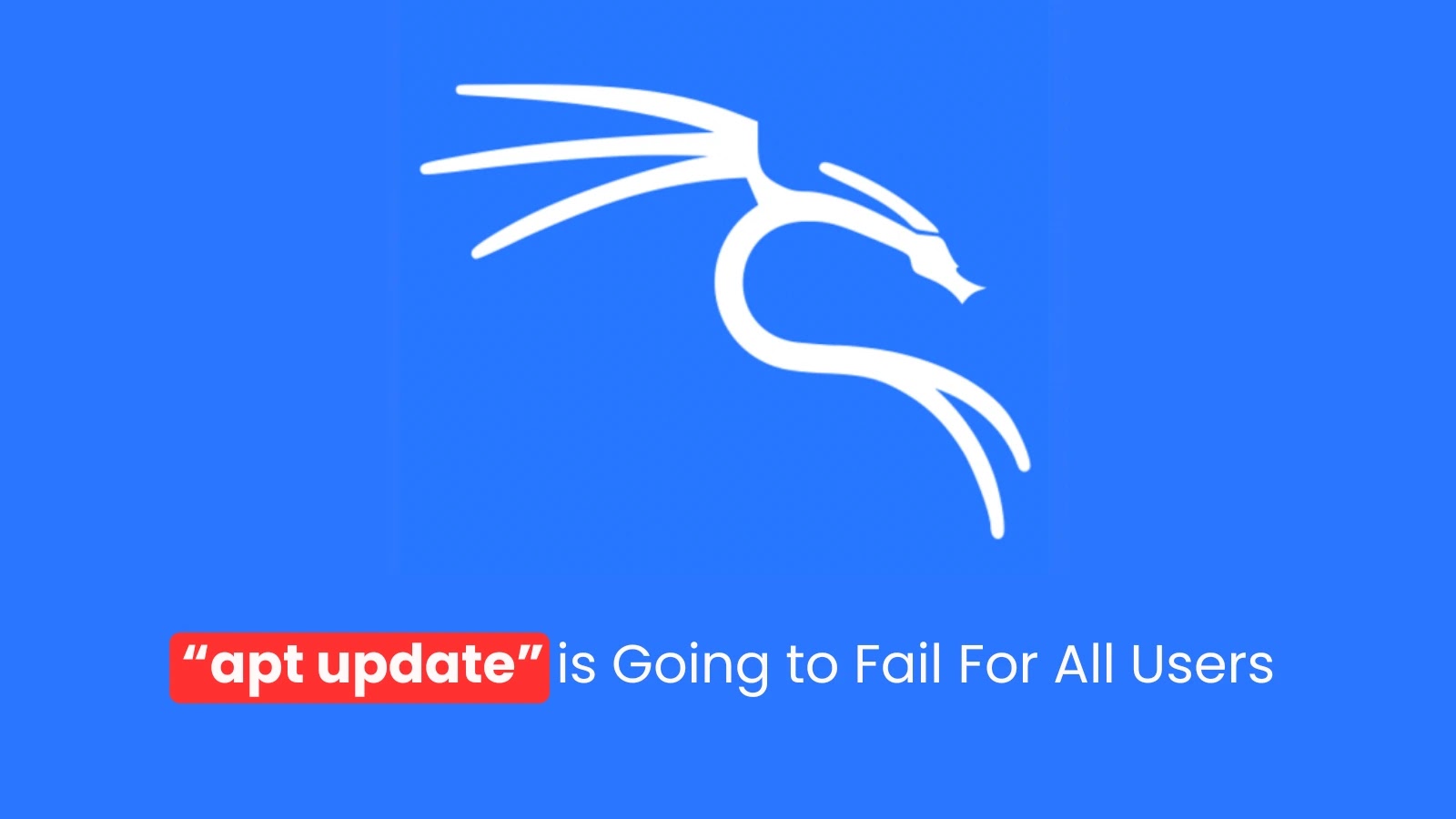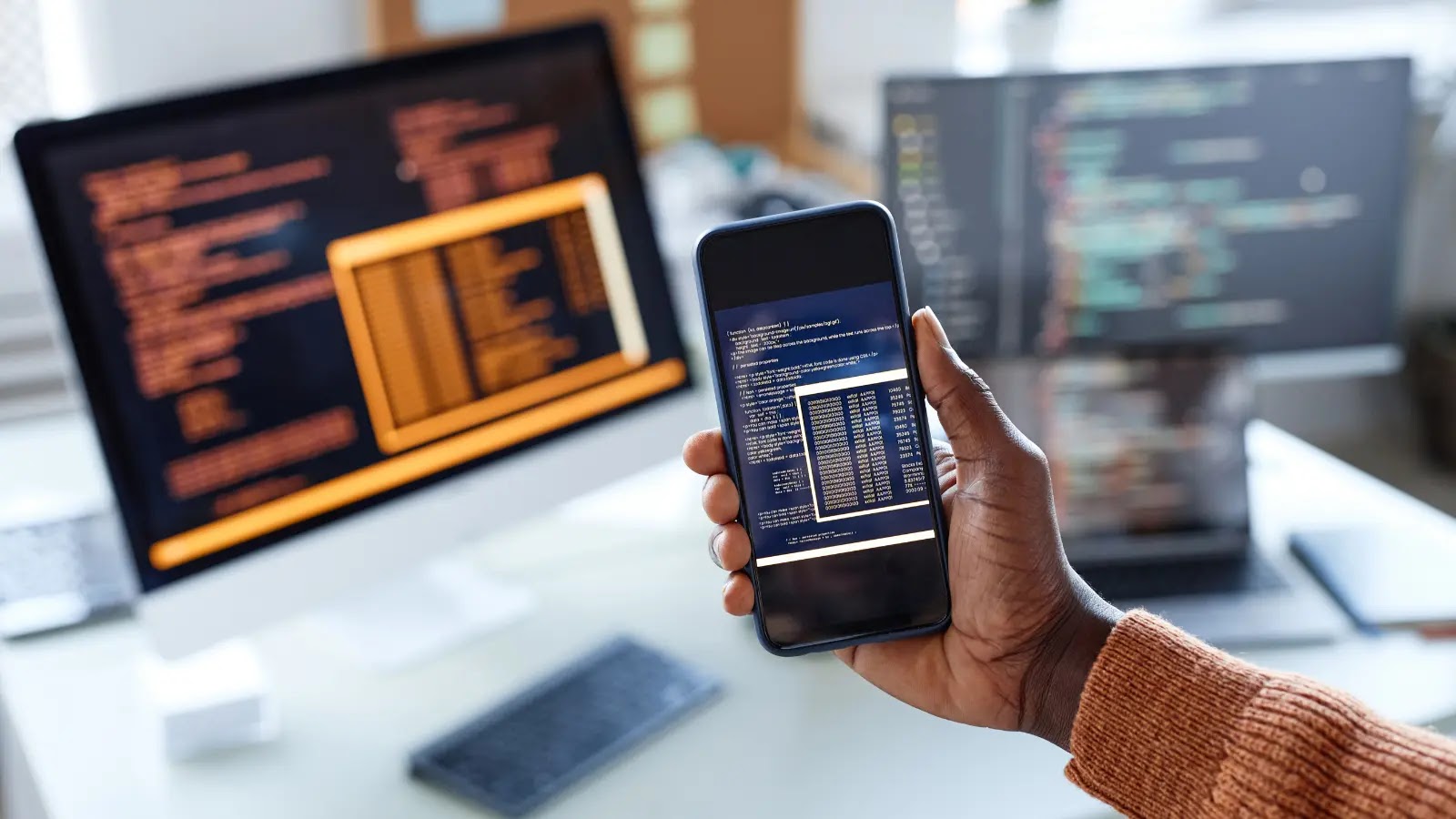Kali Linux, renowned for its comprehensive suite of penetration testing and security auditing tools, is a dynamic platform that requires regular updates to maintain optimal performance and security. However, users often encounter challenges during the update process. This article delves into common pitfalls associated with updating Kali Linux and provides actionable solutions to ensure a seamless experience.
1. Neglecting Backup Procedures
One of the most critical oversights users make is failing to back up essential data before initiating an update. While updates aim to enhance system functionality, unforeseen issues can arise, potentially leading to data loss or system instability.
Solution:
Prior to any update, create a comprehensive backup of important files and configurations. Utilize external storage devices or cloud-based services to safeguard your data. This proactive approach ensures that, in the event of an update failure, you can restore your system without significant disruptions.
2. Ignoring Pre-Update Requirements
Overlooking system prerequisites can result in incomplete or failed updates. Essential factors include ensuring adequate storage space and a stable internet connection.
Solution:
Before proceeding with an update, verify that your system meets all necessary requirements. Consult the official Kali Linux documentation or reputable online resources to understand the prerequisites for a successful update. This preparation minimizes the risk of encountering issues during the process.
3. Skipping Regular Updates
Some users may postpone or ignore updates, believing their current system state is sufficient. However, this practice can expose the system to security vulnerabilities and deprive users of critical bug fixes and new features.
Solution:
Establish a routine to check for and install updates promptly. Regular updates are vital for maintaining system security and accessing the latest tools and improvements offered by the Kali Linux development team.
4. Overlooking Post-Update Checks
After completing an update, it’s essential to verify that the system operates correctly. Neglecting this step can leave underlying issues unaddressed.
Solution:
Conduct thorough post-update checks, including testing network connectivity, software compatibility, and hardware functionality. Monitor system performance in the days following an update to identify and resolve any anomalies promptly.
5. Misconfiguring Repository Settings
Incorrectly configuring the `sources.list` file can lead to update errors, such as Failed to fetch messages. This issue often arises from using unofficial or outdated repositories.
Solution:
Ensure that your `sources.list` file contains only official Kali Linux repositories. The recommended configuration is:
“`
deb https://http.kali.org/kali kali-rolling main non-free contrib
“`
By using the secure HTTPS protocol and official repositories, you reduce the risk of encountering update errors.
6. Handling Expired GPG Keys
Expired GPG keys can prevent the system from verifying the authenticity of packages, resulting in update failures.
Solution:
To update the GPG keys, execute the following command:
“`
wget -q -O – https://archive.kali.org/archive-key.asc | sudo apt-key add –
“`
This command fetches and adds the latest GPG keys, ensuring that package authenticity can be verified during updates.
7. Addressing GUI Failures Post-Update
Some users have reported issues where the graphical user interface (GUI) fails to load after an update, particularly on devices like the Raspberry Pi. This problem may stem from graphics driver incompatibilities or misconfigurations.
Solution:
If you encounter a non-functional GUI after an update, consider the following steps:
– Reinstall the Desktop Environment: Use the terminal to reinstall the desktop environment. For example:
“`
sudo apt-get install –reinstall kali-desktop-xfce
“`
– Check Graphics Drivers: Review the `/var/log/Xorg.0.log` file for errors related to graphics drivers. If issues are detected, reinstall or update the appropriate drivers.
– Hold Specific Packages: If a particular package, such as `lightdm`, is causing issues, you can prevent it from updating by using:
“`
sudo apt-mark hold lightdm
“`
This command prevents the specified package from being updated, which can be useful if the latest version introduces compatibility issues.
8. Managing Updates in Virtualized Environments
Users running Kali Linux in virtualized environments, such as Parallels on macOS, have reported boot process corruption following a full system upgrade. This issue may be related to the virtual machine’s CPU configuration.
Solution:
To mitigate this problem:
– Adjust CPU Settings: Reduce the number of allocated CPUs to one in the virtual machine’s hardware settings. This adjustment has been reported to resolve boot issues post-update.
– Update Virtualization Software: Ensure that your virtualization software is up to date, as newer versions may include fixes for compatibility issues with Kali Linux.
9. Utilizing Proxy Settings for Updates
In network environments with proxy configurations, updates may fail due to connectivity issues.
Solution:
Configure your system to use proxy settings during updates:
– Install Proxychains:
“`
sudo apt-get install proxychains
“`
– Configure Proxychains: Edit the `/etc/proxychains.conf` file to include your proxy details.
– Run Updates Through Proxychains:
“`
proxychains sudo apt-get update && sudo apt-get upgrade
“`
This approach routes update requests through the specified proxy, facilitating successful updates in restricted network environments.
10. Addressing Hash Sum Mismatch Errors
During updates, users may encounter Hash Sum mismatch errors, indicating issues with package integrity verification.
Solution:
To resolve this error:
– Clear the Package Cache:
“`
sudo apt-get clean
“`
– Update with Fix-Missing Option:
“`
sudo apt-get update –fix-missing
“`
– Proceed with Upgrade:
“`
sudo apt-get upgrade
“`
These commands clear the package cache and attempt to fix missing packages, addressing the hash sum mismatch error.
Conclusion
Maintaining an up-to-date Kali Linux system is essential for security and functionality. By proactively addressing common update pitfalls—such as neglecting backups, misconfiguring repositories, and overlooking system requirements—you can ensure a smooth and reliable update process. Regularly consulting official documentation and community forums can also provide valuable insights and solutions tailored to your specific environment.