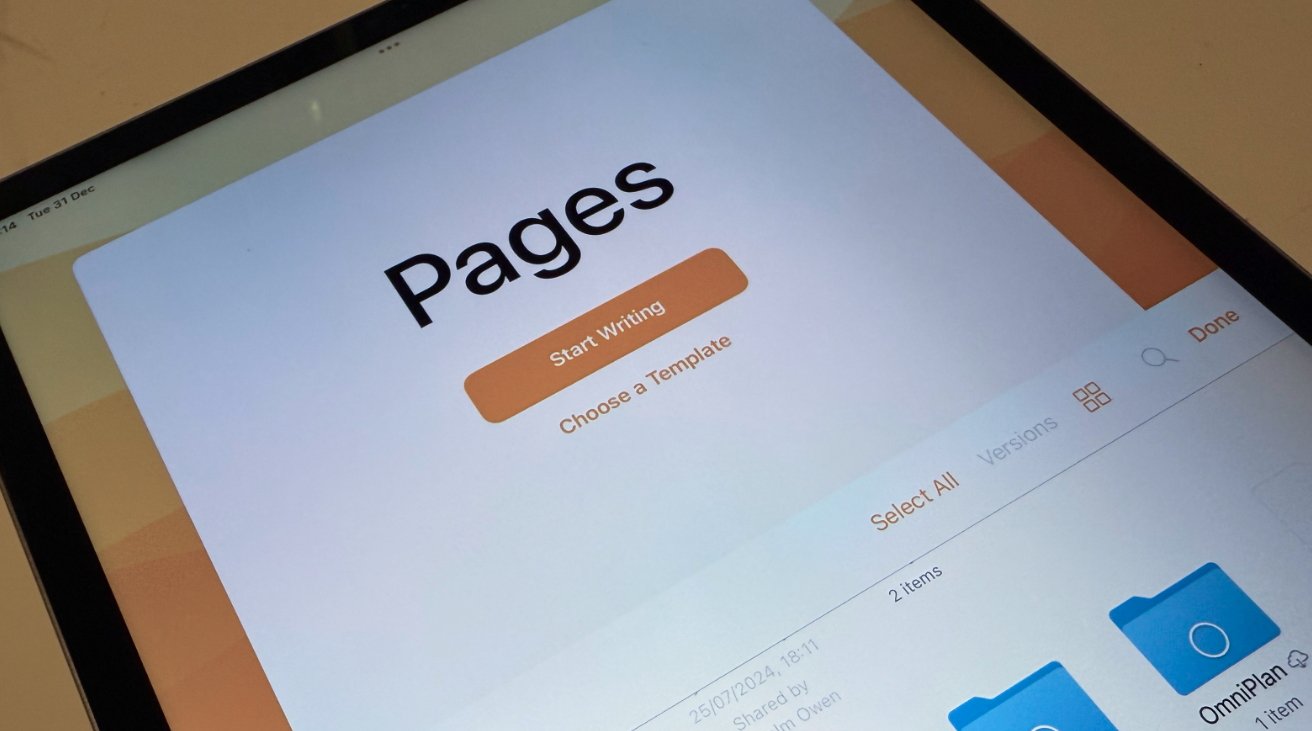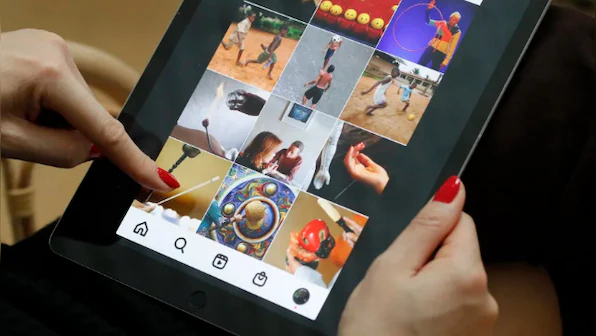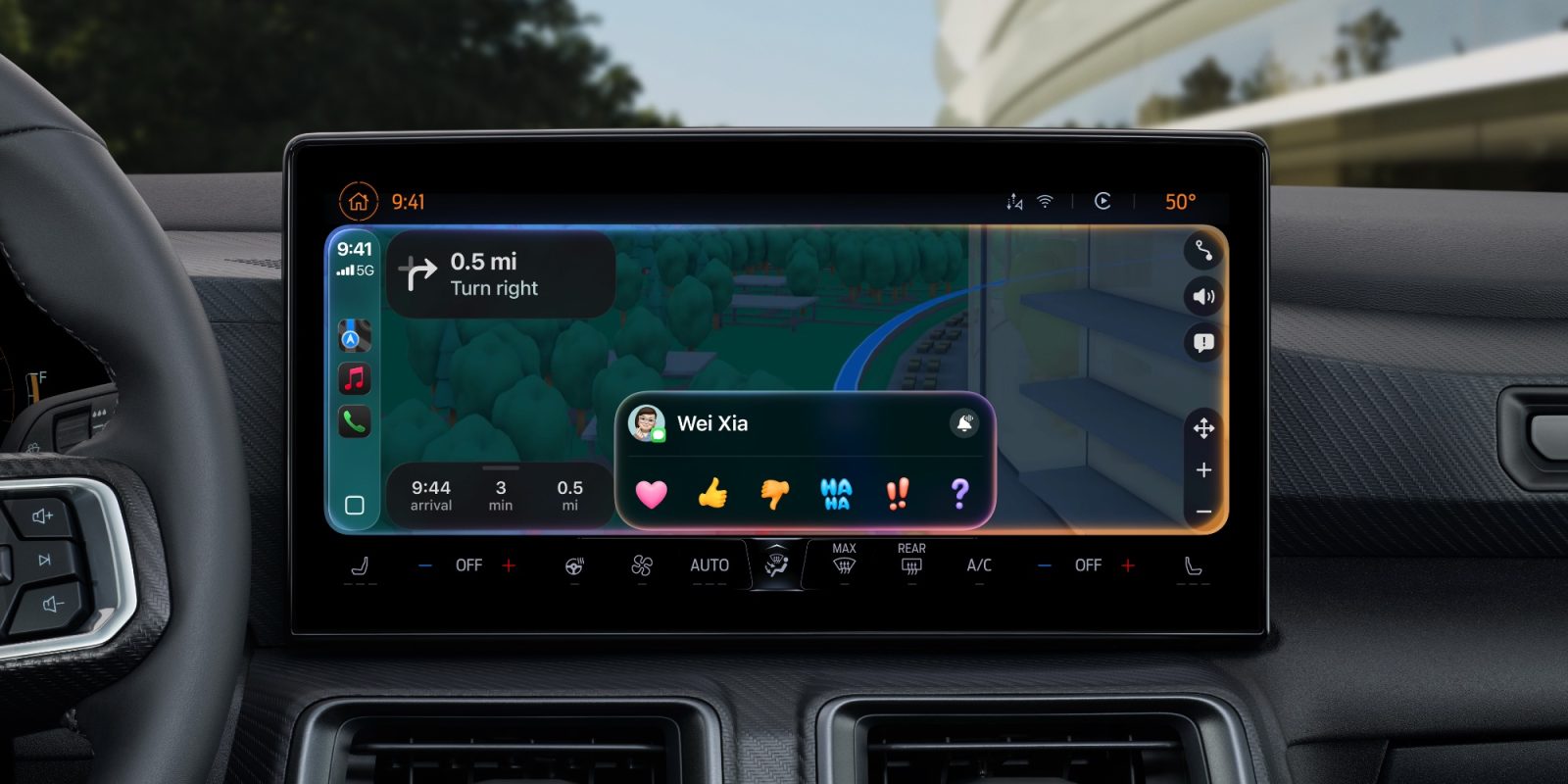Apple’s Pages app for iPad is a robust and versatile word processor that offers a comprehensive suite of tools for creating, editing, and sharing documents. Despite its extensive capabilities, Pages often doesn’t receive the recognition it deserves, particularly on the iPad platform. This guide aims to illuminate the app’s features and provide insights into maximizing its potential.
Getting Started with Pages on iPad
To begin using Pages on your iPad:
1. Opening Existing Documents:
– Via Files App: Navigate to the Files app, select ‘iCloud Drive’ under ‘Locations,’ locate your desired document, and tap to open it in Pages.
– From Email Attachments: If you receive a Pages or Microsoft Word document via email, tapping the attachment will prompt you to open it in Pages, facilitating seamless access.
2. Creating a New Document:
– Launch Pages and tap the ‘+’ icon to start a new document.
– Choose from a variety of templates categorized under sections like ‘Basic,’ ‘Reports,’ ‘Books,’ and more.
– Select a template that aligns with your project’s needs to expedite the creation process.
Key Features and Functionalities
1. Template Selection:
– Pages offers an array of pre-designed templates, enabling users to create professional-looking documents effortlessly.
– Templates range from simple letters to complex reports and interactive books, catering to diverse requirements.
2. Adding and Formatting Content:
– Text: Customize fonts, sizes, colors, and styles to enhance readability and visual appeal.
– Images and Media: Insert photos, videos, and audio clips to enrich your document.
– Shapes and Charts: Utilize a variety of shapes and charts to present data effectively.
3. Page Layout and Design:
– Switch between word-processing and page layout modes to suit your project’s needs.
– In page layout mode, freely position text boxes, images, and other elements to create custom designs.
4. Collaboration:
– Invite others to collaborate on your document in real-time.
– Share documents via iCloud, allowing multiple users to edit simultaneously, with changes visible instantly.
5. Smart Annotation:
– Use the Apple Pencil to add annotations directly to your document.
– Annotations remain anchored to the associated text or object, even as edits are made.
6. Apple Pencil Integration:
– With the latest iPad Pro models, Pages supports Apple Pencil hover, allowing for precise navigation, writing, and sketching.
– This feature enhances the user experience by providing a preview of your input before committing.
7. Exporting and Sharing:
– Export documents in various formats, including PDF, Word, and EPUB.
– Share your work via email, Messages, or by uploading to cloud services.
Advanced Tips for Maximizing Productivity
1. Custom Templates:
– Create and save custom templates for documents you use frequently, streamlining future projects.
2. Keyboard Shortcuts:
– Utilize external keyboards to access shortcuts that can expedite editing and formatting tasks.
3. Track Changes:
– Enable ‘Track Changes’ to monitor edits made by collaborators, facilitating efficient review and approval processes.
4. Interactive Books:
– Leverage Pages’ book templates to create interactive EPUB books, complete with multimedia elements, suitable for distribution on Apple Books.
5. Accessibility Features:
– Utilize VoiceOver and other accessibility tools to ensure your documents are accessible to all users.
Conclusion
Pages for iPad is a powerful and user-friendly word processing application that caters to a wide range of document creation needs. By exploring its extensive features and integrating advanced functionalities into your workflow, you can enhance your productivity and produce professional-quality documents with ease.