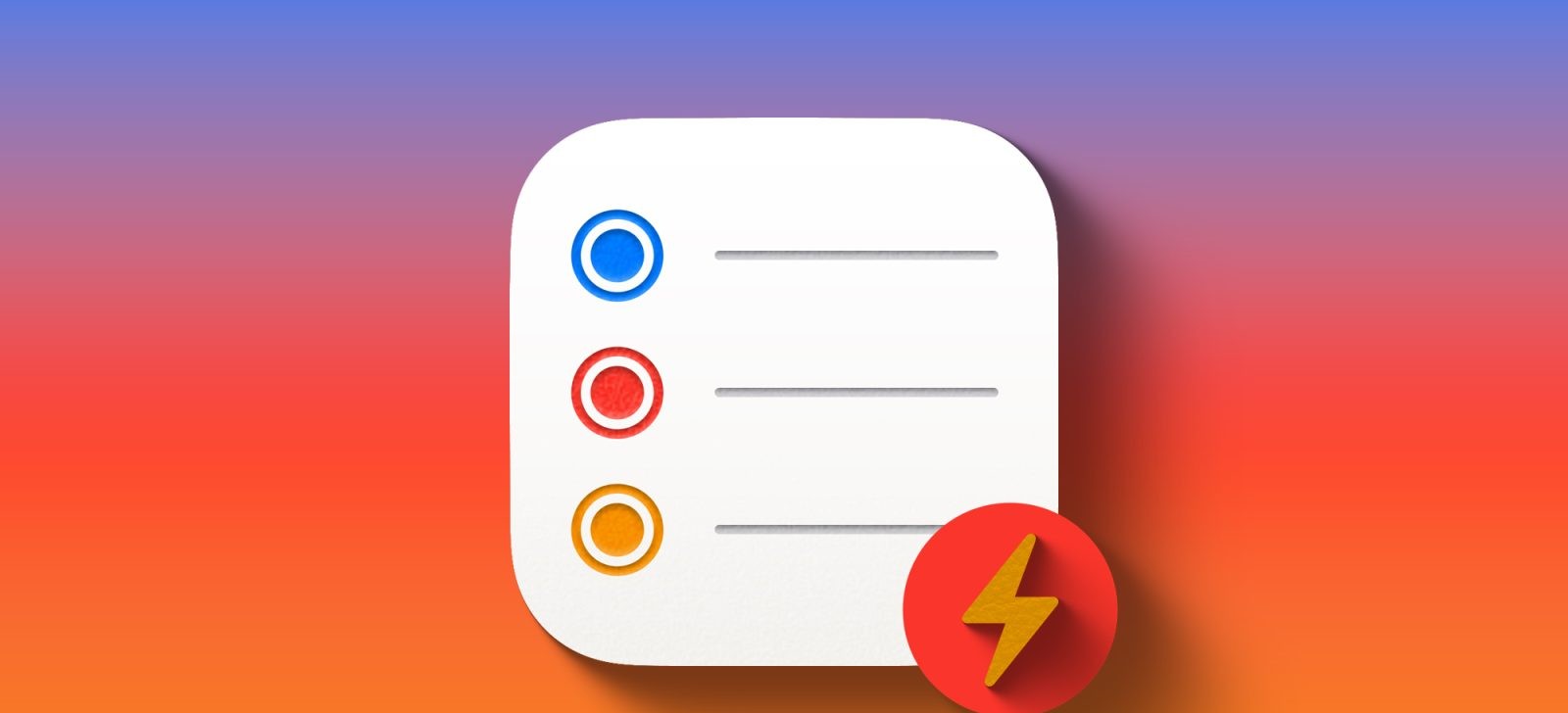In the realm of digital task management, Apple’s Reminders app has evolved into a robust tool, offering features that cater to both casual users and productivity enthusiasts. Among its array of functionalities, the Smart Lists feature stands out as a game-changer for those seeking to streamline their to-do lists and focus on what truly matters.
Understanding Smart Lists
Smart Lists in Apple Reminders are dynamic collections that automatically gather tasks based on specific criteria set by the user. These criteria can include tags, due dates, times, locations, flags, priorities, and even the lists to which tasks belong. By leveraging Smart Lists, users can create customized views that highlight tasks meeting certain conditions, thereby reducing the clutter of extensive to-do lists and enhancing focus.
Creating a Focused Smart List
For individuals overwhelmed by lengthy task lists, creating a Smart List that filters tasks due today and marked as flagged can be particularly beneficial. This approach ensures that only the most pressing and important tasks are brought to immediate attention. Here’s how to set up such a Smart List:
1. Initiate a New List: Open the Reminders app and tap on ‘Add List.’
2. Select Smart List: Choose ‘Smart List’ as the list type.
3. Edit Filters: Tap on ‘Edit Filters’ to define the criteria for the Smart List.
4. Set Date Filter: Under the Date filter, select ‘Today’ to include tasks due on the current day.
5. Include Overdue Tasks: Enable the ‘Include Past Due Reminders’ option to capture tasks that are overdue.
6. Apply Flag Filter: Under the Flag filter, choose ‘Flagged’ to include only tasks that have been marked with a flag.
By following these steps, the Smart List will dynamically display tasks that are both due today (or overdue) and flagged, providing a focused view of high-priority items.
The Advantage of Flagging Tasks
Flagging tasks in the Reminders app is a straightforward process that adds a visual cue to important items. On iPhone and iPad, users can simply swipe left on a task and tap ‘Flag’ to mark it. This ease of use makes flagging a preferred method for highlighting critical tasks over assigning priority levels, which requires additional steps. The orange flag icon serves as an immediate visual indicator, drawing attention to tasks that require prompt action.
Why Not Use the Built-in Flagged List?
While the Reminders app includes a default ‘Flagged’ list that aggregates all flagged tasks, it lacks the ability to filter tasks based on due dates. Consequently, the built-in Flagged list may display tasks that are not immediately relevant, leading to potential distractions. In contrast, a custom Smart List that filters for tasks due today and flagged ensures that only the most urgent and important tasks are presented, enhancing productivity and focus.
Expanding the Use of Smart Lists
Beyond managing daily priorities, Smart Lists can be tailored to various needs:
– Location-Based Tasks: Create a Smart List that includes tasks tagged with specific locations, reminding you of errands when you’re in the vicinity.
– Project-Specific Tasks: Use tags to associate tasks with particular projects and set up Smart Lists to monitor progress on each project.
– Priority Levels: Develop Smart Lists that filter tasks based on priority levels, ensuring that high-priority tasks are always visible.
By customizing Smart Lists to align with individual workflows, users can transform the Reminders app into a personalized task management system that adapts to their unique requirements.
Conclusion
Apple’s Reminders app, with its Smart Lists feature, offers a powerful solution for managing tasks effectively. By creating customized Smart Lists that filter tasks based on specific criteria, users can declutter their to-do lists and concentrate on tasks that demand immediate attention. Whether it’s focusing on daily priorities, managing project tasks, or organizing errands, Smart Lists provide the flexibility and functionality needed to enhance productivity and maintain control over one’s schedule.